Device visibility, Data usage – Samsung SM-G930F User Manual
Page 137
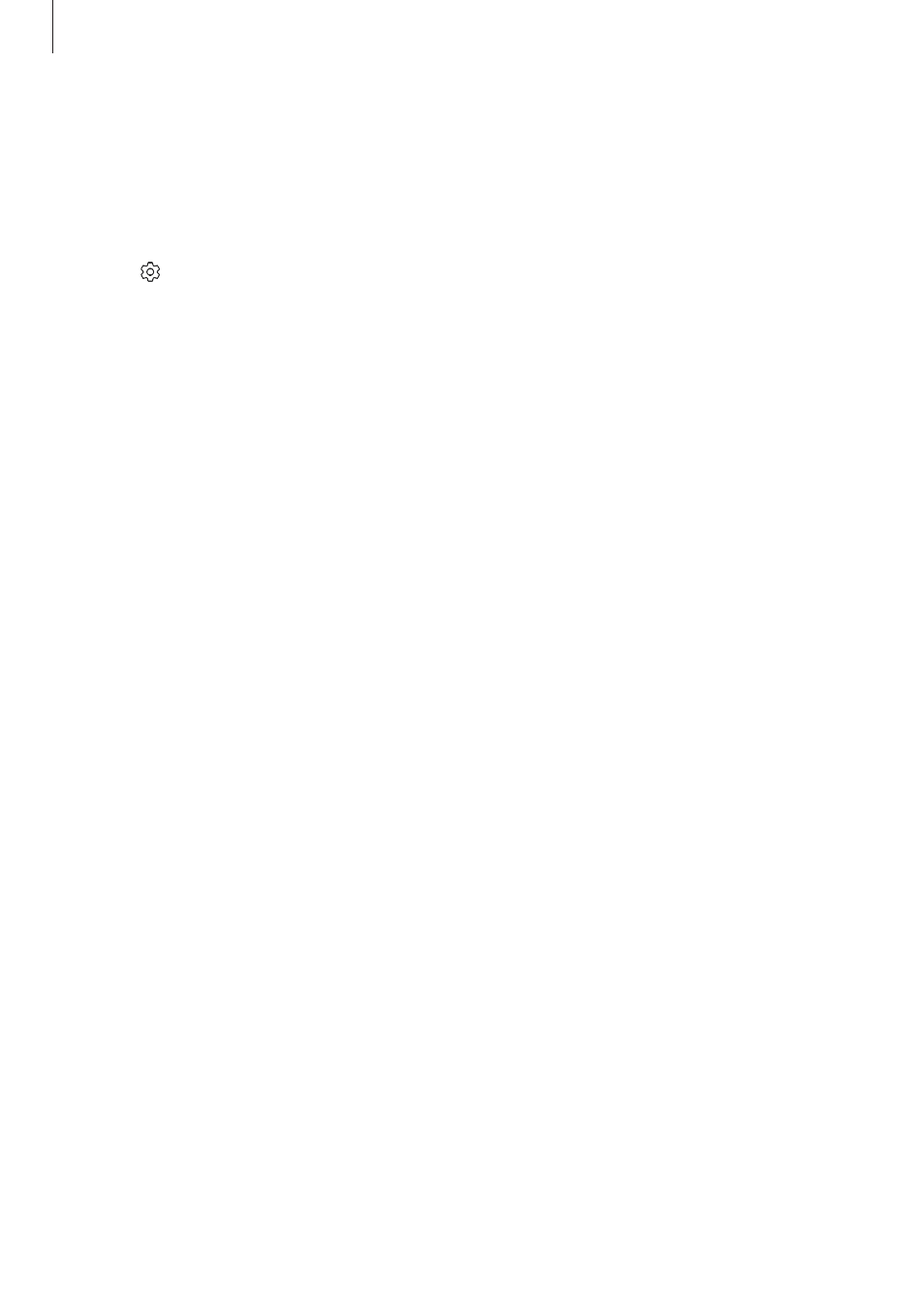
Settings
137
Unpairing Bluetooth devices
1
On the Settings screen, tap Connections
→ Bluetooth.
The device displays the paired devices in the list.
2
Tap next to the device name to unpair.
3
Tap Unpair.
Device visibility
Allow other devices to find your device to share content with you. When this feature is
activated, your device will be visible to other devices when they search for available devices
using their Transfer files to device option.
On the Settings screen, tap Connections and tap the Device visibility switch to activate it.
Data usage
Keep track of your data usage amount and customise the settings for the limitation.
On the Settings screen, tap
Connections
→ Data usage.
• Data saver: Prevent apps that are running in the background from using a mobile data
connection.
• Mobile data: Set the device to use data connections on any mobile network.
• Mobile data usage: Monitor your mobile data usage.
• Billing cycle: Set a limit for mobile data usage.
• Wi-Fi data usage: Monitor your Wi-Fi data usage.
• Restrict networks: Select Wi-Fi networks to prevent apps running in the background
from using them.
To change the monthly reset date for the monitoring period, tap Billing cycle
→ Billing cycle.