Live broadcast – Samsung SM-G930F User Manual
Page 97
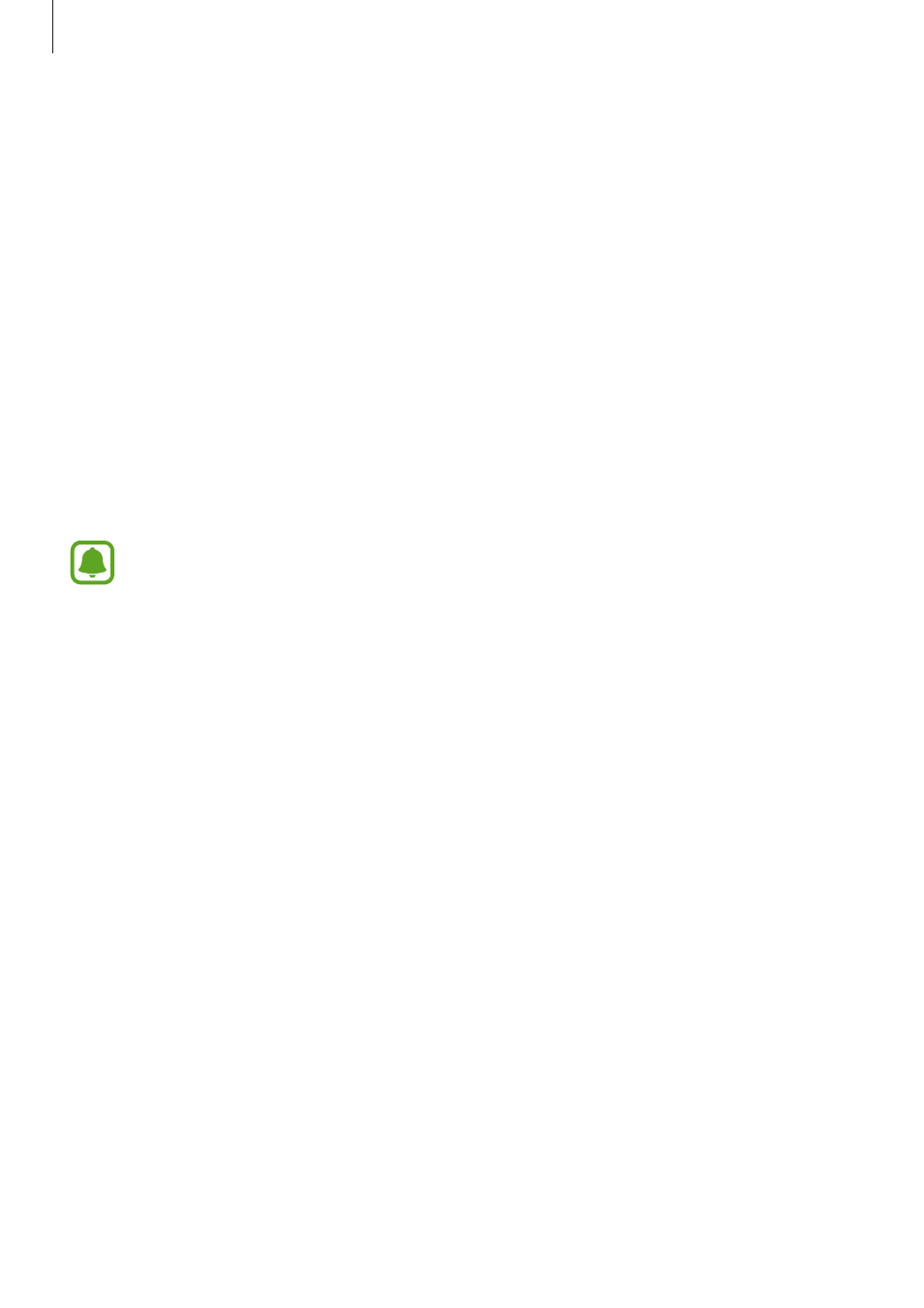
Applications
97
4
Edit the video using the available options.
• Audio: Adjust the recorded sound or insert background music.
• Slow parts: Select sections of the video in each frame to be played in slow motion.
This option appears when you select the Slow motion video option.
• End tags: Display the recording date and time on the video.
5
When you are finished editing, tap SAVE to save the video.
To share the video with friends, tap SHARE.
Live Broadcast
Record and share live videos of your special moments. Invite your family and friends to watch
your live broadcast. For more information about the YouTube broadcast feature, refer to
YouTube’s help menu.
• This feature may not be available depending on the region or service provider.
• You may incur additional charges for broadcasting via the mobile network.
Before you start
• You must sign into your Google account to use this feature.
• To automatically save your broadcast on your device when it ends, open the preview
screen, tap Settings, and then tap the Auto save switch to activate it. You can view your
videos in Gallery.
• You can set the device to share your broadcast link via social network services while
broadcasting. On the preview screen, tap Settings
→ SNS settings and tap the switch
next to social network services you want to use.
Starting your broadcast
1
On the shooting modes list, tap Live Broadcast.
2
Read the terms and conditions, and then tap CONFIRM.