Using the device with the screen turned off – Samsung SM-G930F User Manual
Page 173
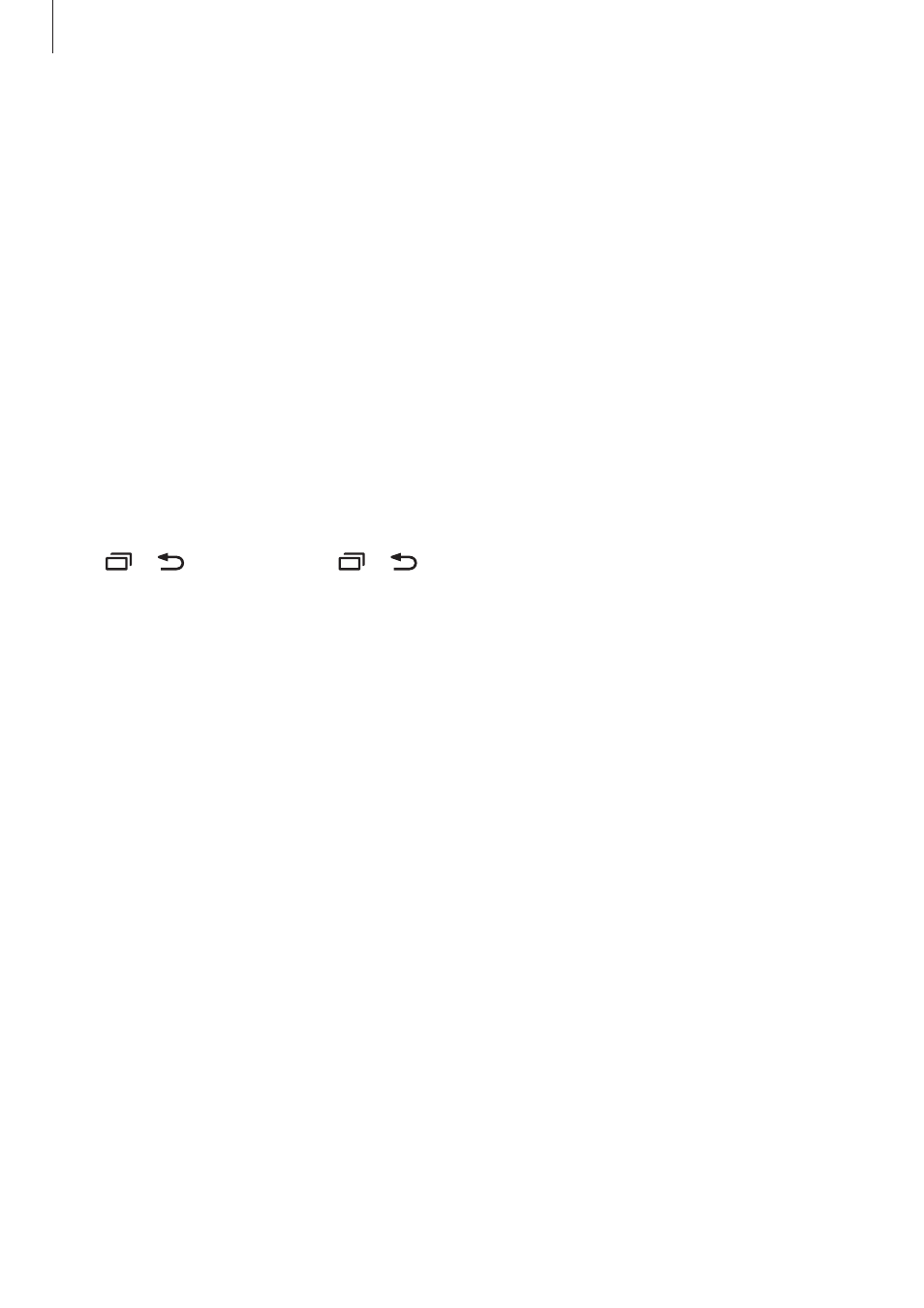
Appendix
173
• Read out usage hints: Set the device to read usage hints aloud when you select an item
by swiping.
• Vibration feedback: Set the device to vibrate when you control the screen, such as
selecting an item.
• Sound feedback: Set the device to emit a sound when you control the screen, such as
selecting an item.
• Focus on speech audio: Set the device to turn the media volume down when the device
reads an item aloud.
• Sound feedback volume: Adjust the volume that sound is played when you touch the
screen to control it. This feature is available when Sound feedback is activated.
• Large cursor: Set the device to thicken the border of the square cursor that appears
when you tap items.
• Cursor colour: Select a colour of the square cursor that appears when you tap items.
• Back and Recents key feedback: Set the device to provide voice feedback when you tap
or once. Double-tap or to use the keys.
• Quick menu: Select contextual menu options to display when you swipe to the left or
right with three fingers.
• Manage customised labels: Manage the labels you added.
• Status bar information: Select items to read aloud when you tap the screen three times
with two fingers.
• Developer options: Set options for app development.
Using the device with the screen turned off
For privacy, you can set the device to function normally with the screen off. The screen does
not turn on when you press the Home key or tap the screen. Currently activated features do
not turn off when the screen is off.
On the Apps screen, tap Settings
→ Accessibility → Vision, and then tap the Dark screen
switch to activate it. You can activate or deactivate this feature by pressing the Power key
twice.