Direction lock, Notification reminder, Answering or ending calls – Samsung SM-G930F User Manual
Page 183: Using single tap mode
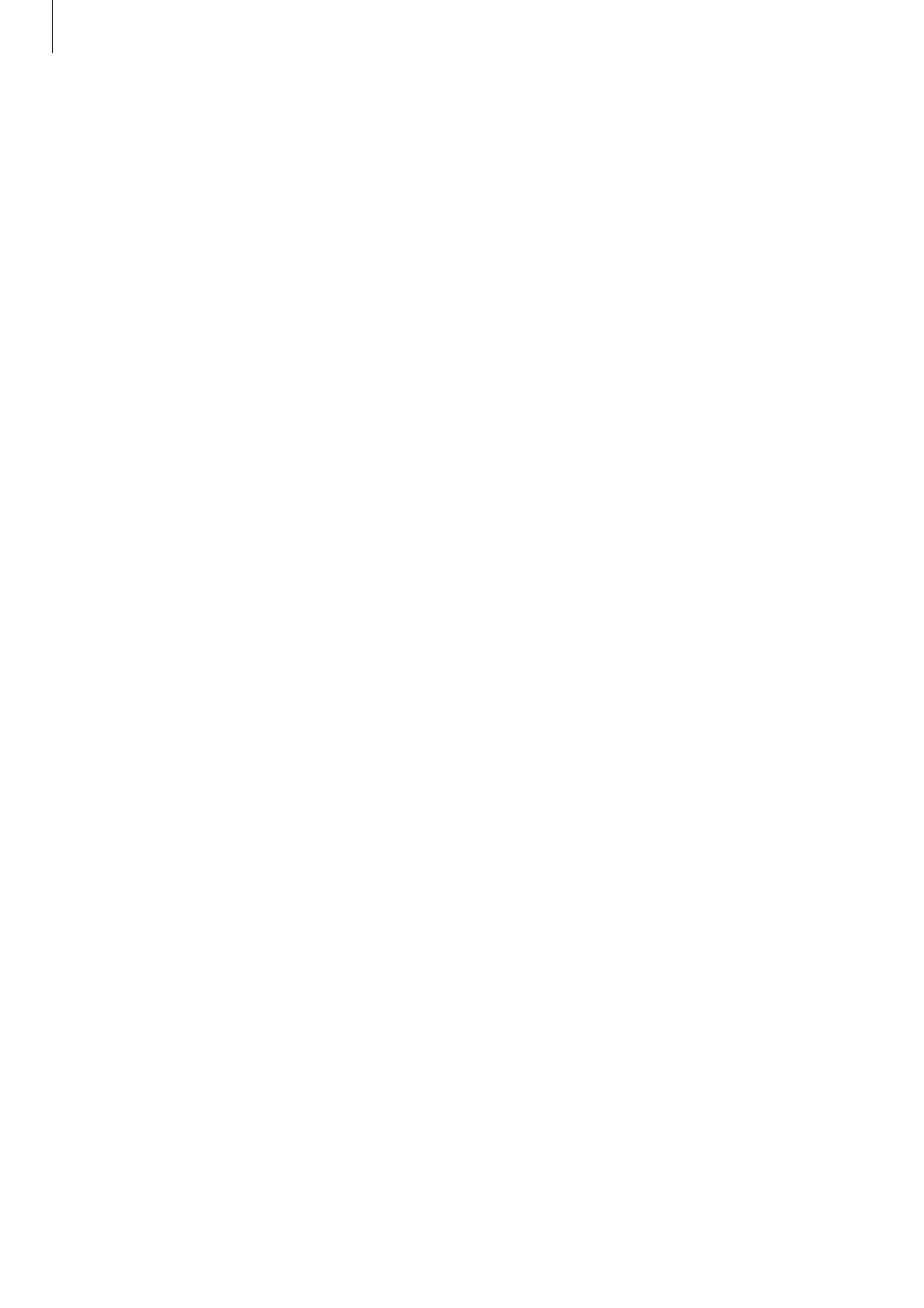
Appendix
183
Direction lock
Create a directional combination to unlock the screen.
1
On the Apps screen, tap Settings
→ Accessibility → Direction lock, and then tap the
switch to activate it.
2
Drag your finger up, down, left, or right four to eight times, and then tap CONTINUE.
3
Draw the direction combination again to verify it and tap CONFIRM.
Notification reminder
Set the device to alert you to notifications that you have not checked at the interval.
On the Apps screen, tap
Settings
→ Accessibility → Notification reminder, and then tap
the switch to activate it.
To set the device to vibrate when you have unchecked notifications, tap the
Vibrate switch to
activate it.
To set an interval between alerts, tap
Reminder interval.
To set apps to alert you to notifications, select apps under
SHOW NOTIFICATIONS FROM.
Answering or ending calls
Set to answer or end calls by pressing a button or using a voice command.
On the Apps screen, tap
Settings
→ Accessibility → Answering and ending calls.
Select the desired method.
Using single tap mode
When an alarm sounds or a call comes in, tap the button to stop the alarm or answer the call
instead of dragging the button.
On the Apps screen, tap
Settings
→ Accessibility, and then tap the Single tap mode switch
to activate it.