English – Marantz SR9600N User Manual
Page 43
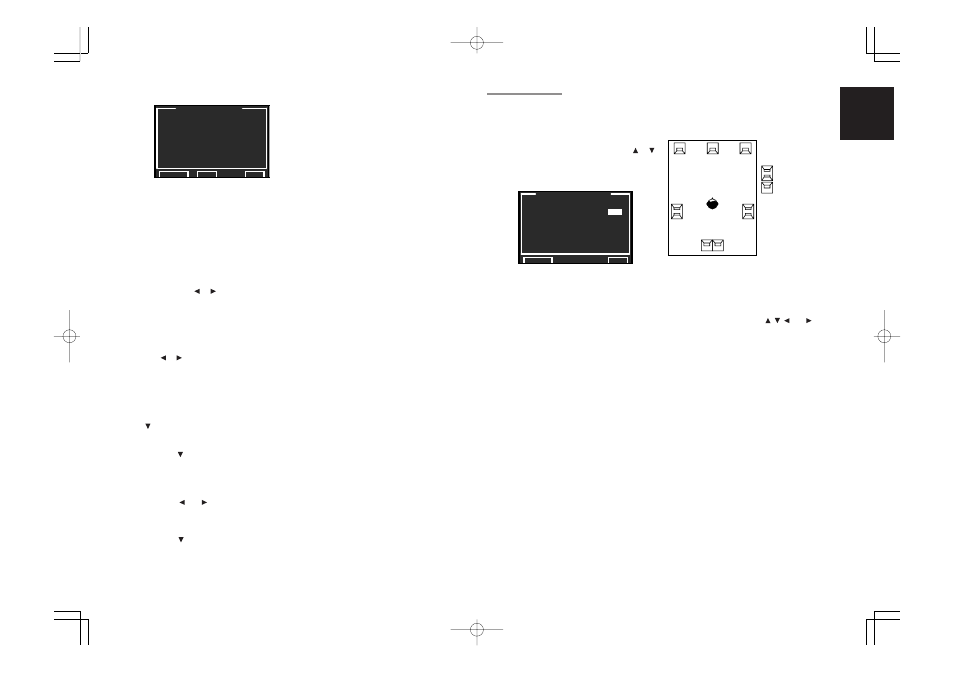
39
ENGLISH
2-3 THX AUDIO SETUP
You can set the Boundary Gain Compensation and
Advanced Speaker Array.
1.
Select “2. SPEAKER SETUP” from the MAIN
MENU.
2.
Select “THX AUDIO SETUP” with the or
cursor buttons.
3.
Press the OK/ENTER button to enter the
selection.
Boundary Gain Compensation
THX ULTRA2 SUB-W : YES or NO
If you have a THX Ultra2 certified subwoofer (or
other subwoofer with flat anechoic response to 20
Hz), select “YES”.
If set to “YES”, you can chose to activate B.G.C.
(Boundary Gain Compensation).
If set to “NO”, Boundary Gain Compensation may
not be activated and the feature is locked out.
B.G.C.: ON or OFF
OFF: Boundary Gain Compensation is not applied.
ON: Boundary Gain Compensation is applied.
Notes:
• If you set SUB W = NO in SPEAKER SIZE menu,
Boundary Gain Compensation will not be
activated. THX ULTRA2 SUB-W also cannot be
set.
• If you set THX ULTRA2 SUB-W = YES, the Bass
Peak Level setting is not applied.
Advanced Speaker Array (ASA)
SURR.B SPKR: TOGETHER, CLOSE or APART
The best ASA effect is when the surround back
speakers are together and facing forward.
If the distance between the surround back
speakers is,
• Less than 30 cm (12 in.): TOGETHER
• Greater than 30 cm (12 in.), and less than 122
cm (48 in.): CLOSE
• Greater than 30 cm (12 in.): APART
<SPEAKER LEVEL>
Here you can set the volume for each speaker so
that they are all heard by the listener at the same
level. We recommend using a SPL (Sound
Pressure Level) meter, when available.
Note:
• The speaker level settings are not available in 7.1
Channel Input mode, Pure Direct mode and
Source Direct mode.
TEST MODE:
Select “MANUAL” or “AUTO” generation of the
test tone with the or cursor buttons.
If you select “AUTO”, the test tone will be cycled
through in a circular pattern beginning at Left
→
→
→
→
→
C e n t e r
→
→
→
→
→
R i g h t
→
→
→
→
→
S u r r o u n d R i g h t
→
→
→
→
→
Surround Back Right
→
→
→
→
→
Surround Back Left
→
→
→
→
→
Surround Left
→
→
→
→
→
Subwoofer
→
→
→
→
→
Left, in 2
seconds increments for each channel.
Using the or cursor buttons, adjust the volume
level of the noise from the speaker so that it is the
same level for all the speakers.
If you select “MANUAL”, adjust the output level of
each speaker as listed below.
12.
Move the cursor to FRONT L by pressing the
cursor button. The SR9600 will emit a pink
noise from the front left speaker.
Remember the level of this noise and then
press the cursor button.
(Note that this can be adjusted to any level
between -12 and +12 dB in 0.5 dB increments.)
The SR9600 will now emit the pink noise from
the center speaker.
13.
Using the and cursor buttons, adjust the
volume level of the noise from the center
speaker so that it is the same level as the front
left speaker.
14.
Press the cursor button again. The SR9600
will now emit the pink noise from the front right
speaker.
15.
Repeat steps 13 and 14 for the front right and
other speakers until all speakers are adjusted
to the same volume level.
After you complete this portion of the setup, press
the OK/ENTER button to move the cursor to
“RETURN”. Press the OK/ENTER button to go to
“2. SPKR SETUP”.
Notes:
• Speakers for which you selected “NONE” in the
SPEAKER SIZE menu will not appear.
• Surr. Back L and Surr. Back R appear if it is set
for two surround back speakers in the SPEAKER
SIZE menu.
• Surr. Back appears if it is set for one surround back
speaker in the SPEAKER SIZE menu.
• To adjust the speaker levels for 7.1 channel input
sources, you will need to use the 7.1 Ch Input sub
menu. (See page 33)
• SUB W can be set from –18dB to +12dB.
Speaker type and positioning
This diagram shows the desired positioning for 7.1
channel speaker systems used in ASA mode.
During system setup, select the distance between
surround back speakers.
Note:
• If you set SURR.B = 1CH or NONE in the
SPEAKER SIZE menu, Advanced Speaker Array
will not be activated.
After you complete this portion of the setup, move
the cursor to “RETURN” with , , and cursor
buttons and press OK/ENTER button to go to the
2. SPKR SETUP menu.
FL
SBL
SBR
C
FR
SL
SR
Surround B
Surround A
Surround-L
Surround-R
Surround A
Di-polar Radiating Speaker
Direct Radiating Speaker
Front-L
Center
Front-R
Surround Back
L
R
T H X
A U D I O
S E T U P
B O U N D A R Y
G A I N
C O M P .
T H X U L T R A 2 S U B - W :
Y E S
B . G . C .
: O N
A D V A N C E D S P K R A R R A Y
S U R R . B
S P K R
: T O G E T H E R
R E T U R N
E X I T
S P E A K E R
L E V E L
T E S T
M O D E
:
M A N U A L
F R O N T
L
:
0 . 0 d B
C E N T E R
:
- 6 . 5 d B
F R O N T
R
:
- 1 . 5 d B
S U R R . R
:
+ 1 . 0 d B
S U R R . B
R
:
+ 9 . 5 d B
S U R R . B
L
:
+ 1 2 . 0 d B
S U R R . L
:
- 2 . 5 d B
S U B
W
:
- 1 2 . 0 d B
R E T U R N
B A C K
E X I T
SR9600N DFU_01_ENG 3_4
05.5.23, 5:48 PM
Page 39
Adobe PageMaker 6.5J/PPC