Multiroom system – Marantz SR9600N User Manual
Page 66
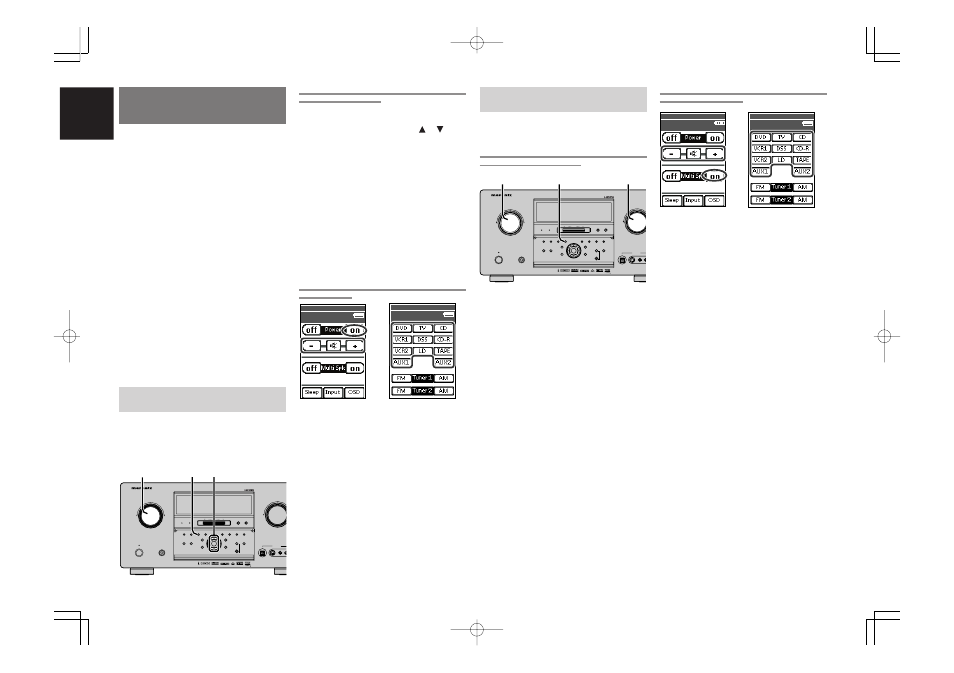
ENGLISH
62
MULTIROOM
SYSTEM
The Multiroom system is a mode which allows you
to listen to the same or a different source in two
rooms other than the room in which the SR9600 is
located.
To use this function, a multiroom remote unit and
remote control signal receiver available from your
Marantz dealer are necessary.
The operations possible with the multiroom mode
are explained briefly below.
For details, refer to the instruction manual supplied
with the multiroom remote control unit and receiver.
To output to multirooms A and B, connect the
video from the MULTI OUT A/B jacks to the
monitors in multirooms A and B as shown in the
connection example on page 27. Connect the
audio from the MULTI OUT A/B jacks to the amps
in multirooms A and B. Or, you can also connect
the MULTI SPK (LEFT/RIGHT) terminals to the
speakers in multirooms A and B.
The SR9600 supports some Multiroom system
f e a t u r e s s u c h a s s o u r c e s e l e c t o r , O S D
information, sleep timer, Multiroom Speaker output
and remote control.
The multiroom feature of the SR9600 allows use in
two rooms, A and B, however the Multispeaker
mode can be used in only one of the two rooms.
MULTIROOM PLAYBACK USING THE
MULTI ROOM OUT TERMINALS
The SR9600’s MULTI ROOM A/B output terminals
include audio pre-out terminals for which the
volume is adjustable and composite video output
terminals.
A stereo power amplifier (sold separately) can be
connected to enjoy multi room playback.
OPERATION TO MULTI ROOM OUT WITHOUT THE
REMOTE CONTROLLER.
1.
Press the
MULTI
button. A menu appears for
setting the source and volume for rooms A
and B. Select a room with the or cursor
buttons. The "
MULTI
" indicator flashes for
approx. 10 seconds.
2.
Select the input source using the
INPUT
SERECTOR
knob.
3.
Set the volume level in the multiroom as
desired.
This will only set the volume in the MULTI A or
B rooms.
4.
Press the
SLEEP
button to set the sleep timer
for the selected room.
Note:
• Settings can be performed from the MAIN MENU
as well. (See page 44)
MULTIROOM OPERATION FROM THE REMOTE
CONTROL UNIT
1.
Tap either the
Multi room A
or
Multi room B
button on the Home screen.
2.
Tap the
Power on
button on page 1/6. The
“
MULTI A
” or “
MULTI B
” appears on the
display. Set the volume with the Volume
+
and
–
.
3.
Press the
page up
button until page 2/6
appears. Select the input source.
Notes:
• For more information about the Multi room A (or
Multi room B) screens (pages 1/6-6/6), see page
13.
• When only Multiroom A is on, "MULTI A"
appears on the display. When only Multiroom B is
on, "MULTI B" appears on the display. When
both Multirooms A and B are on, "MULTI A.B"
appears on the the display.
MULTI ROOM PLAYBACK USING
THE MULTI SPEAKER TERMINALS
The SR9600 allows you to connect another set of
speakers and place them in a different room or
separated area for listening to music.
OPERATION TO MULTI ROOM SPEAKER WITHOUT
THE REMOTE CONTROL UNIT.
1.
Press the
MULTI SPEAKER
button. “
SPKR A
DVD
” is displayed and the “
MULTI
” indicator
flashes for approx. 10 seconds.
To set the Multiroom Speaker mode to room
B, press the
MULTI SPEAKER
button again.
2.
Select the input source using the
INPUT
SELECTOR
knob.
3.
Set the volume level in the multiroom as
desired.
This will only set the volume in the multiroom.
Note:
• The Multiroom Speaker mode can also be set
from the MAIN MENU. (See page 44)
Notes for Multi Room Speaker
• The Multiroom Speaker mode can be set for only
one of the rooms, A or B.
• The MULTI ROOM SPEAKER output terminals
can be used when Surround Back Speaker =
“NONE” in the SPEAKER SETUP menu. (See
SPEAKER SETUP, page 38)
• “The Surr. Back Speakers are in use” is
displayed when the MULTI SPEAKER button is
pressed when the Surround Back Speaker is not
set to “NONE” in the SPEAKER SETUP menu.
(See SPEAKER SETUP, page 38)
• The Multispeaker mode cannot be used at the
same time as the speaker C. When connecting for
multiroom use, set the SPEAKER C selector
switch on the rear panel to OFF.
MULTIROOM SPEAKER OPERATION FROM THE
REMOTE CONTROL UNIT
1.
Tap either the
Multi room A
or
Multi room B
on the Home screen.
2.
Tap the
Multi Spk on
on page 1/6. The MULTI
A·SPK (MULTI B·SPK) screen appears on the
display. Set the volume with the Volume
+
and
–
.
3.
Press the
page up
button until page 2/6
appears. Select an input source.
Note:
• When the Multispeaker mode is set to room A,
"MULTI A·SPK" appears on the display. When
the Multispeaker mode is set to room B, "MULTI
B·SPK" appears on the display.
MULTI
MULTI
SPEAKER
SPEAKER
F/P
F/P
BAND
BAND
THX
THX
PURE DIRECT
PURE DIRECT
UP
UP
DOWN
DOWN
TUNING
TUNING
AUX 1 INPUT
AUX 1 INPUT
R
AUDIO
DIGITAL
DIGITAL
S-VIDEO
S-VIDEO
L
VIDEO
VIDEO
POWER ON/OFF
POWER ON/OFF
VOLUME
VOLUME
UP
DOWN
DOWN
INPUT SELECTOR
INPUT SELECTOR
PHONES
PHONES
STANDBY
STANDBY
AV SURROUND RECEIVER SR9600
AV SURROUND RECEIVER SR9600
SURROUND
SURROUND
MIC
MIC
ENTER
ENTER
MENU
MENU
PURE DIRECT
PURE DIRECT
THX
THX
7.1CH INPUT
7.1CH INPUT
MODE
MODE
AUTO
AUTO
MULTI
MULTI
A/B
A/B
T-MODE
T-MODE
MEMORY
MEMORY
CLEAR
CLEAR
DISPLAY
DISPLAY
EXIT
EXIT
SPEAKERS
SPEAKERS
MRAC
MRAC
AUTO TUNE
AUTO TUNE
1. 1.
2.
MULTI
MULTI
SPEAKER
SPEAKER
F/P
F/P
BAND
BAND
THX
THX
PURE DIRECT
PURE DIRECT
UP
UP
DOWN
DOWN
TUNING
TUNING
AUX 1 INPUT
AUX 1 INPUT
R
AUDIO
DIGITAL
DIGITAL
S-VIDEO
S-VIDEO
L
VIDEO
VIDEO
POWER ON/OFF
POWER ON/OFF
VOLUME
VOLUME
UP
DOWN
DOWN
INPUT SELECTOR
INPUT SELECTOR
PHONES
PHONES
STANDBY
STANDBY
AV SURROUND RECEIVER SR9600
AV SURROUND RECEIVER SR9600
SURROUND
SURROUND
MIC
MIC
ENTER
ENTER
MENU
MENU
PURE DIRECT
PURE DIRECT
THX
THX
7.1CH INPUT
7.1CH INPUT
MODE
MODE
AUTO
AUTO
MULTI
MULTI
A/B
A/B
T-MODE
T-MODE
MEMORY
MEMORY
CLEAR
CLEAR
DISPLAY
DISPLAY
EXIT
EXIT
SPEAKERS
SPEAKERS
MRAC
MRAC
AUTO TUNE
AUTO TUNE
1.
3.
2.
1/6
Multi room A
MULTI-ROOM A
wed Jun 01
4:40pm
2.
2.
1/6
Multi room A
MULTI-ROOM A
wed Jun 01
4:40pm
2.
2.
2/6
Multi room A
MULTI-A : Source
wed Jun 01
4:40pm
3.
2/6
Multi room A
MULTI-A : Source
wed Jun 01
4:40pm
3.
SR9600N DFU_01_ENG 4_4
05.5.23, 5:58 PM
Page 62
Adobe PageMaker 6.5J/PPC