Chapter 1 introduction, Install utility overview, Save software ensemble and run install utility – NavCom Install Utility Rev.C User Manual
Page 11: Chapter 1, Introduction
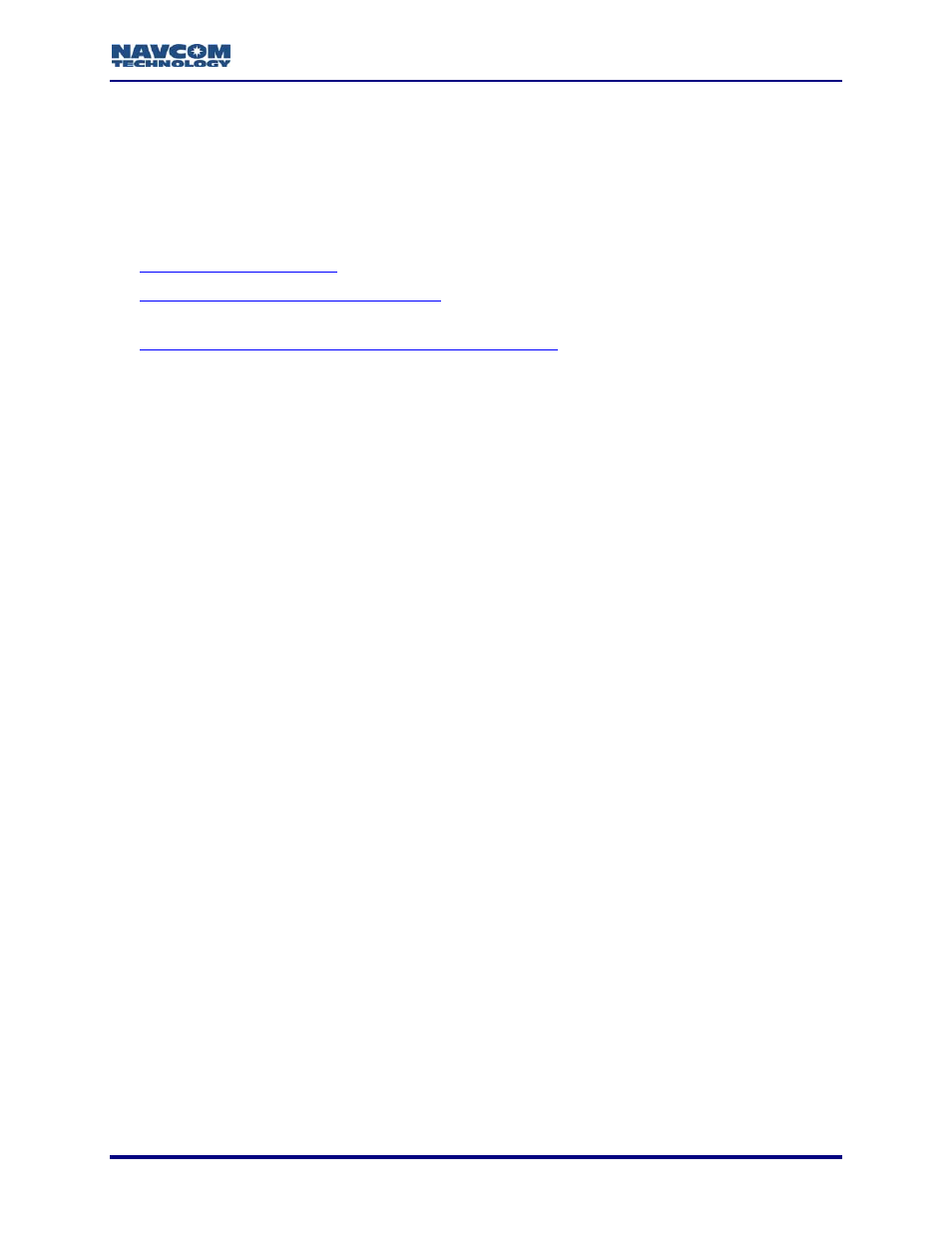
Install Utility User Guide – Rev. C
1-9
Chapter 1 ................................................................................... Introduction
Install Utility Overview
Install Utility is a NavCom developed program designed to upload software into NavCom GPS
receivers:
9
9
Purchased Receiver (Software) Options
: These options are called Receiver Options in
Install Utility and Software Options in StarUtil. The terms are interchangeable.
9
LBM License (StarFire™ Subscription Service License)
The user may upload the software, options, and/or license via Install Utility or the
NavCom program, StarUtil. This guide only includes instructions for installation via
Install Utility. Use of StarUtil to install the options and the LBM license is
recommended. StarUtil provides a more robust interface for those installations. Refer
to the StarUtil User Guide (see Related Documents in the fore-matter).
Install Utility is provided with the module software updates in a software
ensemble zip file. It runs on PCs only. No special drivers are required, nor any
unique receiver settings. The upload of software does not change the receiver
configuration.
Refer to Table 1 in Chapter 3 for the module software available for GPS models.
The receiver must be navigating during upload to accept the software, options,
and/or license.
Save Software Ensemble and Run Install Utility
The software ensemble contains two Install Utility files, an Install.EXE executable file and an
Install.INI file. The EXE and INI files, the module software, and any new options/license files
must be saved in the same folder.
It is important to isolate previous versions of the EXE, and INI files. Although the
EXE file most likely will not change, the INI file is specifically written for the
version of software supplied with Install Utility. Creation of a unique folder to hold
each different version of software received is recommended. This also facilitates
the reinstallation of a previous version for troubleshooting purposes if required.
9
Save the software ensemble (includes the Install Utility EXE and INI files) to a folder.
Save a new software options file or a new LBM (StarFire™) license file to the
same folder with the Install Utility EXE and INI files.
9
Double-click the Install Utility EXE file. Install Utility opens.