Figure 9: options upload, Figure 11: error message – can’t open license file – NavCom Install Utility Rev.C User Manual
Page 19
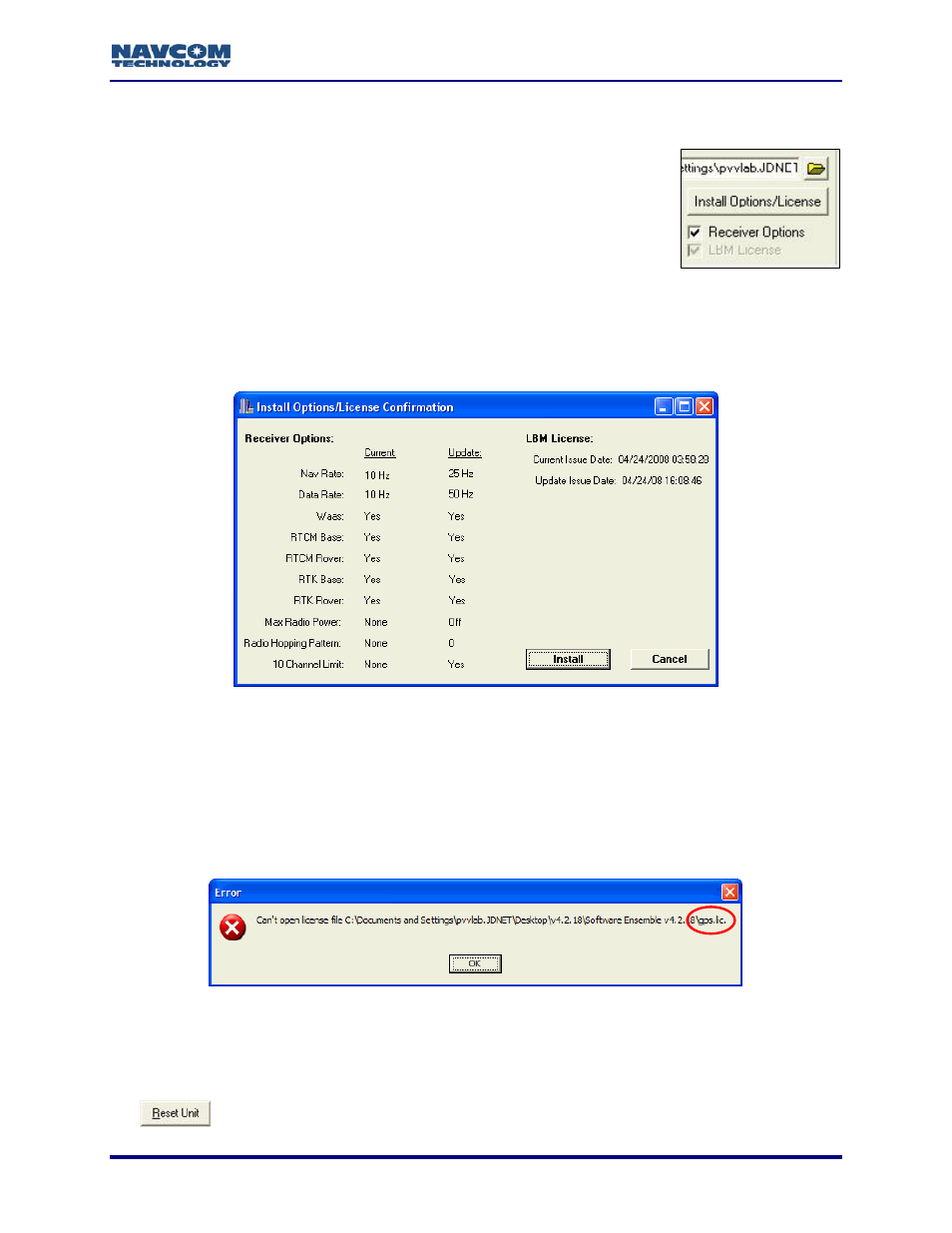
Install Utility User Guide – Rev. C
9
Confirm that the Install Options/License button is active and that the options file is available
(see Figure 9). If the file is not in the selected directory, the words, “Receiver Options”, and
the checked box next to it are grey. The button is also inactive (the
words on it are grey.)
If a LBM license file is not in the selected directory, the words,
“LBM License”, and the checked box next to it are grey.
Figure 9: Options Upload
9
Click the Install Options/License button. The Install Options/License Confirmation window
opens (see Figure 10). The window provides the current receiver options installed on the
computer and the available updates. It also provides issue dates for the LBM license if a
license is also available for upload.
Figure 10: Install Options/License Confirmation Window
9
Confirm that the options to be installed in the receiver are correct. (If a LBM license also is to
be installed, confirm that the update is correct.)
9
Click the Install button. A window notifies the user of a successful upload.
If the error message “Can’t open license file [path to file]” opens, the options file
is not named correctly. Open the directory with the options file, and change the
name to gps.lic. Then repeat the steps above.
Figure 11: Error Message – Can’t Open License File
If an error message opens, for example, “Did not get result for installing LBM
license”, click the OK button on the message window and continue to the next step.
9
Manually cycle power to the unit after a successful upload to reset the unit. Do not use the
button to reset the unit.
4-17