Install lbm license, Figure 13: user input – install options/license, Figure 14: lbm license file name change – NavCom Install Utility Rev.C User Manual
Page 23
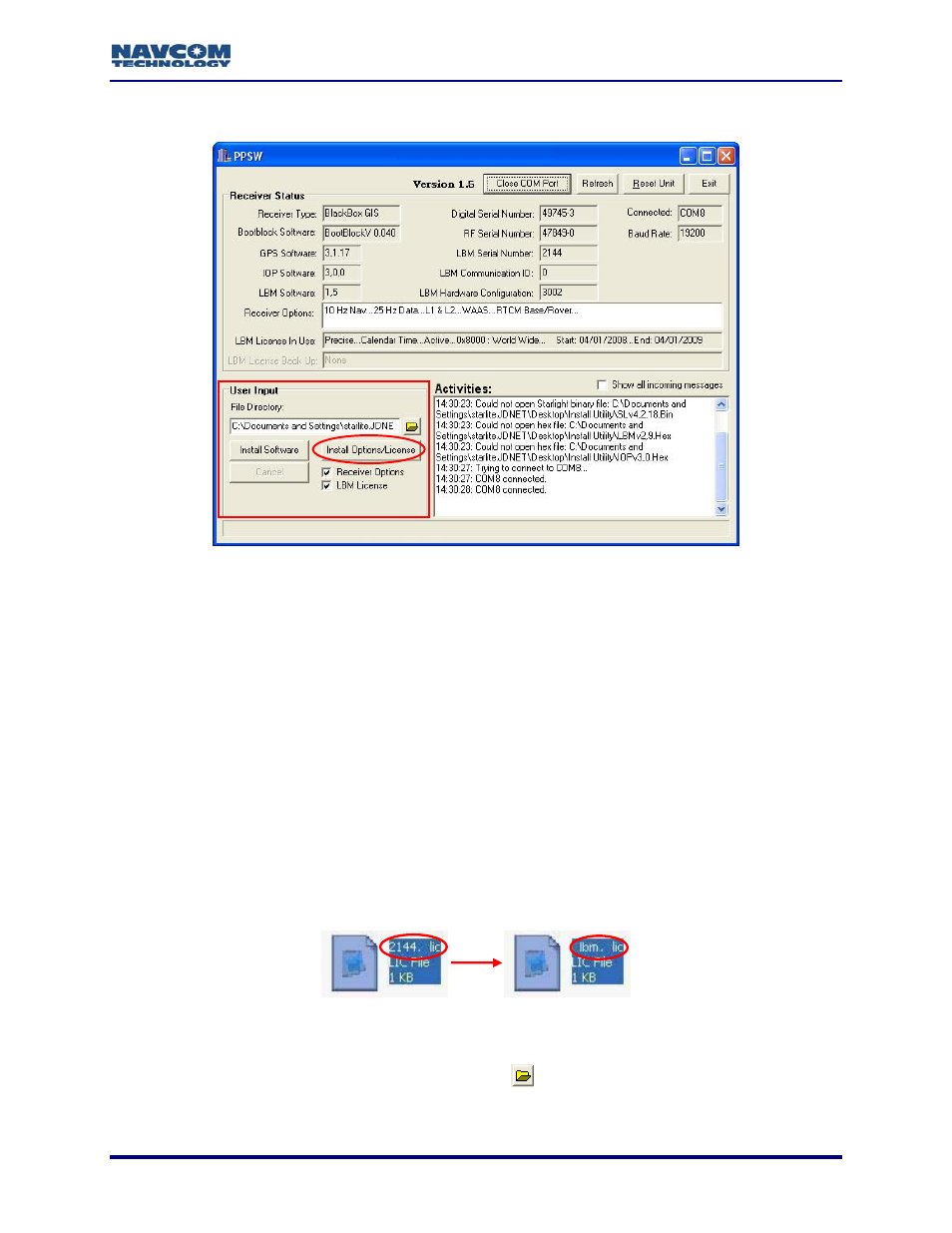
Install Utility User Guide – Rev. C
Install LBM License
Figure 13: User Input – Install Options/License
The receiver must be navigating during upload to accept the LBM license/receiver
options.
The LBM (Starfire™) license and receiver options may be uploaded at the same
time. Both files must be in the same directory as the Install Utility EXE and INI files.
In version 1.5 of this utility, the LBM and Options file naming format must be:
lbm.lic and gps.lic.
9
Open the directory with the LBM license file. Make sure that the directory displays file
extensions.
9
Change the name of the LBM license file to lbm.lic. (Also change the receiver options file
name to gps.lic if the file is in the directory.)
As shown in the example in Figure 14, the name of the LBM license file is
2144.lic. To install the LBM license, the user must change the file name from
2144.lic to lbm.lic.
Figure 14: LBM License File Name Change
9
Open Install Utility if it isn’t already open.
9
In the User Input section of the window, click the
button to browse to and select the
directory with the LBM license file (see Figure 13). The path to the directory is displayed.
5-21