Outputs part, Hardware orientation – RGBLink VSP 3600 User Manual User Manual
Page 35
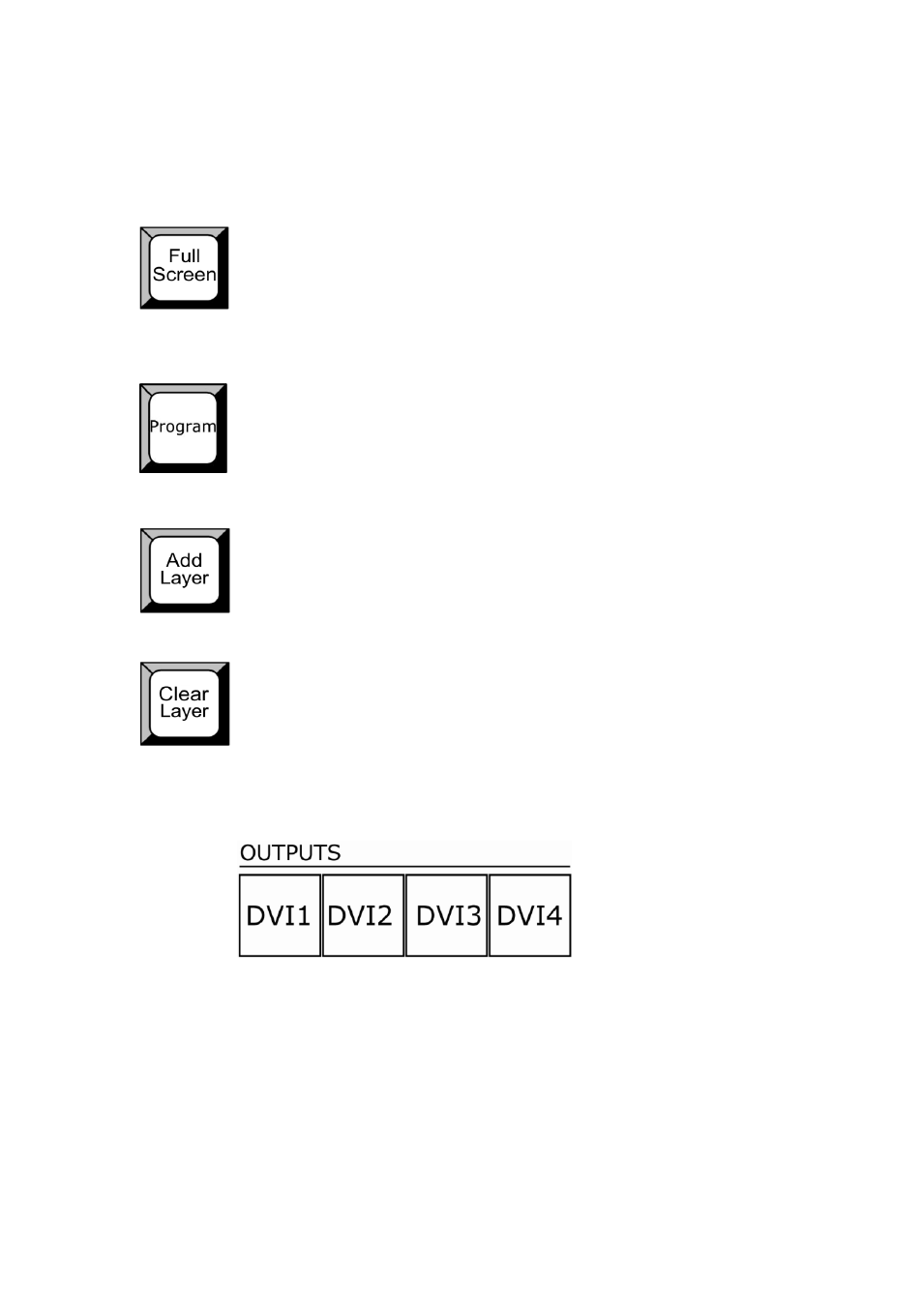
2. Hardware Orientation
VSP 3600 Front Panel Button Part
VSP 3600 User Manual 35
corresponding with the current brink layer A, B, C, D.
Full screen: Full screen button. Push it and the current layer will full
screen display. Current layer is corresponding with the current brink
layer A, B, C, D.
Program: Push it to light and program the current layer with input 1, 2, 3, 4,.
Current layer is corresponding with the current brink layer A, B, C, D. For
How to edit and define program?
Add Layer: Push it to light and add layer to the current output. Current
output is corresponding with the current brink output button 1, 2, 3, 4.
Clear Layer: Push it to light and clear layer to the current output.
Current output is corresponding with the current brink output button 1,
2, 3, 4. For details, please refer to:
VSP 3600 supports 4 outputs. OUTPUTS buttons DVI1, DVI2, DVI3,
DVI4 are corresponding to the output ports in rear panel, DVI1/VGA1,
DVI2/VGA2, DVI3/VGA3, DVI4/VGA4. Button lights show its
corresponding output are selected. For details, please refer to: