Setting the name given to recording takes, Editing the user take names, Available recording time display – Teac DR-680 User Manual
Page 26: 4 – recording
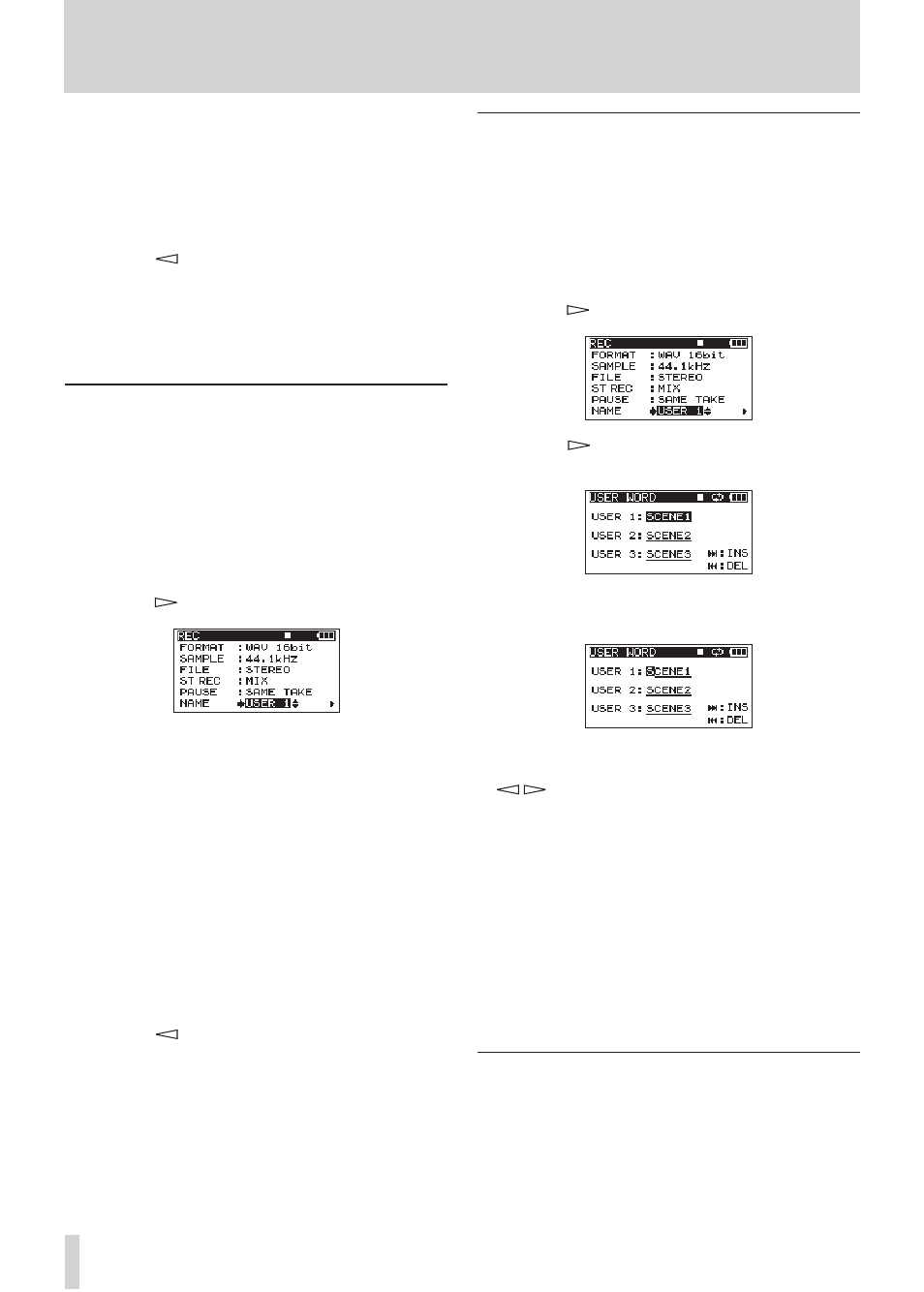
26
TASCAM DR-680
4 Use the
DATA
wheel to select one of the following
options.
SAME
TAKE
(default value):
Continue recording to the same
take.
NEW
TAKE
:
Record to a new take.
5 Press the
key to return to the selection of
items on the
REC
screen.
6 Press the
MENU
key to return to the
MENU
screen.
Press the
HOME/FUNC
key to return to the Home
Screen.
Setting the name given to recording takes
Set whether take names are based on the date or one of
three names that have been created on the
NAME
EDIT
screen.
1 Press the
MENU
key to open the
MENU
screen.
2 Use the
DATA
wheel to select the
REC
menu item,
and press the
ENTER
key to open the
REC
screen.
3 Use the
DATA
wheel to select the
NAME
item, and
press the
key.
4 Use the
DATA
wheel to select one of the following
options.
DATE
(default
value):
The take name is based on the date.
USER
1
:
The take name is based on a user word
defined on the
USER
WORD
EDIT
screen.
USER
2
:
The take name is based on a user word
defined on the
USER
WORD
EDIT
screen.
USER
3
:
The take name is based on a user word
defined on the
USER
WORD
EDIT
screen.
5 Press the
key to return to the selection of
items on the
REC
screen.
6 Press the
MENU
key to return to the
MENU
screen.
Press the
HOME/FUNC
key to return to the Home
Screen.
Editing the user take names
You can edit the user words used for take names on the
NAME
EDIT
screen.
1 Press the
MENU
key to open the
MENU
screen.
2 Use the
DATA
wheel to select the
REC
menu item,
and press the
ENTER
key to open the
REC
screen.
3 Use the
DATA
wheel to select the
NAME
item, and
press the
key.
4 Press the
key again to open the
USER
WORD
edit screen.
5 Use the
DATA
wheel to select the user word that
you want to edit, and press the
ENTER
key.
6 Use the following keys to edit the user words.
/
keys:
Move the cursor.
DATA
wheel:
Select characters.
¯
key:
Add a space at the cursor position.
Â
key:
Erase the character at the cursor
position
7 When you have finished editing a user word,
press the
ENTER
key.
8 Press the
MENU
key to return to the selection of
items on the
REC
screen. Press the
HOME/FUNC
key to return to the Home Screen.
Available recording time display
Available recording time varies according to the
SD card capacity and the file format, file mode and
sampling frequency settings. (See “Recording times”
on page 35.)
You can check the amount of time available for
recording using the inserted SD card on the Home
4 – Recording