Power auto off settings, Turning the backlight off automatically, Cascade settings – Teac DR-680 User Manual
Page 45: 8 – other settings and information display
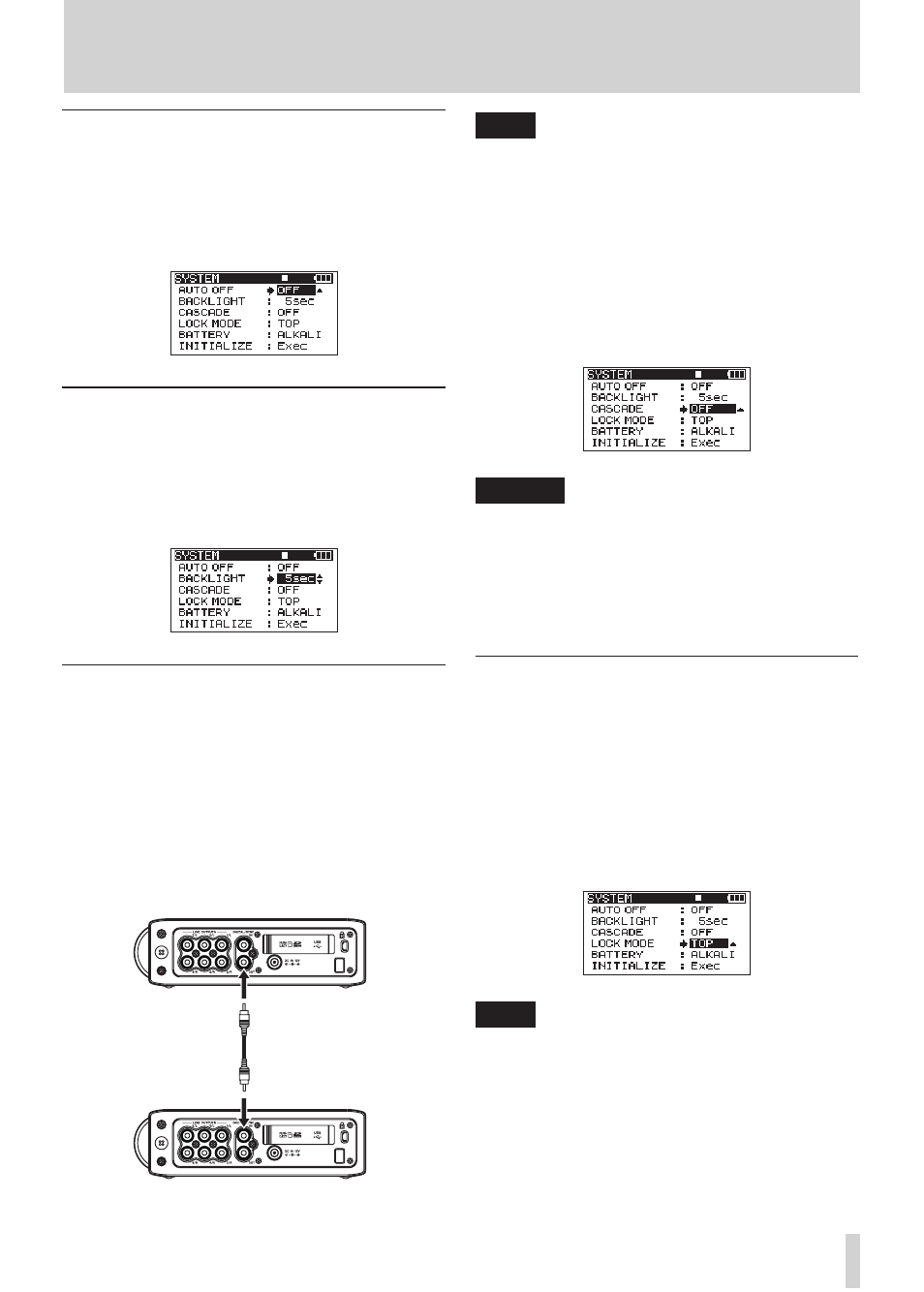
TASCAM DR-680
45
Power AUTO OFF settings
Use the
AUTO
OFF
item to set the amount of time since
being last used until the unit’s power automatically
turns OFF when operating on batteries.
Options:
OFF
(default value—AUTO OFF disabled),
3min
,
5min
,
10min
,
30min
Turning the backlight off automatically
Use the
BACKLIGHT
item to set the amount of time
since being last used until the backlight automatically
turns OFF when operating on batteries.
Options:
OFF
,
5sec
(default value),
10sec
,
15sec
,
30sec
Cascade settings
Use the
CASCADE
item to set the cascade function.
Using the cascade function, you can control two
DR-680 units simultaneously.
When you use the transport controls on the DR-680
unit that is set as the master, the operation of the unit
that is set as the slave is synchronized to it.
To connect two units for cascade operation, connect
the
DIGITAL
OUT
jack of the master unit to the
DIGITAL
IN
jack of the slave unit.
Master unit
Slave unit
NOTE
The cascade function only synchronizes the transport
controls. The input settings, internal mixer settings,
record functions, take and folder operations, for example,
are still controlled separately.
When using the cascade function, the digital output
jack of the MASTER and the digital input of the
SLAVE are used for the cascade function, so they
cannot be used for digital signal input and output.
Options:
OFF
(default value—cascade disabled),
MASTER
,
SLAVE
CAUTION
If the recording source for tracks 5/6 is set to DIGITAL,
•
cascade connections will not function properly.
Before changing the connection setting from OFF
•
to MASTER or SLAVE, set the recording source for
tracks 5/6 to ANALOG. (See “Selecting the inputs for
recording to tracks 5 and 6” on page 28.)
Setting the extent of the panel operation
lock function
You can set which controls are disabled when you
engage the panel operation lock function, which is
activated by pressing and holding the
MIX
key.
TOP
: Button operation of the top panel is disabled.
FRONT
: Button operation of the front panel is disabled.
T+F
: Button operation of both the front and top panels
is disabled.
NOTE
The lock function does not affect the operation of the
switches on the top of the unit.
8 – Other Settings and Information Display