Folder operations, 5 – take and folder operations (browse screen) – Teac DR-680 User Manual
Page 37
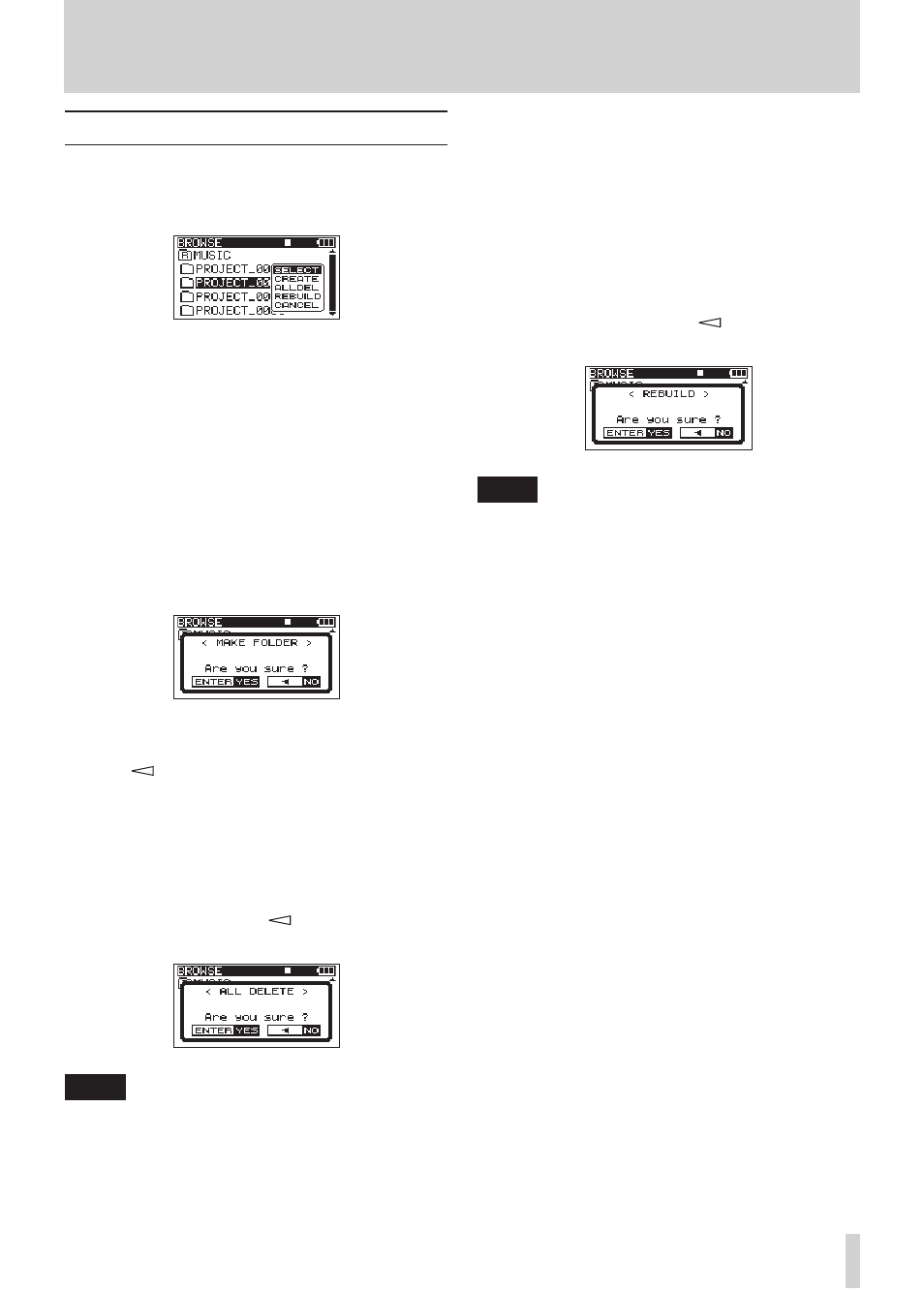
TASCAM DR-680
37
Folder operations
Select the desired folder on the
BROWSE
screen, and
press the
ENTER
key to open the following pop-up
menu.
Use the
DATA
wheel to select the desired item from the
following options, and press the
ENTER
key to execute
it.
SELECT
Returns to the Home Screen and selects the first take
in the folder. This folder becomes the new playback
area regardless of the previous playback area setting.
New recorded takes are saved in this folder.
CREATE
A pop-up appears to confirm that you want to create a
new folder.
Press the
ENTER
key to create a new folder. New
recorded takes are saved in this folder.
Press the
key to cancel folder creation and reopen
the pop-up menu.
ALLDEL
A pop-up appears to confirm that you want to delete all
the takes in the selected folder at once.
Press the
ENTER
key to erase the takes and return to
the
BROWSE
screen. Press the
key to cancel deletion
and reopen the pop-up menu.
NOTE
This unit cannot delete write-protected files and files that
the unit does not recognize.
REBUILD
A pop-up appears to confirm that you want to rebuild
the selected folder. Rebuilding refreshes the take infor-
mation inside the selected folder, and recognizes files
that are not contained in takes as independent takes,
making their playback possible. Use this function after
you have copied files to the SD card from a computer,
for example.
Press the
ENTER
key to rebuild the folder and return
to the
BROWSE
screen. Press the
key to cancel
rebuilding and reopen the pop-up menu.
NOTE
Files with formats that are not supported by this
•
unit will not be recognized even after rebuilding and
cannot be played back.
Files with file names that contain characters other than
•
standard single-byte alphanumeric characters cannot
be played back even after rebuilding.
CANCEL
Press this to not conduct any operation on the selected
folder.
5 – Take and folder operations (BROWSE screen)