Auto-record settings, Automatically cutting unnecessary silences when, Recording (silent cut function) – Teac DR-680 User Manual
Page 31: Automatically adding marks at the position where, Recording restarts, 4 – recording
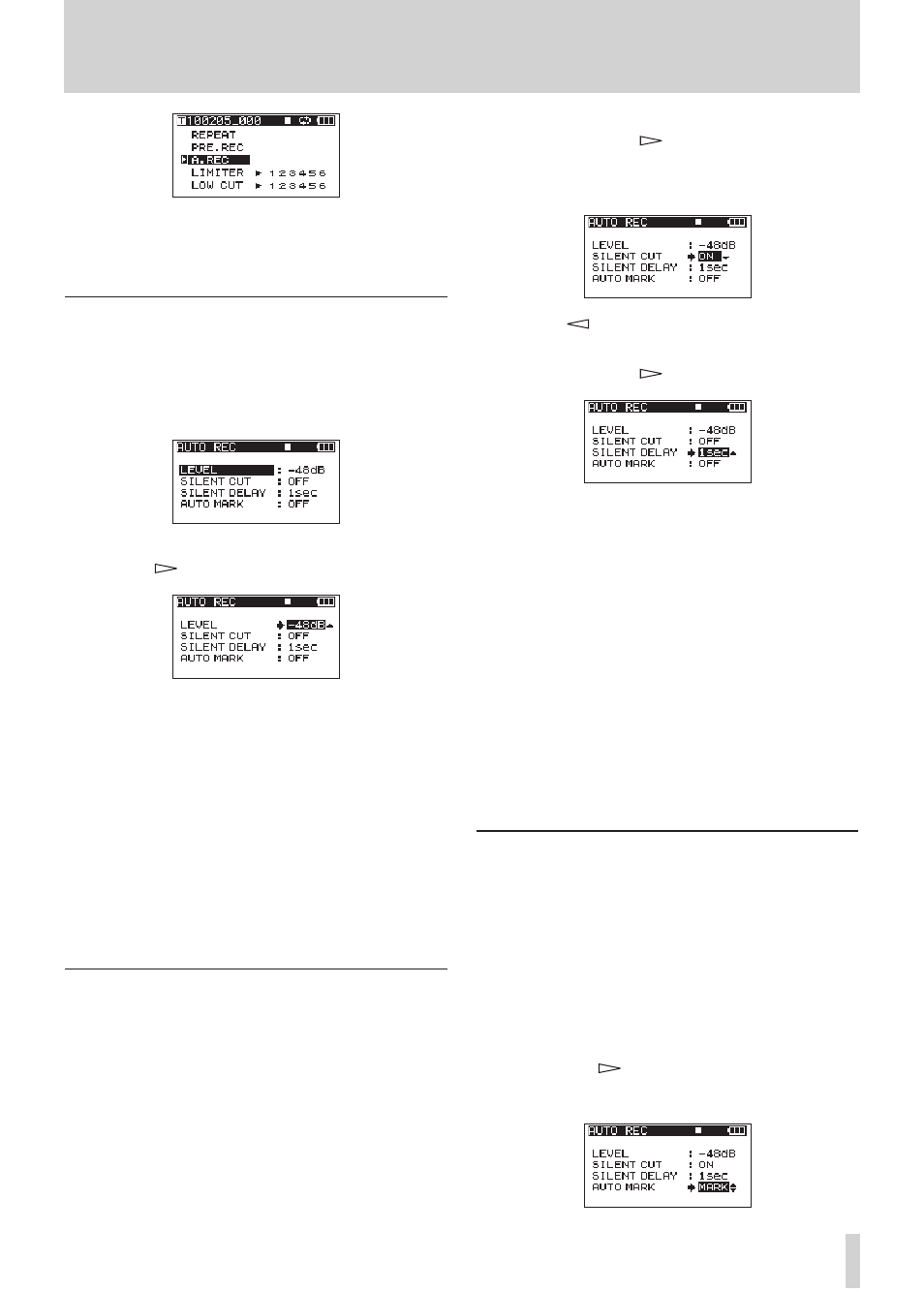
TASCAM DR-680
31
4 When you have finished making the settings,
press the
HOME/FUNC
key to return to the Home
Screen.
Auto-record settings
1 Press the
MENU
key to open the
MENU
screen.
2 Use the
DATA
wheel to select the
AUTO
REC
menu
item, and press the
ENTER
key to open the
AUTO
REC
screen.
3 Use the
DATA
wheel to select the
LEVEL
item, and
press the
key or
ENTER
key.
4 Set the level at which the unit determines that
a signal is being input for starting and stopping
automatic recording. Use the
DATA
wheel to set
the value to
–6dB
,
–12dB
(default value),
–24dB
,
or
–48dB
.
5 When you have finished making the settings,
press the
HOME/FUNC
key to return to the Home
Screen.
6 Press the
PAUSE
key to enter recording standby.
When the input sound exceeds the level set by
the
LEVEL
item, the unit automatically starts
recording.
Automatically cutting unnecessary silences
when recording (silent cut function)
When recording, the unit can pause when it detects
silence for a certain amount of time, and then restart
recording when it detects an input signal again. Since
this cuts unnecessary silence during recording, space
on the card can be conserved.
1 Set
AUTO
REC
and
LEVEL
as explained in the
previous section.
2 Open the
AUTO
REC
screen of selecting items.
3 Use the
DATA
wheel to select the
SILENT
CUT
item, and press the
key or
ENTER
key.
4 Use the
DATA
wheel to set it to
ON
(default value:
OFF
).
5 Press the
key to return to selecting items.
6 Use the
DATA
wheel to select the
SILENT
DELAY
item, and press the
key.
7 Use the
DATA
wheel to set the silence that must
be detected before recording is paused between
1–5 seconds (default value: 1 seconds).
8 When you have finished making the settings,
press the
HOME/FUNC
key to return to the Home
Screen.
9 Press the
PAUSE
key to start recording standby.
When the input sound exceeds the level set in the
LEVEL
item, recording starts automatically.
When the input sound level is below the level set
in the
LEVEL
item for a set number of seconds,
recording automatically pauses.
When the input sound exceeds the level set in the
LEVEL
item again, recording restarts automatically.
Automatically adding marks at the
position where recording restarts
You can set whether a mark is added or a new take is
created whenever input higher than the set auto rec
level is detected after the input level has been below
the auto rec level for one second or more.
1 Set the
AUTO
REC
and
LEVEL
as described above.
2 Open the
AUTO
REC
screen of selecting items.
3 Use the
DATA
wheel to select the
AUTO
MARK
item,
and press the
key or
ENTER
key.
4 Use the
DATA
wheel to set it to
MARK
or
TAKE
.
4 – Recording