Setting auto tone length, Adding slate tones, Setting auto tone length adding slate tones – Teac DR-60D User Manual
Page 62: 4 – recording
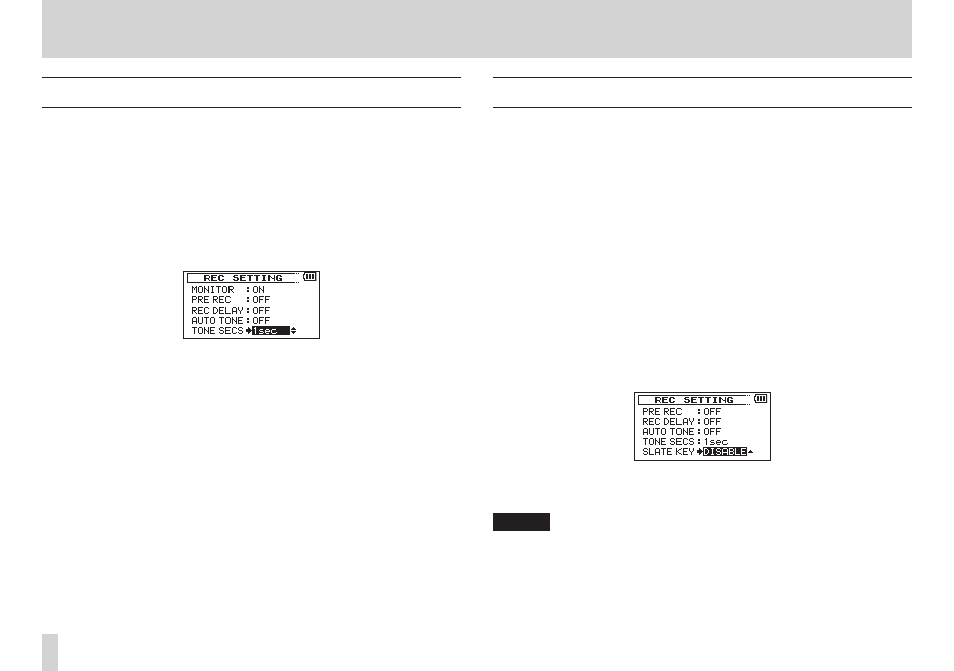
62
TASCAM DR-60D
4 – Recording
Setting auto tone length
You can set the length of the auto tone.
1. Press the MENU button to open the MENU screen.
2. Turn the DATA dial to select
REC SETTING
, and press the DATA
dial or / button to open the
REC SETTING
screen.
3. Turn the DATA dial to select
TONE SECS
, and press the DATA
dial or / button.
4. Turn the DATA dial to set the length of the tone.
Options:
0.5sec
,
1sec
(default value),
2sec
,
3sec
5. When finished making the setting, press the stop (8) [HOME]
button to return to the Home Screen.
Adding slate tones
When enabled, you can press the SLATE button on the front of the
unit during recording to add a slate tone whenever you like to the
recording file.
The SLATE button is disabled by default in order to prevent
accidental operation. Follow the procedures below to enable the
SLATE button.
For details about connecting a DSLR camera to this unit, see “Camera
connection and attachment” on page 39.
1. Press the MENU button to open the
MENU
screen.
2. Turn the DATA dial to select
REC SETTING
, and press the DATA
dial or / button to open the
REC SETTING
screen.
3. Turn the DATA dial to select
SLATE KEY
, and press the DATA
dial or / button.
4. Turn the DATA dial to enable the SLATE button.
Options:
DISABLE
(default value),
ENABLE
5. When finished making the setting, press the stop (8) [HOME]
button to return to the Home Screen.
NOTE
To prevent accidental operation, the SLATE button will not
function if pressed continuously.