9 – connecting with a computer – Teac DR-60D User Manual
Page 82
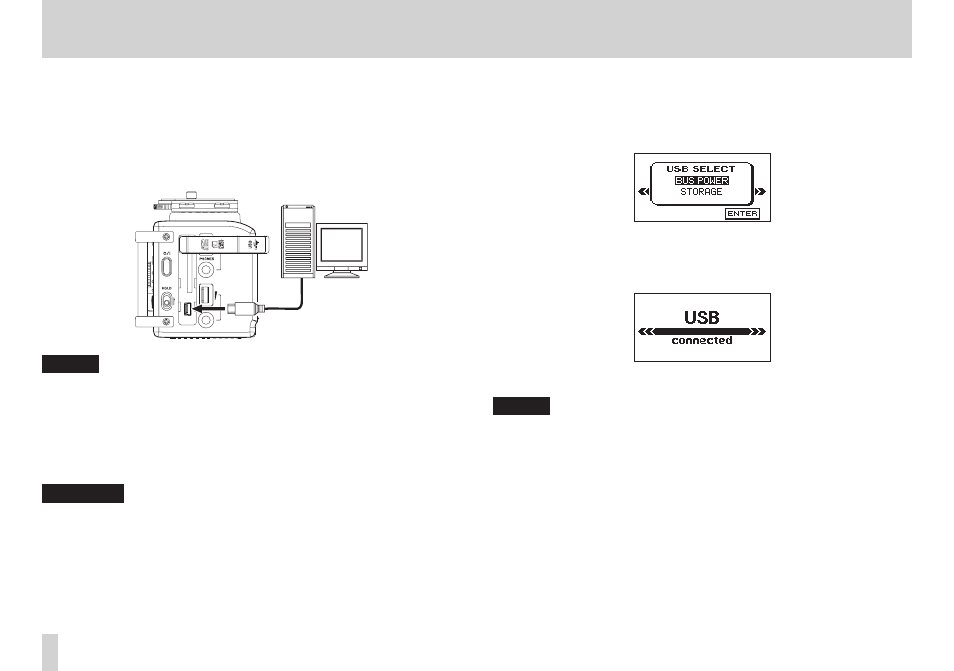
82
TASCAM DR-60D
9 – Connecting with a computer
By connecting this unit with a computer using the USB cable, you
can transfer audio files on the SD card in the unit to a computer, as
well as transfer audio files on the computer to the SD card in the
unit.
WAV:
44.1/48/96kHz, 16/24-bit
BWF:
44.1/48/96kHz, 16/24-bit
Computer
USB
Mini-B USB plug
NOTE
•
Instead of using USB to connect the DR-60D and a computer, you
can also conduct the same operations by removing the SD card
from the DR-60D and connecting it directly to a computer that
has a built-in SD card slot or by using a card reader.
•
The file extension used for both WAV and BWF file formats is
“.wav”.
CAUTION
•
When connected by USB and set to
STORAGE
, the other functions
of the recorder are disabled.
•
The unit should be connected directly with the computer instead
of via a USB hub.
When the unit is connected through USB after being turned on, or
when the unit is turned on after being connecting through USB, the
USB SELECT
screen appears to choose between bus power supply
or data transmission through USB.
Turn the DATA dial to select
STORAGE
, and press the DATA dial
to connect the unit with the computer for data transmission. The
message of USB connected appears in the display.
Make sure that the SD card is inserted properly.
NOTE
If the USB cable is connected to the unit when batteries has been
installed, the power is supplied from the USB port (USB bus power
prioritized).
If an SD card is not properly inserted before making the USB
connection,
Can't Save Data
appears on the screen.
This unit appears on the computer screen as external volume named
“DR-60D”.