Delay setting, Set the low-cut filter, Delay setting set the low-cut filter – Teac DR-44WL Reference Manual User Manual
Page 21: 4 – recording
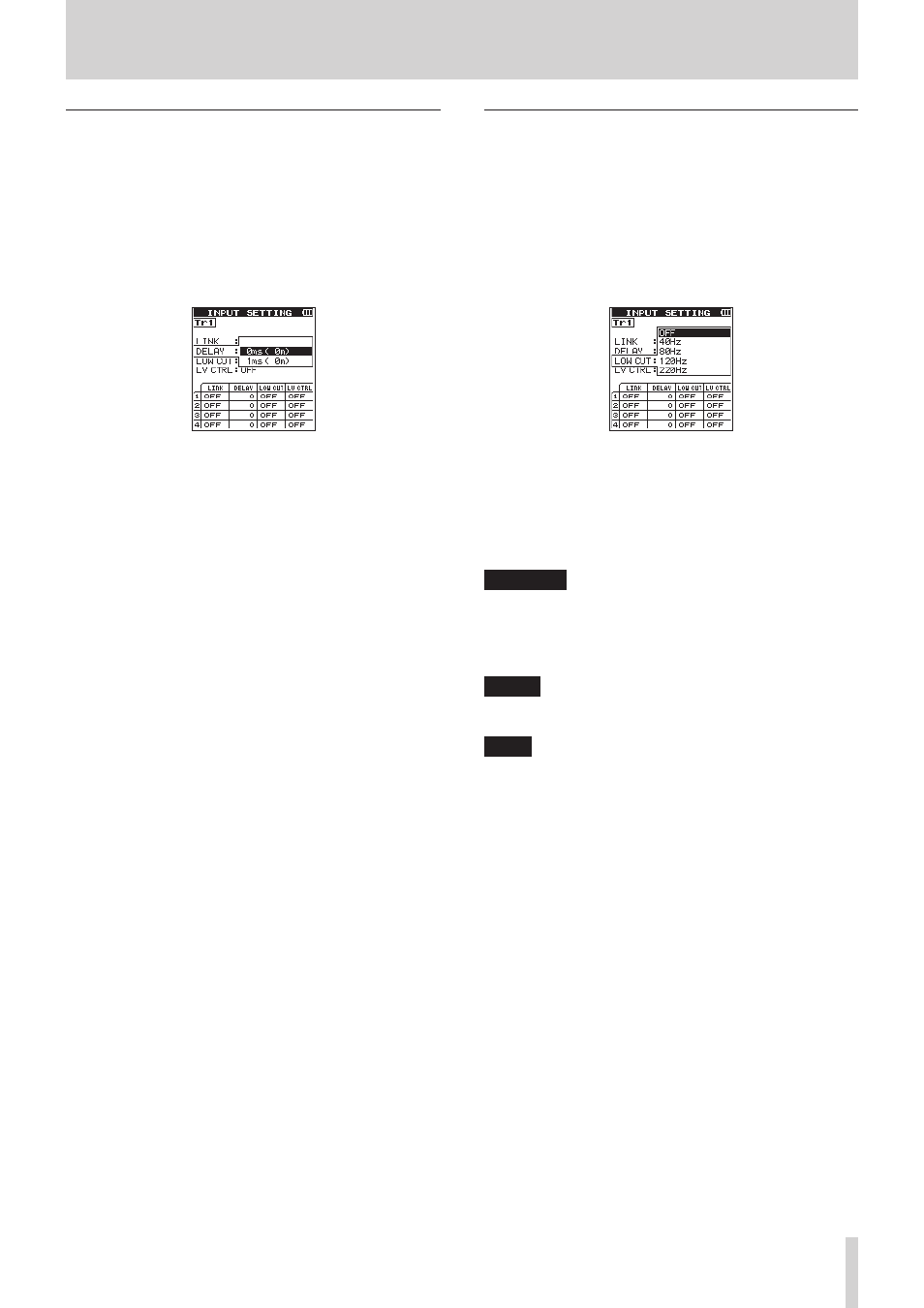
TASCAM DR-44WL
21
4 – Recording
DELAY setting
Correct a time delay that occurs when the built-in microphones
are far away from an external microphone.
1. Press the INPUT button to show the
INPUT
SETTING
screen.
2. Press the TRACK/INPUT button at the top panel to show the
INPUT
SETTING
screen for the track to set
DELAY
for.
3. Using the wheel select (highlight)
DELAY
and press the
ENTER/MARK or / button.
INPUT
SETTING
screen Tr1 display when in 4CH mode
4. Use the wheel to set a value according to the distance of the
connected microphone.
Options:
0ms
(0m)
(default value) to
300ms
(103m)
5. Once the setting has been completed, press the 8/HOME
button to return to the Home screen.
Set the low-cut filter
The low-cut filter can reduce noise such as offensive wind noise
from air-conditioners and projectors.
1. Press the INPUT button to show the
INPUT
SETTING
screen.
2. Press the TRACK/INPUT button at the top panel to show
the
INPUT
SETTING
screen for the track to set the
low-cut filter for.
3. Using the wheel select (highlight)
LOW
CUT
and press the
ENTER/MARK or / button.
INPUT
SETTING
screen Tr1 display when in 4CH mode
4. Use the wheel to set the cut-off frequency of the low-cut
filter for microphone input.
Options:
OFF
(default value),
40Hz
,
80Hz
,
120Hz
,
220Hz
5. Once the setting has been completed, press the 8/HOME
button to return to the Home screen.
CAUTION
Use headphones to monitor when you are recording with a
microphone. If you use speakers for monitoring, the sound
output from the speakers could be picked up by the micro-
phone, resulting in its unwanted recording or feedback
noise.
NOTE
LOW
CUT
can be set or changed even during recording
standby.
TIPS
This unit has a built-in reverb, which can be applied to the
input source as desired. (see “Reverb function” on page