Starting dual recording, Dual recording file names, Create cue marks during recording – Teac DR-44WL Reference Manual User Manual
Page 26: Manual cue marking during recording, Starting dual recording dual recording file names, See “manual cue, 4 – recording
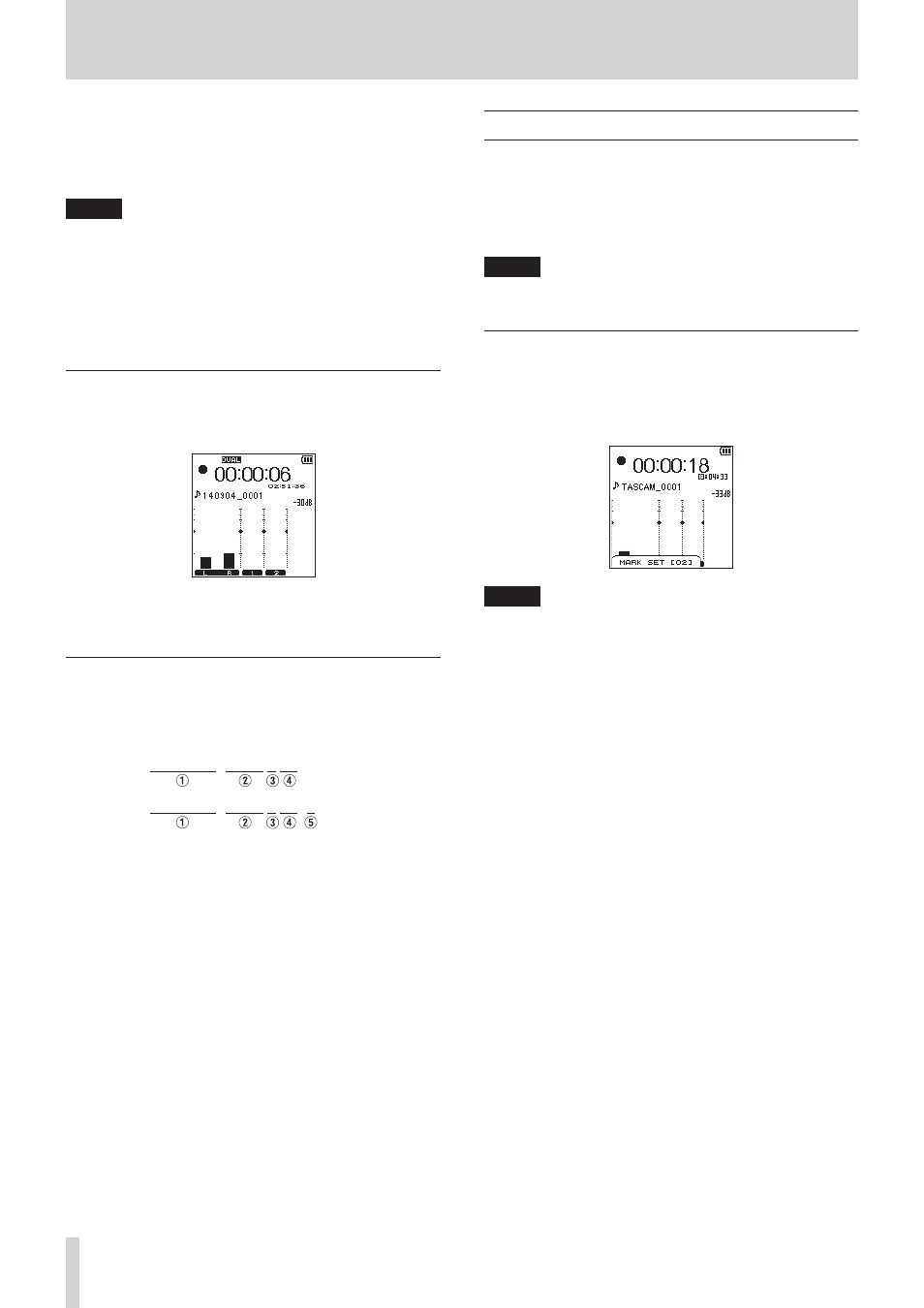
26
TASCAM DR-44WL
4 – Recording
8. Use the wheel to set the MP3 format for dual recording.
Options:
MP3
320k
,
MP3
256k
,
MP3
192k
,
MP3
128k
,
MP3
96k
,
MP3
64k
9. Once the setting has been completed, press the 8/HOME
button to return to the Home screen.
NOTE
• The WAV file format is the setting in ordinary recording.
• DUAL FORMAT can be selected only when the recording
format is WAV or BFW, 44.1kHZ and 16 bits or 48 kHz and 16
bits.
• In dual recording, two tracks can be recorded on a
stereo-file basis and one track can be recorded on a
mono-file basis. You cannot select multiple tracks for the
source in dual recording.
Starting dual recording
Press the RECORD button to start dual recording.
During dual recording, the recording screen appears as follows.
In the input source display area of the recording screen, the
input levels of the current input source and of the second file for
dual recording are shown.
Dual recording file names
Dual recording allows two files to be created simultaneously.
The name of the second file created by dual recording has “_D”
added to the name of the file recorded ordinarily.
TASCAM_0002S12.WAV
TASCAM_0002S12_D.WAV
1
: Set with the
WORD
item on the
FILE
NAME
screen.
2
: Recording file base number
3
: S is the source file
4
: Assigned channels(
12
is channels 1/2 and
34
is
channels 3/4)
5
: D is the dual recording file
Create cue marks during recording
In recording or recording standby mode, the DR-44WL can
create cue marks to a file to quickly locate the marked position
and start playback. (see “Moving to the cue mark position” on
page 27)
You can either manually set the cue mark, or automatically set
the cue mark level or time to minimize the operation noise.
NOTE
The unit will not move to the cue mark position in recording
or recording standby mode.
Manual cue marking during recording
Press the ENTER/MARK button during recording or recording
standby to create a cue mark.
The registered pull-up cue mark no. message will appear at the
bottom of the screen display.
NOTE
• Up to 99 cue marks can be created and stored in each file.
• Cue marks that are created during the recording of WAV file
in BWF format by this unit are stored in the file. You can use
the cue marks in softwares compatible with BWF format.
• A mark name
MARK
SET
[xx]
* is added to a
manually created mark.
*
[xx]
is a serial number common to all marks.