Recording automatically (auto rec), Pre rec, 4ch mode only), 4 – recording – Teac DR-44WL Reference Manual User Manual
Page 24
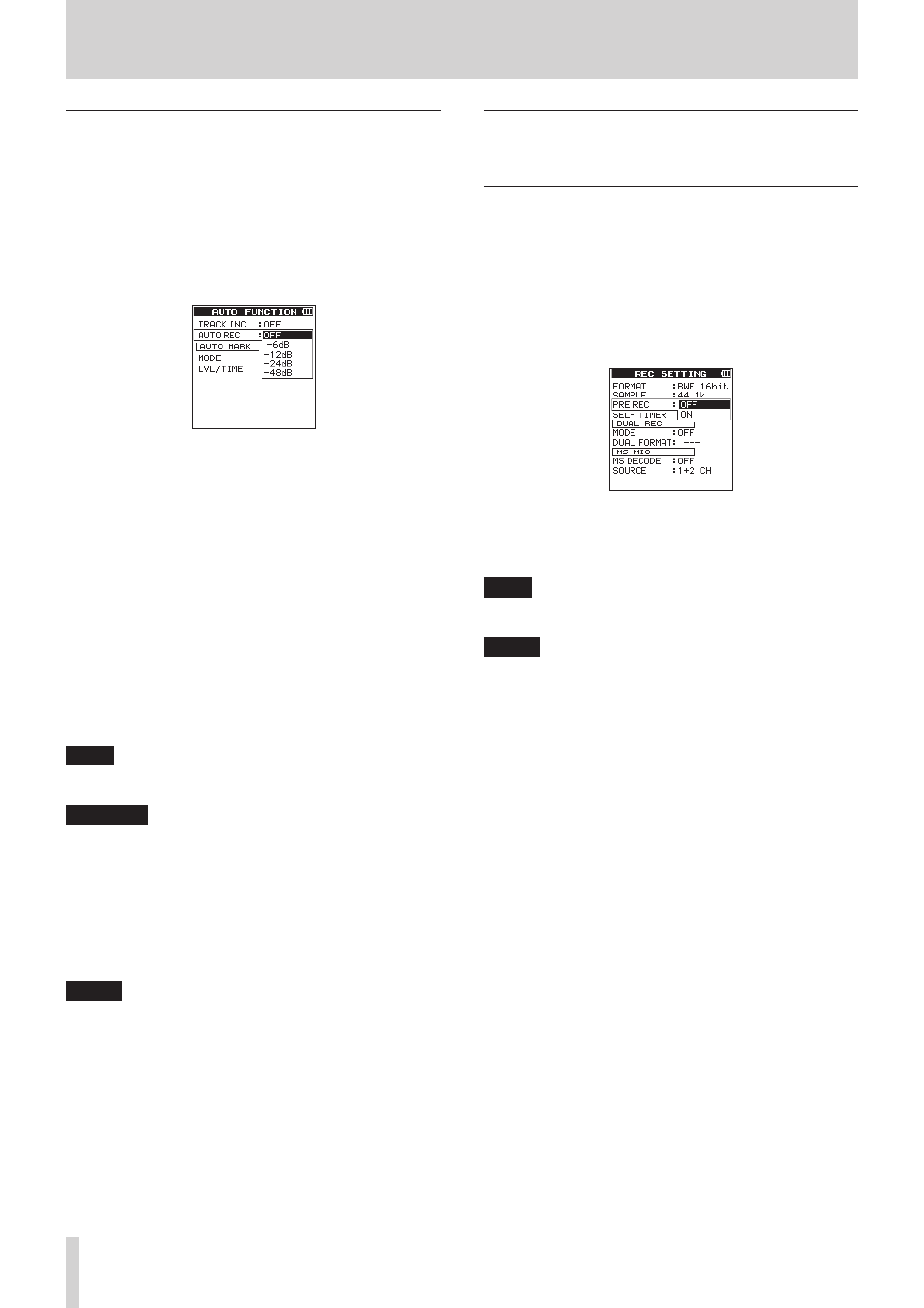
24
TASCAM DR-44WL
4 – Recording
Recording automatically (AUTO REC)
This function automatically start and pause recordings, update
files, or add cue marks according to the input sound level.
1. Press the MENU button to open the
MENU
screen.
2. Using the wheel, select (highlight)
AUTO
FUNCTION
and press the ENTER/MARK or / button.
AUTO
FUNCTION
screen is displayed.
3. Using the wheel, select (highlight)
AUTO
REC
and press
the ENTER/MARK or / button.
4. Use the wheel to select a start level that activates the AUTO
REC function (a level that recognizes incoming signals).
Options:
OFF
(default value),
-6dB
,
-12dB
,
-24dB
,
-48dB
5. Once the setting has been completed, press the 8/HOME
button to return to the Home screen.
6. Press the RECORD button to set to the mode in which the
track is selected for recording.
7. Select the track you want to record by using the TRACK/
INPUT button.
At this point, for the track you want to record into a stereo
file, turn the stereo link on. A track not stereo-linked is
recorded into a mono file.
8. Press the RECORD button to set the recording standby
mode.
Recording starts automatically when the input signal
exceeds the threshold set in the
AUTO
REC
item.
9. Press the 8/HOME button to stop recording.
TIPS
By using this in combination with the PRE REC function, you
can record events without losing the beginnings of sounds.
CAUTION
• the AUTO-REC function and SELF-TIMER function cannot be
used simultaneously.
• The maximum total number of folders and files you can
create is 5,000.
• Files with a recording time of less than two seconds cannot
be created. Moreover, if the sampling frequency is 96 kHz,
files shorter than four seconds cannot be created.
• When the name of a new file to be created already exists,
the number will be incremented further.
NOTE
• You can also add marks manually. (see “Manual cue
marking during recording” on page 26)
• You can also manually start a new file in the middle of
recording. (see “Manual track increment during recording”
• Numbers at the end of file name will increment each time
when a new file is created.
Start recording a moment before
pressing RECORD (PRE REC, 4CH mode
only)
By using prerecording, when the unit is in recording standby
you can record up to two seconds of the signal input before the
RECORD button is pushed to start recording. (PRE REC)
1. Press the MENU button to open the
MENU
screen.
2. Using the wheel, select (highlight)
REC
SETTING
and
press the ENTER/MARK or / button.
The
REC
SETTING
screen appears.
3. Using the wheel, select (highlight)
PRE
REC
and press
the ENTER/MARK or / button.
4. Using the wheel, turn the
PRE REC
function on or off.
Options:
OFF
(default value),
ON
5. Once the setting has been completed, press the 8/HOME
button to return to the Home screen.
TIPS
By combining PRE REC with the AUTO REC function, you will
not miss an opportunity to start recording.
NOTE
If you start recording within two seconds from when the
record standby mode is turned ON, recording will begin
from the record standby mode.