13 – using cds, Cd drive uses, Preparations before using cds with this unit – Teac DP-03 User Manual
Page 70: Types of cds that can be used with this unit, Loading and ejecting cds
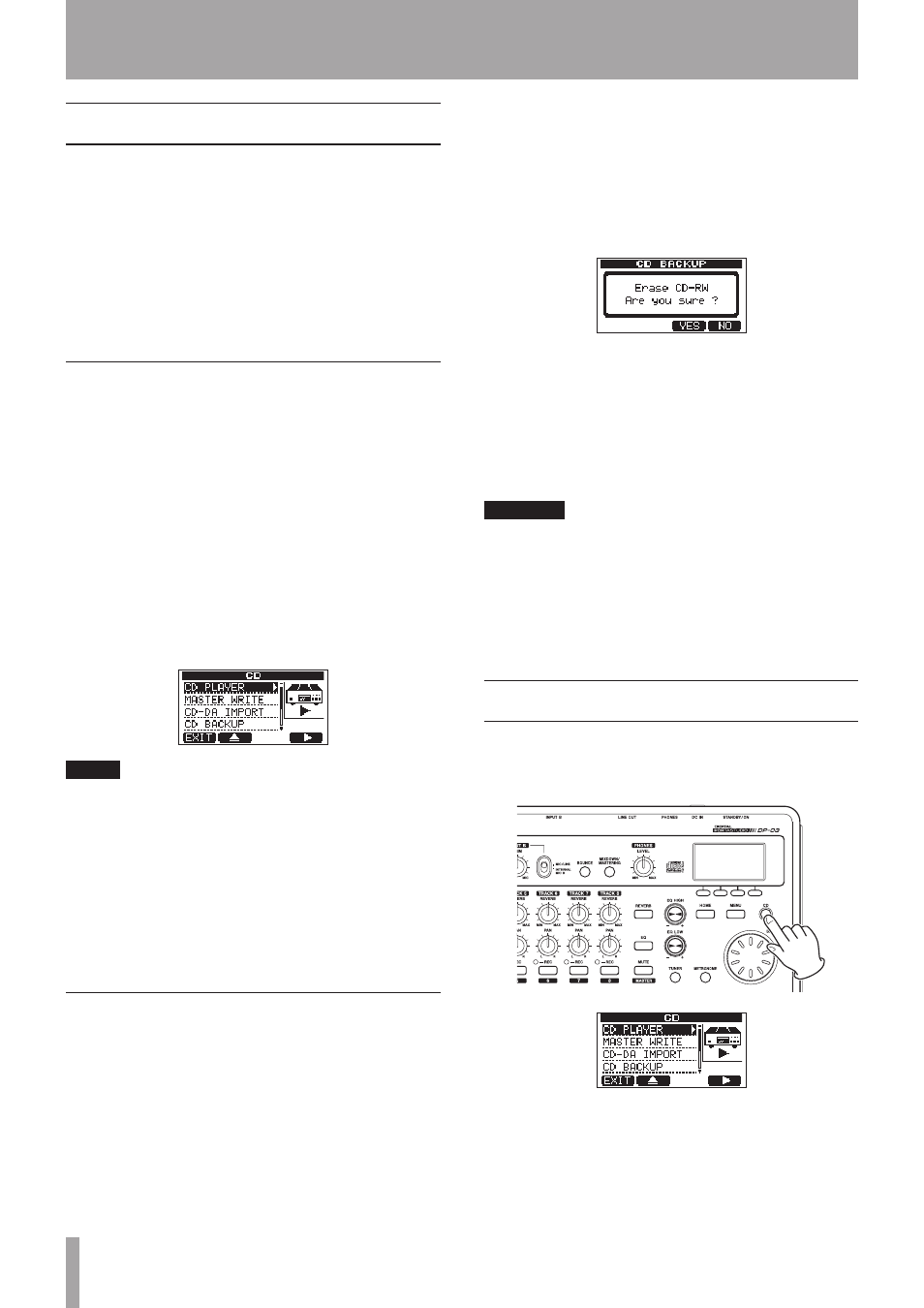
70
TASCAM DP-03
CD drive uses
This unit has a CD drive that supports writing to CD-R and
CD-RW discs. In addition to playing back Audio CDs (CD-
DA), the unit’s CD drive can also be used for the following
purposes.
Create audio CDs from stereo master tracks that you
•
have made
Import tracks from audio CDs into the current song
•
Backup the current song to one or more CDs
•
Restore songs backed up on CDs to the unit
•
Preparations before using CDs with
this unit
When using CDs with this unit, please make the following
preparations.
Before using a CD, put the unit into
•
MULTITRACK
mode. If you press the CD button when in the mode
other than
MULTITRACK
mode, a warning appears
and the
CD
screen does not open.
From
MIXDOWN
or
MASTERING
mode, press the
MIXDOWN/MASTERING button one or two times until
the unit is put in
MULTITRACK
mode.
In
BOUNCE
mode, press the BOUNCE button to switch
to
MULTITRACK
mode.
Open the
•
CD
screen before inserting or ejecting a CD.
NOTE
You can only unmount a CD from the
CD
and
CD
PLAYER
screens. In order to prevent the sound of the CD
drive being operated from occurring during recording, for
example, the power to the drive is disabled when in any
other mode besides CD mode (when the
CD
screen or one
of its submenus is open). For this reason, it is necessary
to put the unit into CD mode in order to load or eject a
CD. After a CD has been mounted (the
CD MOUNTING
pop-up has appeared) return to the
CD
or
CD PLAYER
screen to eject the CD.
Types of CDs that can be used with
this unit
This unit is compatible with 12-cm and 8-cm CD, CD-R,
CD-RW and CD-RW High Speed discs. CD-RW Ultra Speed
and CD-RW Ultra Speed+ CD-RW discs are not supported.
For the relationship between media types and CD
functions, see the “Media compatibility table” on page 76.
Writing to an already written CD-RW
With this unit, you do not need to erase a CD-RW
beforehand. You can use a previously written CD-RW by
erasing it at the beginning of the desired operation.
When creating an audio CD or backing up a song, the
following message will appear if you insert an already
written CD-RW disc.
CD BACKUP confirmation screen
Press the F3 (
YES
) button to erase the CD-RW disc and
continue with the intended procedure (backup in the
example above).
If you do not want to erase the CD-RW disc, press the F4
(
NO
) button. The disc tray will open slightly. Pull the tray
out and replace the disc with another one.
CAUTION
If you use Track At Once to write a stereo master track
to an unfinalized CD-RW in audio CD format (a CD-RW
created using
MASTER WRITE
by selecting a single
stereo master track and setting
FINALIZE
to
OFF
), the
track will be added without showing the CD-RW erasure
warning, and it will not overwrite existing data on the
disc.
Loading and ejecting CDs
Put the CD into the disc tray on the right side of the unit.
1 In MULTITRACK mode, press the CD button to open
the
CD
screen.
13 – Using CDs