Using track at once, Finalizing a cd, Importing songs from an audio cd – Teac DP-03 User Manual
Page 74: Using track at once finalizing a cd, 13 – using cds
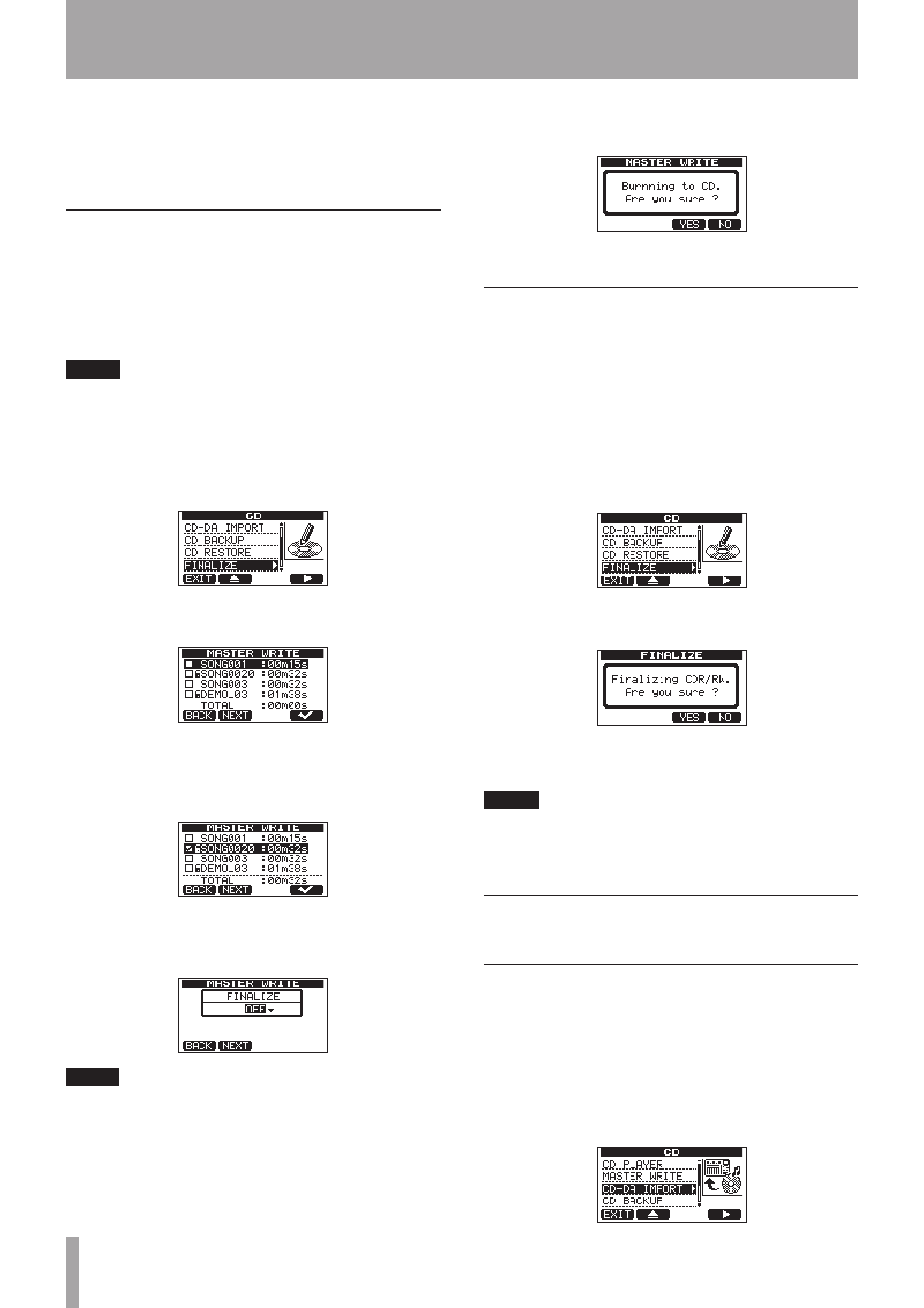
74
TASCAM DP-03
If you want to burn another CD with the same
contents, press the F3 (
YES
) button.
If you do not want to burn another CD with the same
contents, press the F4 (
NO
) button.
Using Track At Once
When using Track At Once, after writing one track
competes, a 2 second gap will be added after it.
1 In MULTITRACK mode, press the CD button to open
the
CD
screen.
2 Put a blank CD-R/CD-RW or an erased CD-RW.
NOTE
If you put a CD-R/RW that has been used previously to
write tracks using TAO and has not been finalized, you can
add another track to it. In this case, the CD-RW will not be
erased.
3 Use the DATA wheel to select
MASTER WRITE
,
and press the F4 (¥) button.
A list of all the songs that have a recorded stereo
master track is shown.
4 Use the DATA wheel to select one song that you
want to write to the CD, and press the F4 (
✔
) button
to check the box for that song. Press the F4 (
✔
)
button again to remove the check for that song.
5 Press the F2 (
NEXT
) button to open the
MASTER
WRITE
screen where you can decide whether or
not to finalize the disc after writing the track.
TIP
Finalize the disc if you do not plan to add any more tracks
to the CD. (See “Finalizing a CD” on page 74.)
6 To finalize the disc, use the DATA wheel to set it to
ON
. If you do not want to finalize it, use the DATA
wheel to set it to
OFF
. (The default setting is OFF.)
Press the F2 (
NEXT
) button again to open the CD
mounting pop-up, followed by the confirmation
message shown below.
7 Press the F3 (YES) button to start writing to the CD.
Finalizing a CD
If you do not plan to write any more songs to a CD using
Track At Once, finalize it so that it can be played on a
regular CD player.
1 In MULTITRACK mode, press the CD button to open
the
CD
screen.
2 Put the CD-R or CD-RW that you want to finalize
into the disc tray.
3 Use the DATA wheel to select
FINALIZE
, and
press the F4 (¥) button.
After a CD mounting pop-up appears, a finalization
confirmation message will be shown.
4 Press the F3 (
YES
) button to start finalization of
the CD.
NOTE
A CD-R or CD-RW that has not been finalized cannot be
played in an ordinary CD player. You cannot add tracks to
a disc that has been finalized.
Importing songs from an audio
CD
You can import tracks (songs) from the currently loaded
audio CD (CD-DA).
1 In MULTITRACK mode, press the CD button to open
the
CD
screen.
2 Put an audio CD into the disc tray.
3 Use the DATA wheel to select
CD-DA IMPORT
,
and press the F4 (¥) button to open the
AUDIO
CD IMPORT
screen.
13 – Using CDs