Thinklogical Touch Panel Manual User Manual
Page 13
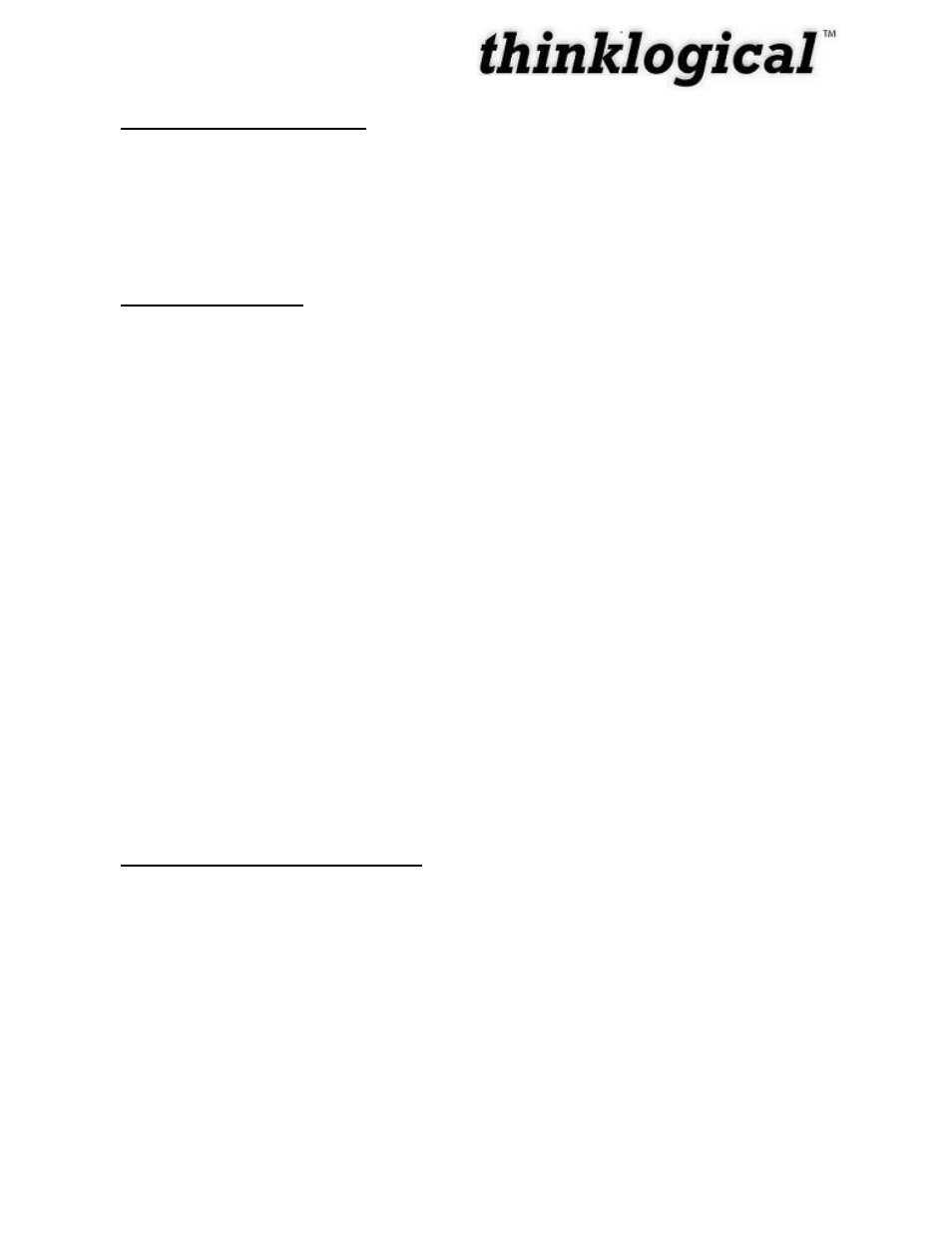
Revision B
JULY 2010
7
Remote Configuration Set-Up: Each Touch Panel is shipped with DHCP enabled by default
1. Attach one or more Touch Panels to a network with a DHCP server
2.
Use “ssh” to access each Touch Panel in turn
3. When the login appears, type in the following:
username: root
password: emac_inc
To set up the network:
4. Type cd /etc/network
5.
Using vi, edit “interfaces”
6. In the section for eth1,
a. modify dhcp line to say
“static”
b. In
sert a line “address 192.168.13.161”
(with whatever IP address you‟ve chosen for this Touch Panel)
c. Add
“netmask 255.255.255.0”
d. Save and exit
The completed interface file should look something like this after modification:
# /etc/network/interfaces -- configuration file for ifup(8), ifdown(8)
# The loopback interface
auto lo
iface lo inet loopback
allow-hotplug eth0
iface eth0 inet static
address 192.168.13.171
netmask 255.255.255.0
gateway 192.168.13.1
To set the browser to find the server:
7. Type cd/etc/network
8.
Using vi, edit “homepage” (a single line file that, by default reads:
“http://192.168.13.9/touch)
a. Change the IP address to match that of the web server machine
b. Save and exit
The files have now been configured, but the Touch Panel will not use them yet:
9.
Type “sync”
10.
Type “reboot”