Thinklogical Touch Panel Manual User Manual
Page 15
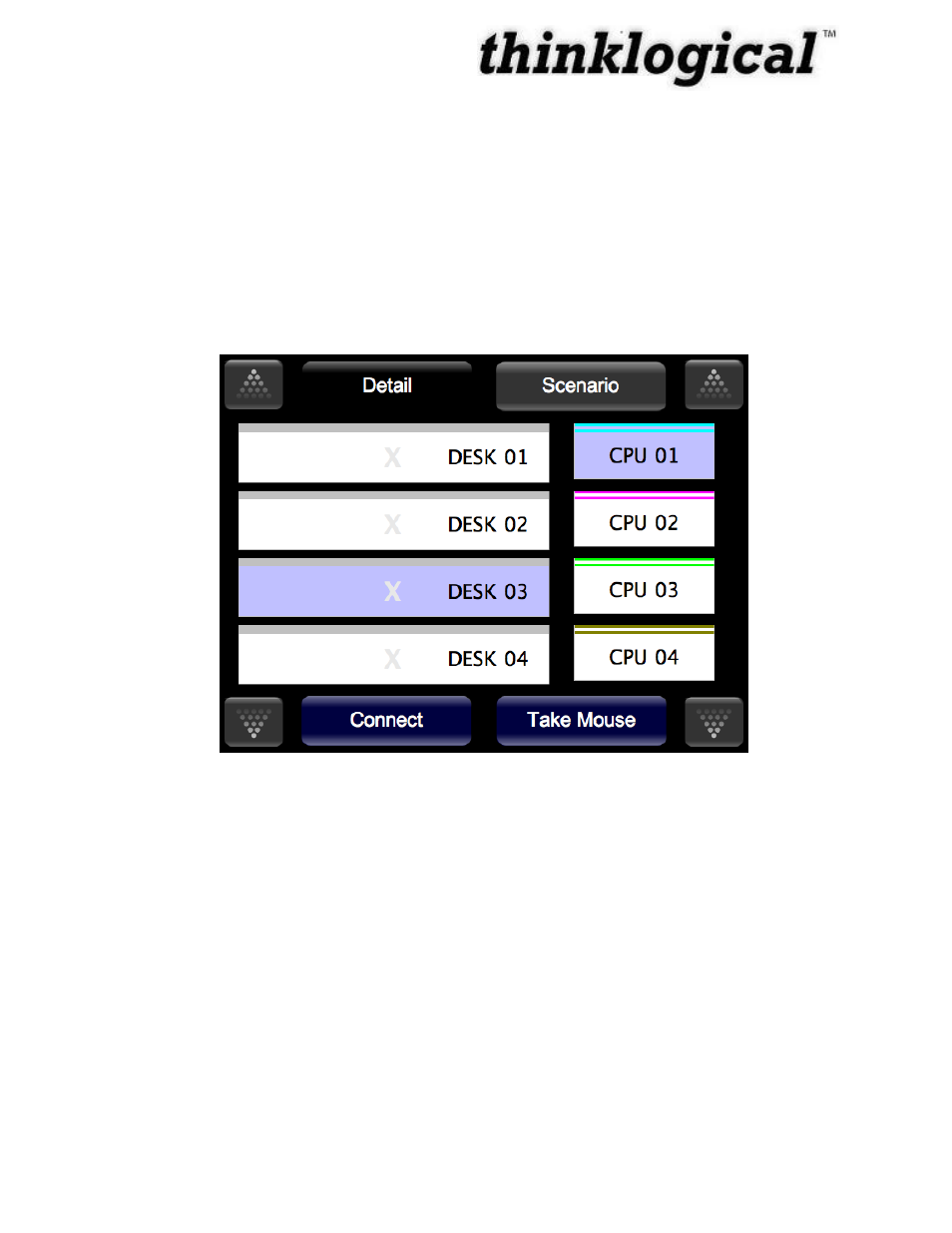
Revision B
JULY 2010
9
How to Make a Connection
When you click a source, it will highlight in a specific color. You can then click destinations (left
side) to make connections. If a source is still selected, then additional connections to that source
port can still be made by clicking on destination ports.
Selections will remain if you need to „Page
Up‟ or „Page Down‟ to show other sources and/or destinations. You may deselect the source port
by simply touching it.
1. Select CPU 01. It will become selected and highlight blue.
2. Select DESK 03. Instead of immediately being connected to CPU 01, it will also become
selected and will highlight blue.
Figure 5: How to Make a Connection, Steps 1 and 2.
3. Press the Connect button at the bottom, left side. The connection is made and is shown
by the „X‟ highlighting blue. By default, the mouse is assigned to this first connection.
The mouse is indicated by the Mouse icon to the right of CPU 01.