Thinklogical Touch Panel Manual User Manual
Page 18
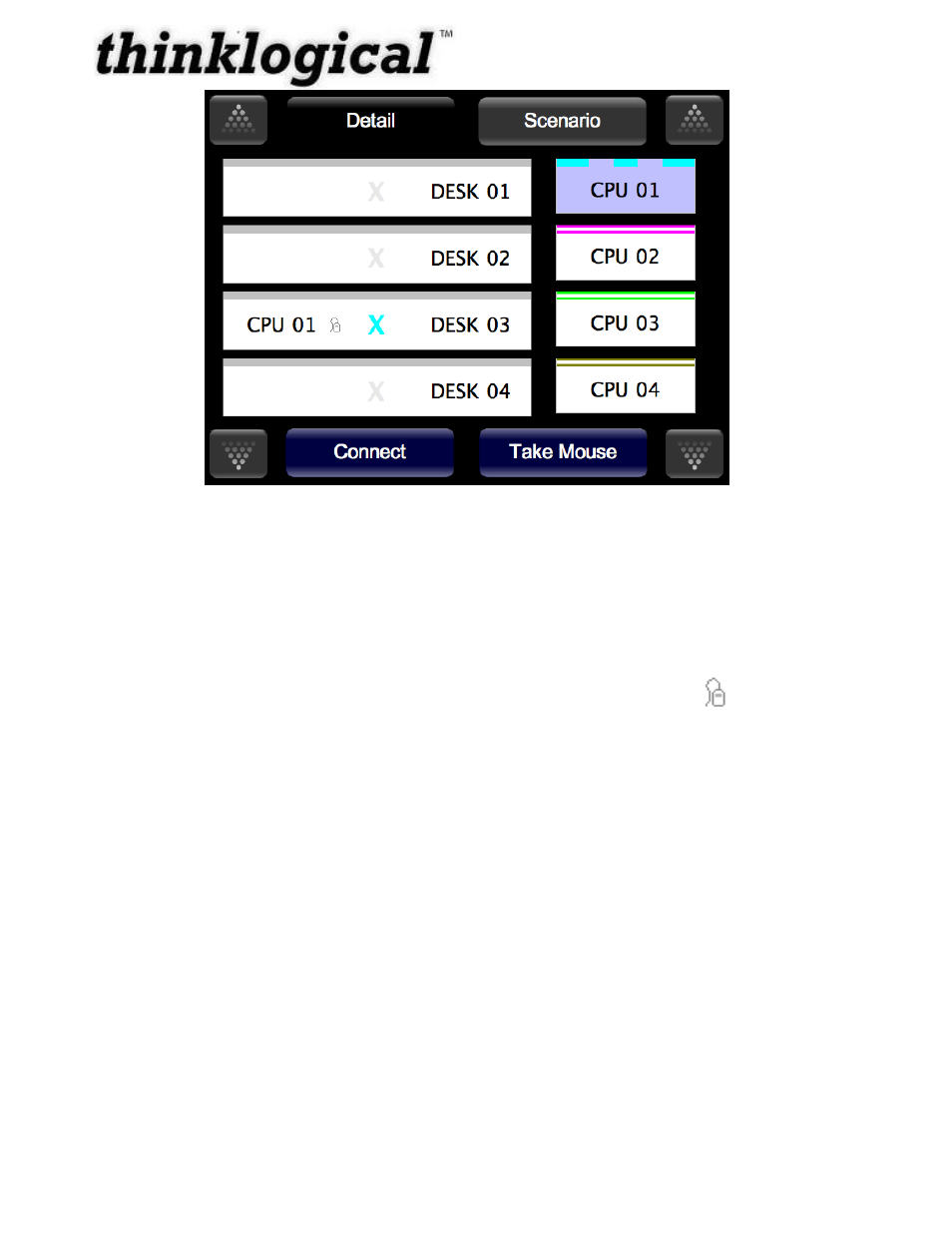
Revision B
JULY 2010
12
Figure 9: How to Break a Connection, Step 1.
Showing the Active backchannel on the Touch Panel
Unlike video connections, data connections are bidirectional, to and from a source computer.
Although there can be many connections from a source computer, there can only be one
connection to a source computer. This connection back to the source computer, called the
backchannel, allows a keyboard, mouse, and other devices to communicate with the source
computer. The GUI interface marks the backchannel by showing a Mouse icon to the right of
the source.
How to Move a Backchannel from a Data Port (Take the Mouse)
From the Detail screen, you can move the backchannel to another destination, also known as
„Take the Mouse‟. Figure 9 shows a source (CPU 01) connected to 2 destinations (DESK 03 and
DESK 04). DESK 03 has the backchannel to CPU 01. The backchannel is represented by the
mouse icon.
1. Click on a destination that already is connected but does not have the mouse (ex: DESK
04). The destination (DESK 04) will highlight.