How to install or replace an interconnect module – Thinklogical VX640 Router Manual User Manual
Page 25
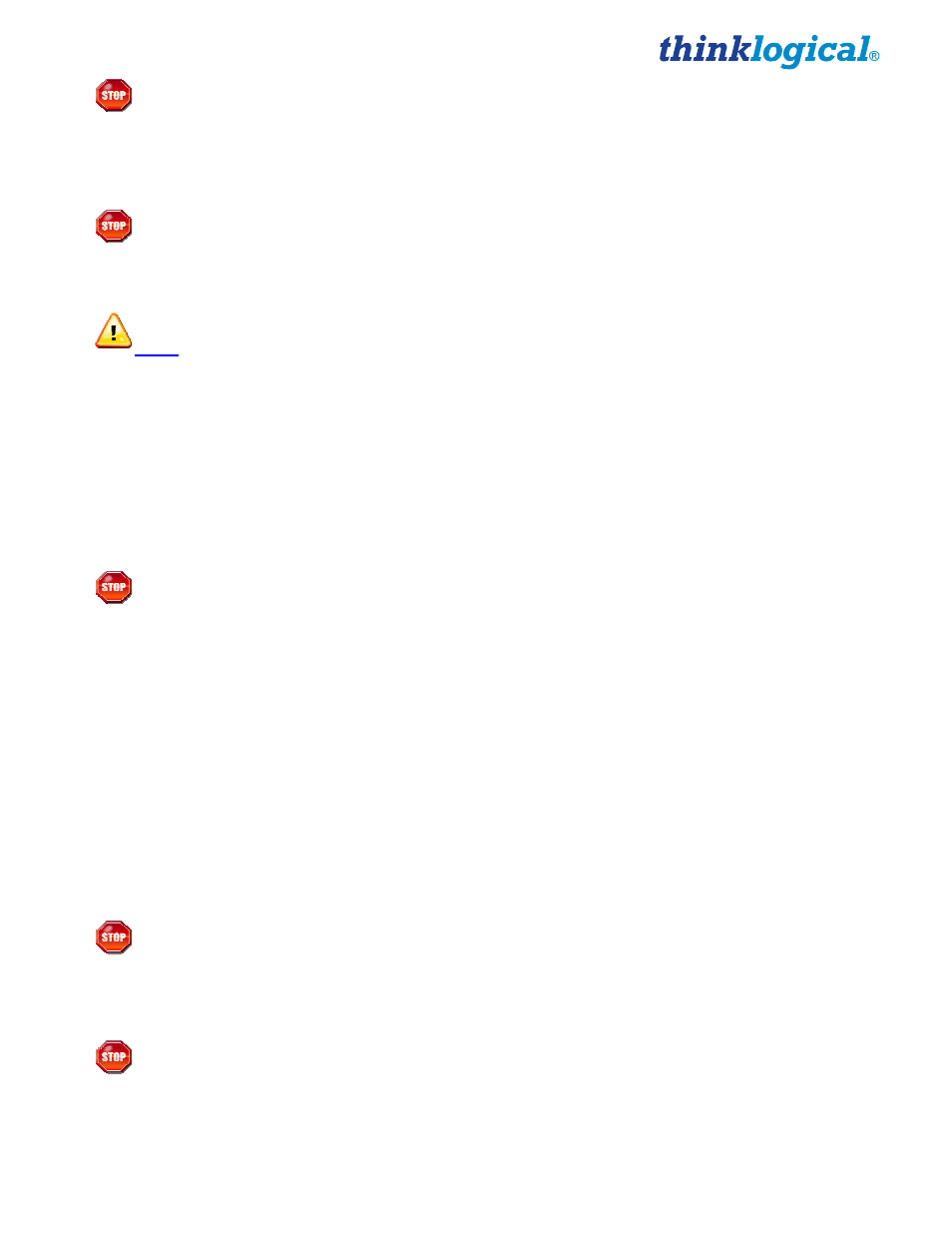
VX640 Router Manual, Rev. F
20
November, 2013
Warning!
If the module does not slide into the connector, do not force it! Damage may
occur. Remove the card and start over.
Step 3
Once the module is completely seated, hand-tighten the thumbscrews.
Warning!
Do not tighten the thumbscrews with a screwdriver.
How to Install or Replace an Interconnect Module
Note: Replacing the Interconnect Module will interrupt service.
To replace the Interconnect Module, the front door and front panel must first be removed. (See
Appendix B, page 30.)
Step 1
Turn both front door latches one quarter turn clockwise (arrow on knob pointing up) to release the door.
Step 2
While holding the door steady with one hand, pull down the upper spring-loaded hinge release and pull
the upper portion of the door outward until the latch clears the mounting hole. The door can now be
removed and set aside.
Warning!
KEEP THE DOOR CLOSED WHEN IN USE! The VX640 Front Door contains air-
flow baffles that are integral to the router’s cooling system.
Do not leave the front door off
the chassis for an extended length of time if the unit is running.
Keeping the front door
open for an extended period of time will lead to a malfunction of the VX640.
Step 3
There are two thumb screws holding the front panel to the chassis. Loosen the thumb screws, remove
the front panel and set it aside.
Step 4
There are two thumbscrews on the Interconnect Module; turn the thumbscrews counterclockwise until
they disengage from the chassis. Pull the Interconnect Module out using both black ejector handles.
Step 5
Place the new module upright so that the four Status LEDs are at the bottom. Grasp the module
by the handles. The card should slide in freely until it reaches the backplane connector. At this
point, use just enough force to firmly engage the card with the mating connector.
Warning!
If the module does not slide easily into the connector, do not force it! Damage
may occur. Remove the card and start over.
Step 6
Once the module is completely seated, hand-tighten the thumbscrews.
Warning!
Do not tighten the thumbscrews with a screwdriver.
Step 7
Replace the front panel that was removed in Step 3.