Vuzix Wrap 1200VR User Guide User Manual
Page 12
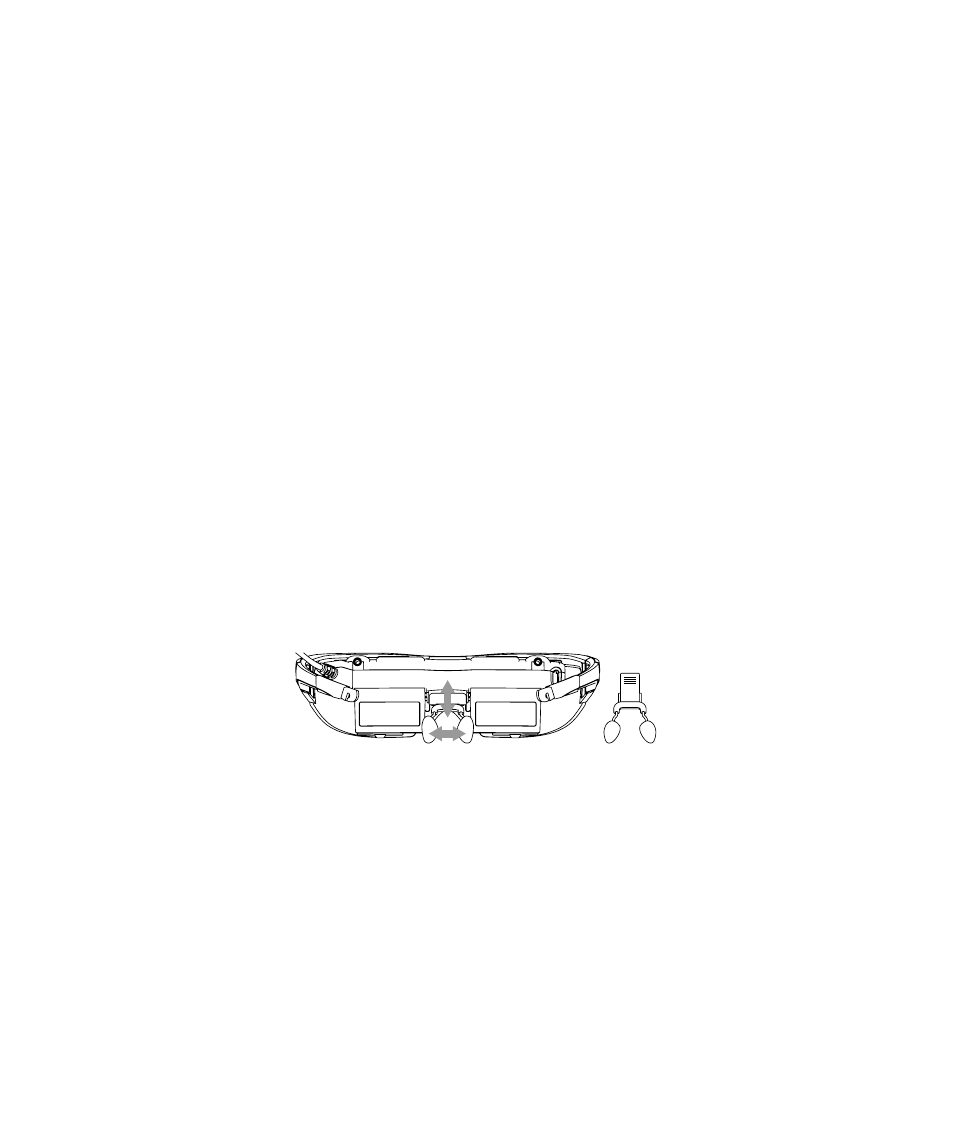
7. Configure your computer’s display settings.
For your computer must be configured with the proper display settings for video to be
displayed in your Wrap eyewear. The video must be configured for two monitors (your
desktop or laptop monitor and the eyewear) to display the same video at a common
supported resolution. If this is not configured correctly, you’ll see only a blue screen.
The following are the steps for configuring this under Windows 7 – you may have to modify
these steps for other versions of Windows.
Open Window’s Screen Resolution Control Panel.
From the “Multiple displays:” drop list, select “Duplicate these displays”
From the “Resolution:” drop list, choose “1280x720”.
Note: Supported display resolutions are: 640x480, 800x600, 1024x768, and 1280x720.
Click on “Advanced Settings”.
Select the “Monitor” tab.
Select a “Screen refresh rate:” of “60 Hertz”.
8. Adjust the nose bridge length and nose pad fit.
Adjusted the reach of the nose bridge and nose pad position to place your eyewear
comfortably on your face with the displays directly in front of your eyes.
9. Adjust the left & right eye focus, if required.
Though the Wrap 1200 series of video eyewear will fit over many styles of eyeglasses, you
can also adjust the left and right eye focus.