Vuzix Wrap 1200VR User Guide User Manual
Page 14
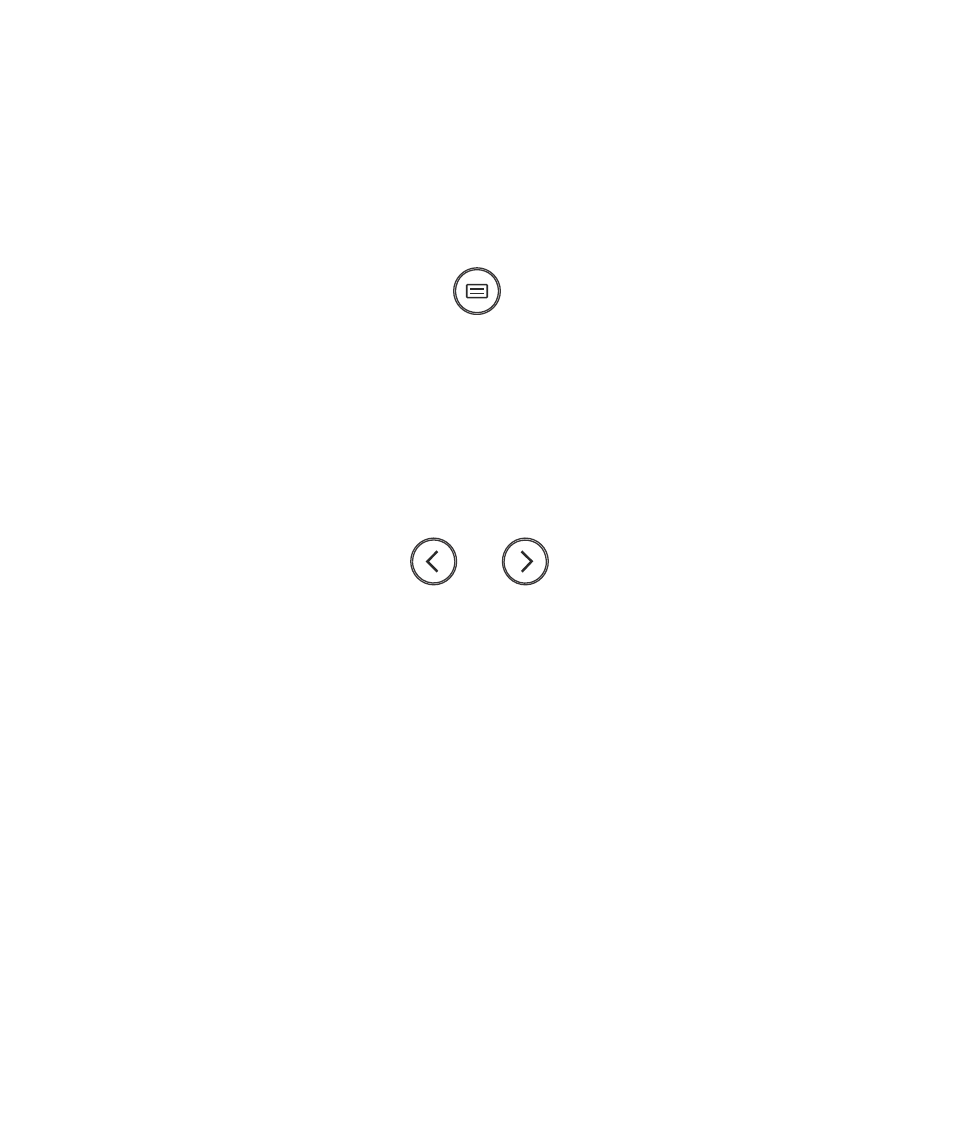
Rotate the display assembly to provide bright and vibrant display quality.
12. Adjust the display options through the OSD (On-Screen Display).
Your Wrap eyewear includes an on-screen display (OSD) for selecting and adjusting a variety
of display options. See the “OSD Options & Control” section of this User Guide for
additional information.
Power On & OSD Menu Button
Press the “Power On & OSD Menu Button” to display the OSD options.
Select “PC” from the top row of OSD Preset options.
Press and hold the “Power On & OSD Menu Button” to turn off the OSD display.
13. Adjusting the volume as required.
Adjustment Buttons
Carefully insert the Wrap earphones into your ears, adjusting the volume as required
using the Control Box Adjustment Buttons.
Note:
High volume can damage your hearing. Check the volume level before inserting earphones
into your ears.
14. Run the VR Manager application and calibrate the tracker.
15. Enable Vuzix Extensions for any corresponding software titles installed on your computer.
Refer to the “VR Manager” section of this User Guide for detailed information of using
VR Manager.