Internet connection – Wavetronix SmartSensor Matrix (SS-225) - User Guide User Manual
Page 54
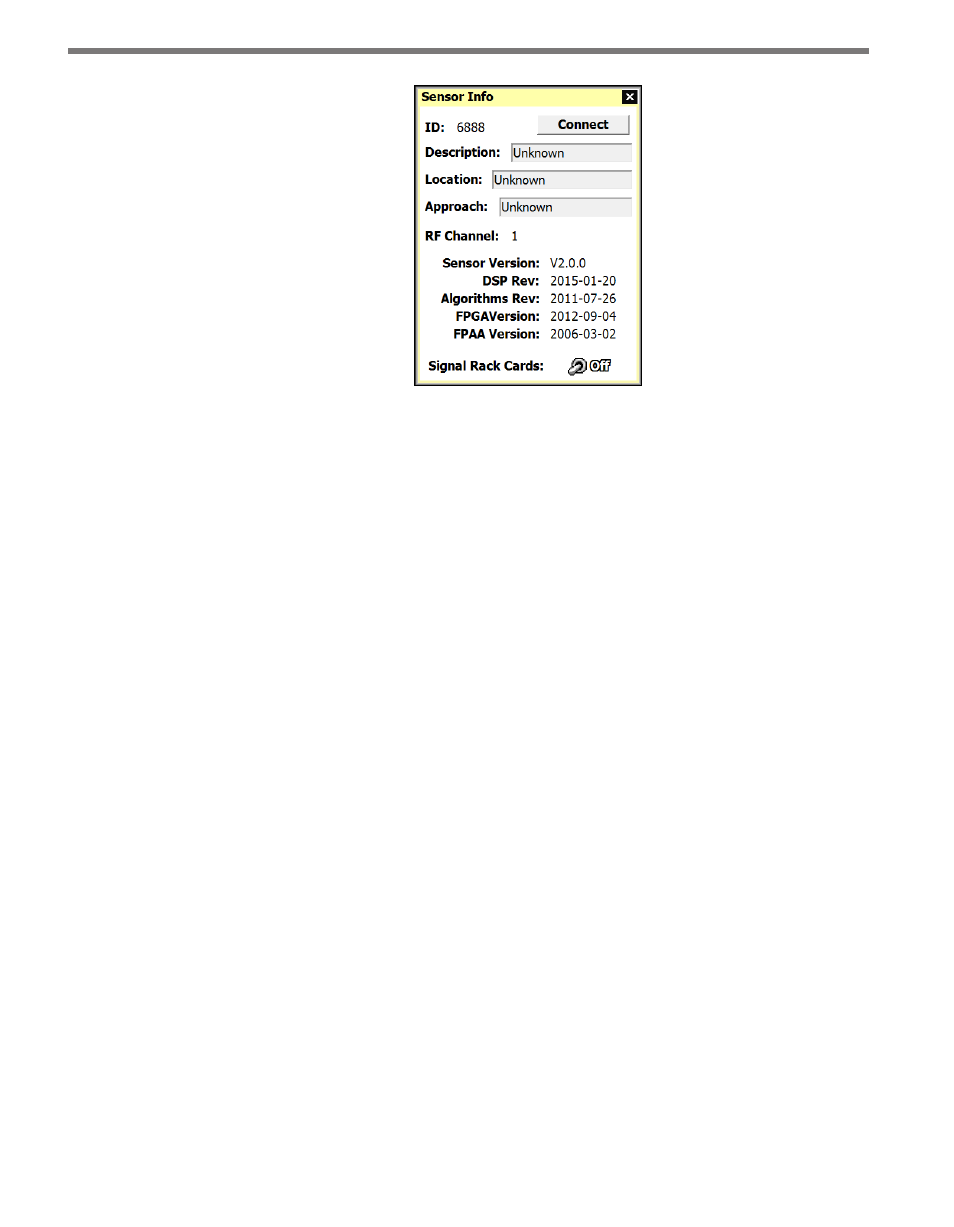
CHAPTER 5 • COMMUNICATION
53
Figure 5.4 – Sensor Info Screen
The Sensor Info screen lists the following sensor settings and version information:
˽
Sensor ID – The last seven digits of the sensor serial number. This field is not editable.
˽
Description – Used to describe the application (e.g. stop bar detection); can also be
used for GPS coordinates. This field is not editable from this screen.
˽
Location – Used to describe the intersection where the sensor is located. This field is
not editable from this screen.
˽
Approach – Used to indicate which approach of the intersection the sensor monitors.
This field is not editable from this screen.
˽
RF Channel – Shows the current RF channel.
˽
Sensor Version – Overall sensor product version, which represents a released combi-
nation of the DSP, Algorithm, FPGA and FPAA subcomponent versions.
˽
DSP Rev – DSP code version date (YYYY-MM-DD).
˽
Algorithms Rev – Algorithm code version date (YYYY-MM-DD).
˽
FPGA Version – FPGA version date (YYYY-MM-DD).
˽
FPAA Version – FPAA version date (YYYY-MM-DD).
˽
Signal Rack Cards – When the switch is on, any rack cards connected to this sensor’s
data port will identify themselves by flashing a blink sequence on the main menu LEDs
of the rack card.
Internet Connection
The SmartSensor Matrix can be connected to the Internet, allowing access to the sensor
from anywhere with Internet access. The following is a list of ways to connect the SmartSen-
sor Matrix to the Internet:
˽
Serial to Ethernet Converter – The SmartSensor Matrix can be connected to a local
area network (LAN) by using a Click 301 serial to Ethernet converter.
˽
Internet Service Providers – The SmartSensor Matrix can be equipped with optional