Rf tab – ZeeVee Using Maestro (QAM) User Manual
Page 11
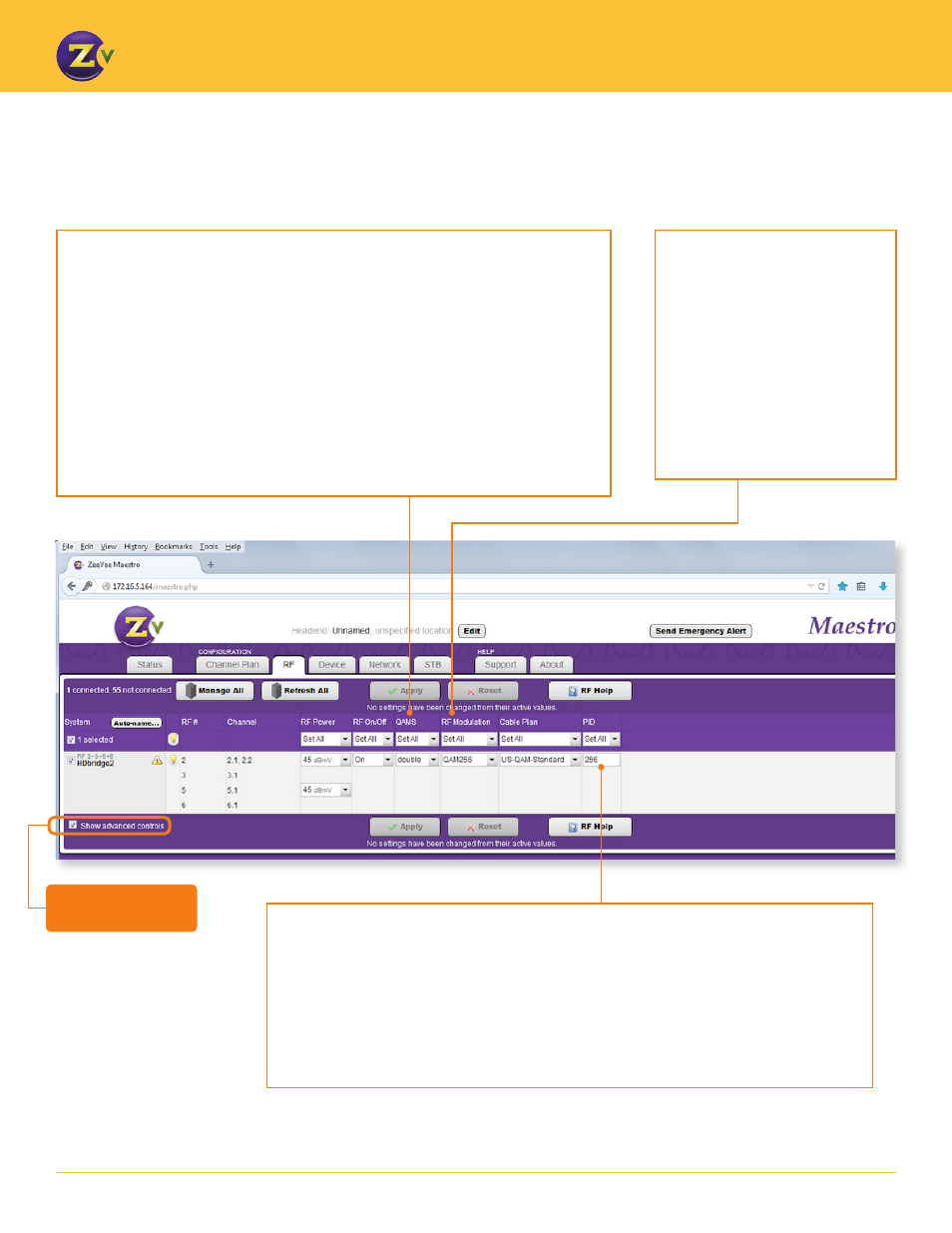
N A | 1 1
w w w . z e e v e e . c o m
U S I N G M A E S T R O
RF Tab
— Advanced Controls
Click here to show
Advanced Controls
PID –
Allows you to define the program ID for each MPEG2 packet. Each packet has a unique
identifier in the header that associates each packet with the proper program. This command sets
the starting PID number that will be used for all transmissions. It is called the starting number
because four PIDs are allocated. The first is for Video packets, the second is for Audio, the third is
for the Program information and the fourth is for control information. Used rarely and only if you
have a custom set top box to tune in our signal.
Any time the PID is changed, the unit must be restarted for the new value to take effect.
QAMs –
Allows you to choose between double (default) and single. Single QAM mode
allows for multiple programs per RF. For example, RF 2 with programs 2.1 and 2.2; while
double mode sends a single program (video/audio source) per RF.
Double mode allows for greater video quality especially with higher resolutions like
1080. When in double mode, the RF frequencies will be paired so only the first RF in the
pair is configurable. The second RF will be assigned automatically based on the 6MHz
frequency band that is adjacent to the first RF assigned. RF channels do not always go in
numerical order with the frequencies. See the chart on page 21 more information on RF
channels and frequency.
Changing between single and double mode will cause the unit to reset to factory defaults
(IP address and password as well as all channel configuration) in some firmware versions.
RF Modulation –
Allows you
define modulation schemes for
digital cable (default QAM-256).
QAM-256 allows for a higher
bitrate than QAM-64, but some
installations may prefer QAM-64
to fit into their network better.
QAM-64 is only available when
the unit is in “Double QAM”
mode. Video quality may be
degraded when running QAM-64.