Device tab – ZeeVee Using Maestro (QAM) User Manual
Page 13
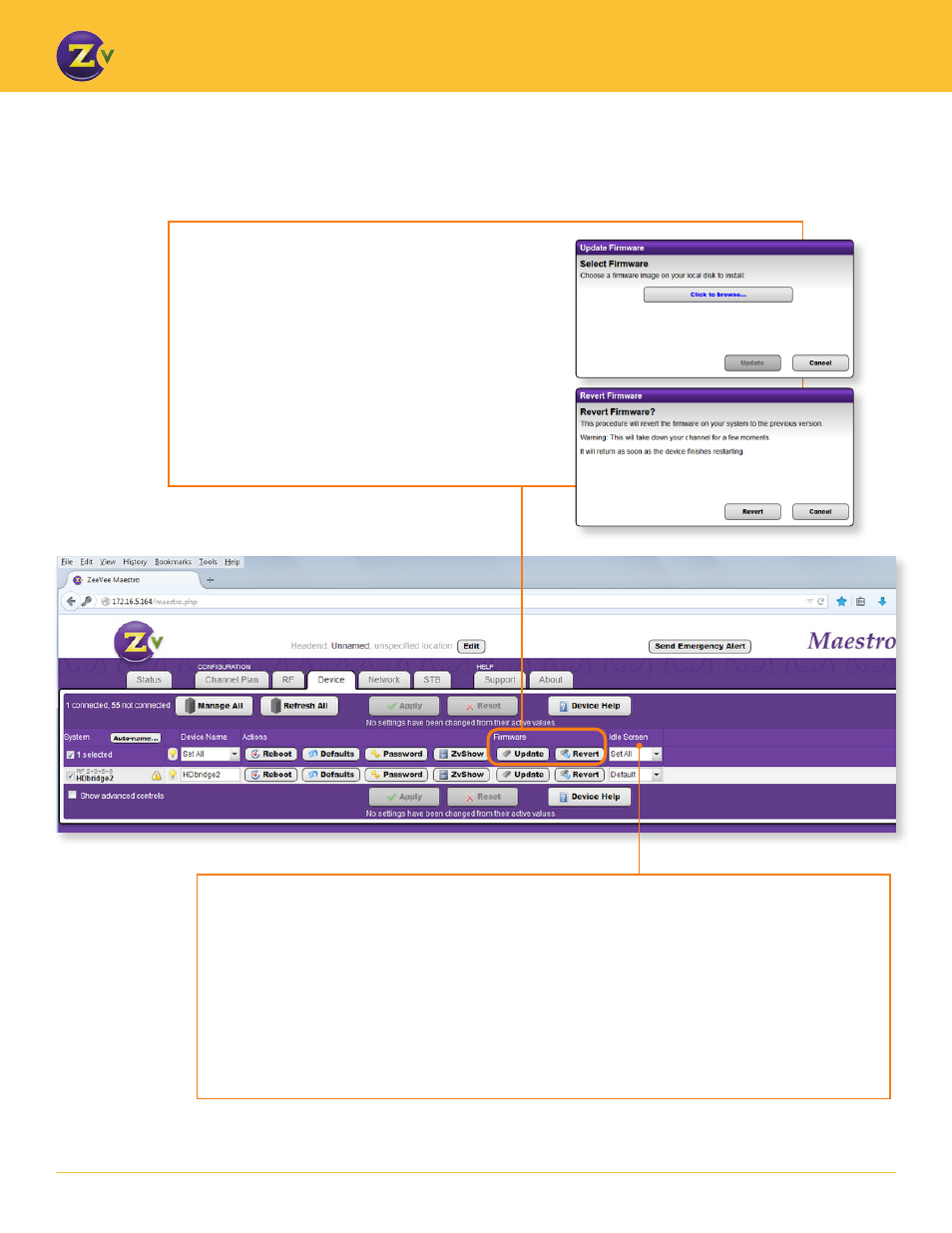
N A | 1 3
w w w . z e e v e e . c o m
U S I N G M A E S T R O
Device Tab
— Choosing Firmware and Idle Screen
Idle Screen –
Allows you to upload a custom image that displays when no video is detected in the video port.
Otherwise, the default image of a ZeeVee logo will display against a black background.
HD products such as the ZvPro line and HDbridge 2500/2600, 2840 and 2920 models require the image to
have a resolution of 1280x720 or smaller. If the image is 1264x704 or smaller the image will move around the
screen, otherwise it will remain static and be centered.
The HDbridge 2380 and 2312 require an image size of 720x480 or smaller. If the image is 704x464 or smaller
the image will move around the screen, otherwise it will remain static in the center of the screen.
File formats accepted for all models are gif, jpg, jpeg, png and bmp. The image is not scaled.
Update –
Allows you to browse the saved firmware file.
Find and then download the most updated firmware in the
Firmware section of the Support section on our website.
Revert –
Allows you to revert back to the previously
installed version of firmware. Use this function if a recent
firmware update has made a change that is not compatible
with your current set up or if you have issues with a
firmware update.
Both firmware update and firmware revert will
automatically reboot the unit.