Channel plan tab – ZeeVee Using Maestro (QAM) User Manual
Page 8
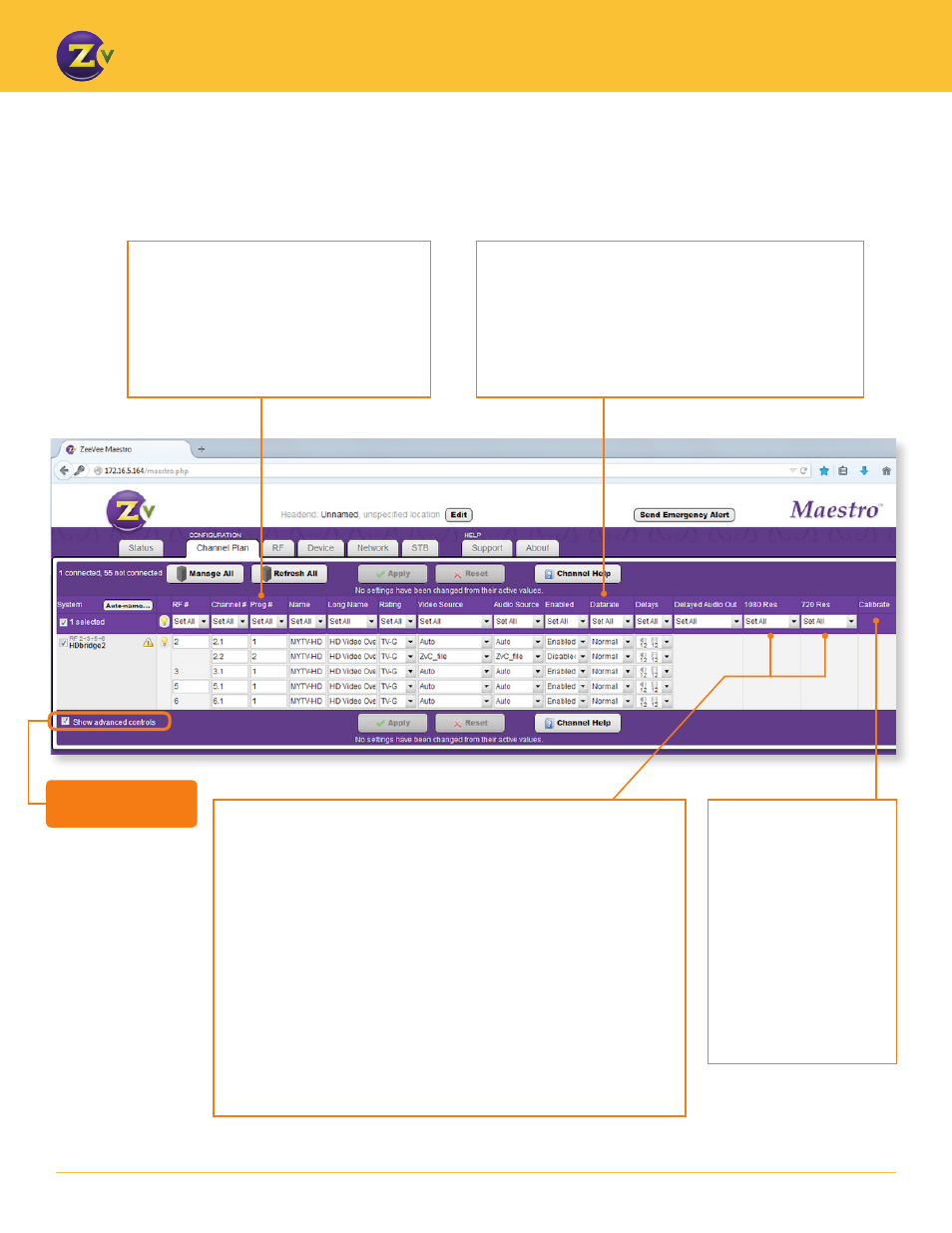
N A | 8
w w w . z e e v e e . c o m
U S I N G M A E S T R O
Channel Plan Tab
— Advanced Controls — Part 1
The advanced controls allow you to further specify channel settings, such as datarate and resolution.
1080 Res and 720 Res
– Allows you to add slightly smaller resolutions
to the list of resolutions (EDID) sent to the source. Selecting these
“underscan” resolutions on the source will allow for the image to fit
properly on TVs that still have “overscan” (the outside edge of the image is
dropped from view).
Many HDTVs have inherited something called overscan compensation that
causes the outside of an image to be dropped off the edge of the TV. By
changing the information presented to the computer via the EDID on the
VGA/HDMI connected, we can give the computer an alternate resolution
to use instead of the default – one that’s a little smaller. Use Test Image 1
to select the best underscan resolution to be used. This resolution must be
set first here in Maestro, and then selected at the VGA source.
For VGA/HDMI support, please see the VGA/HDMI FAQs located on the
Tech Support section of the ZeeVee website.
Calibrate –
Allows you
to help center an image.
Performs a calibration on
the VGA signal to correct
for color or position
of the image. For best
calibration results, set
the VGA source to a
static and light colored
display, such as a white
application window open
to full screen.
Datarate –
Allows you to control compression level of
MPEG video encoding. The default setting of Normal
provides the best video quality. On rare occasions, however,
some HDTVs will be unable to keep up with the amount of
data being sent, and this may result in video break up. In
these instances, using Low datarate may help.
Prog # –
Allows you to identify each channel
within an RF stream and make it unique.
If you have multiple channels per RF #, each
channel needs a different program number.
Choosing Set All for Prog # number requires
Auto-increment set up. See page 5.
Click here to show
Advanced Controls