Let windows automatically start up cms live view – ACTi CMS 2 User Manual
Page 72
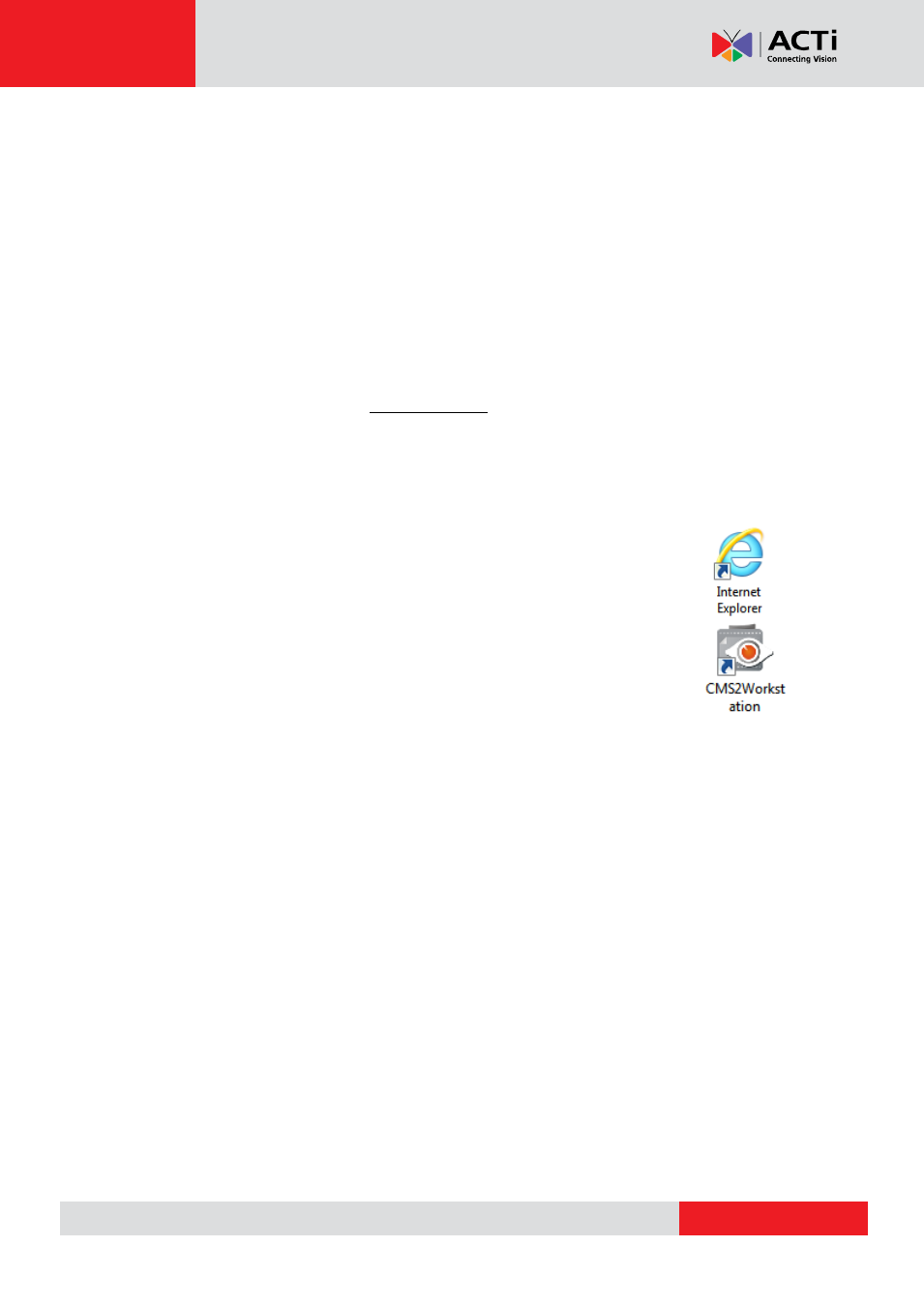
CMS 2.0 System Administrator’s Manual
Let Windows Automatically Start up CMS Live View
You may have the CMS client application automatically run and open the live view after
Windows starts. In this way, you may save steps and time before you eventually see the
desired live view screen. Additionally, whenever a power breakdown takes place, the live view
may recover as soon as your computer resumes.
If more than one users would log in to this computer, this tip might not be suitable due to
account security issues.
1. On CMS server, set a Default View for your account. For detailed procedures, please refer
to this section in this manual: Customize Views on page 61.
2. Set Auto-login for your Workstation client or web browser client. For detailed procedures,
please refer to this section in this manual: C. Remember Account/Password on page 30.
3. If you are using a browser client, open the browser, and set the CMS server IP as default
homepage.
4. Set your browser or Workstation application to start right after Windows has
started. Click Windows Start Programs Startup to open the Startup
folder, and drag the application shortcut into it. In your case, you will have to
drag the Internet Explorer shortcut or CMS2Workstation shortcut into the
Startup folder.
5. The next time you start Windows, CMS live view will be running
automatically, and you may start monitoring the system in no time.