Ensemble Designs BrightEye 72 SDI to HDMI Converter, Color Corrector and Broadcast Confidence Monitor User Manual
Page 19
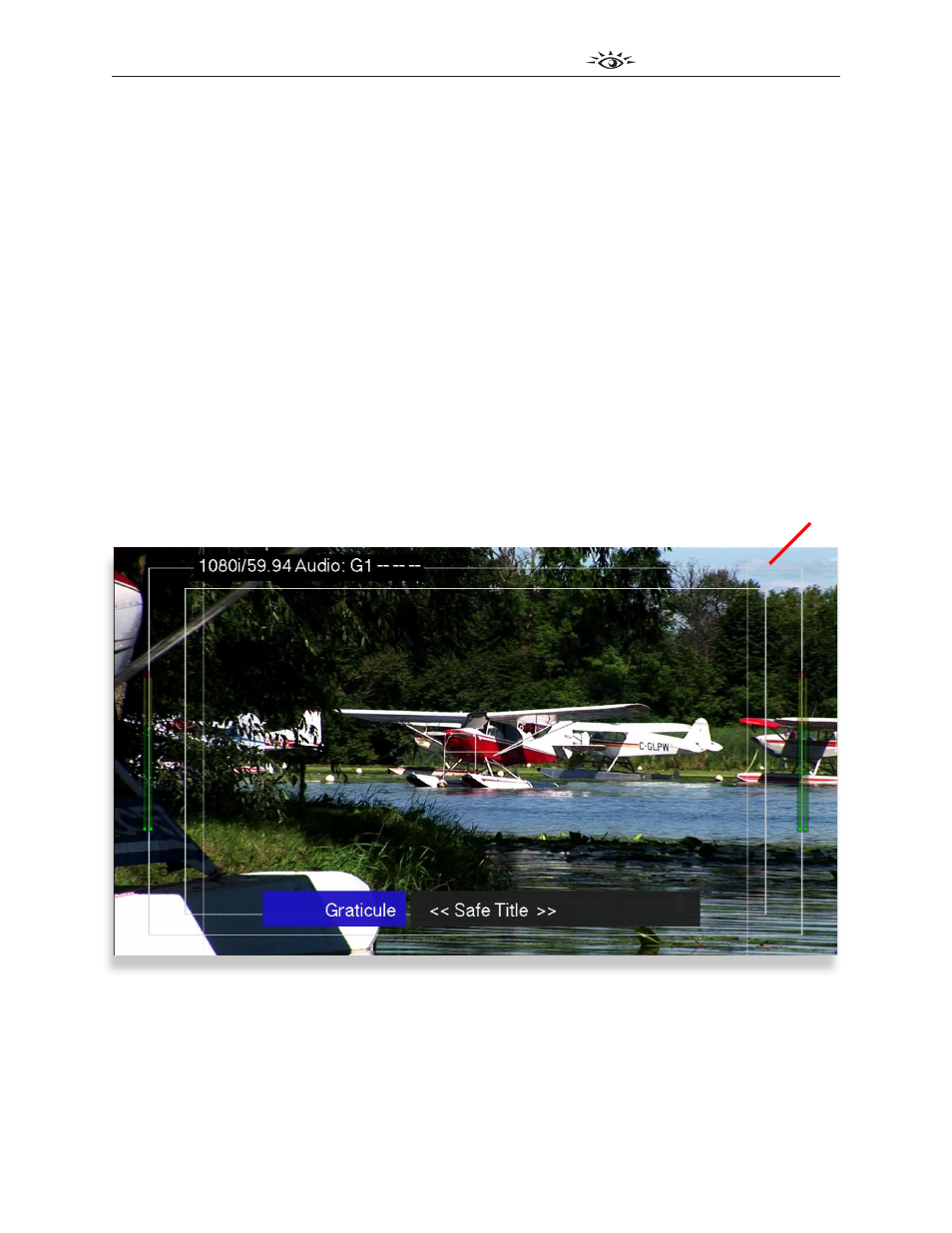
www.ensembledesigns.com
BrightEye 72 and 72-F - Page 19
3G/HD/SD SDI to HDMI Converter User Guide
TM
BrightEye 72 and 72-F
Example of on-screen display while adjusting the Graticule control from the front panel
Example 3
The image below is showing the Graticule control. This example shows what you would see if you
pressed the Mode button on the front panel until the Graticule LED started blinking. Graticule lines
are overlayed on top of the video. White graticule is shown below.
Note:
If the control Include in OSD in the Color Correct menu has been turned on,
you will need to press the Mode button an additional six times to move from the
Hue control to the Caption Display control. These additional six presses will step
through the six Color Correction adjustments in the on-screen display, although no
LEDs will blink on the front panel for these six controls.
Just like in the previous examples, the editable parameter section is indicated in the blue box. To the
right of that is the specific value that you can adjust. Pressing the Left Arrow decreases the value
while pressing the Right Arrow increases the value.
Again, this example is displaying the input status in the upper left area of the monitor, indicating input
format, frequency, and the presence of embedded audio. This example also includes audio meters.
Graticule