Captions menu – Ensemble Designs BrightEye 72 SDI to HDMI Converter, Color Corrector and Broadcast Confidence Monitor User Manual
Page 26
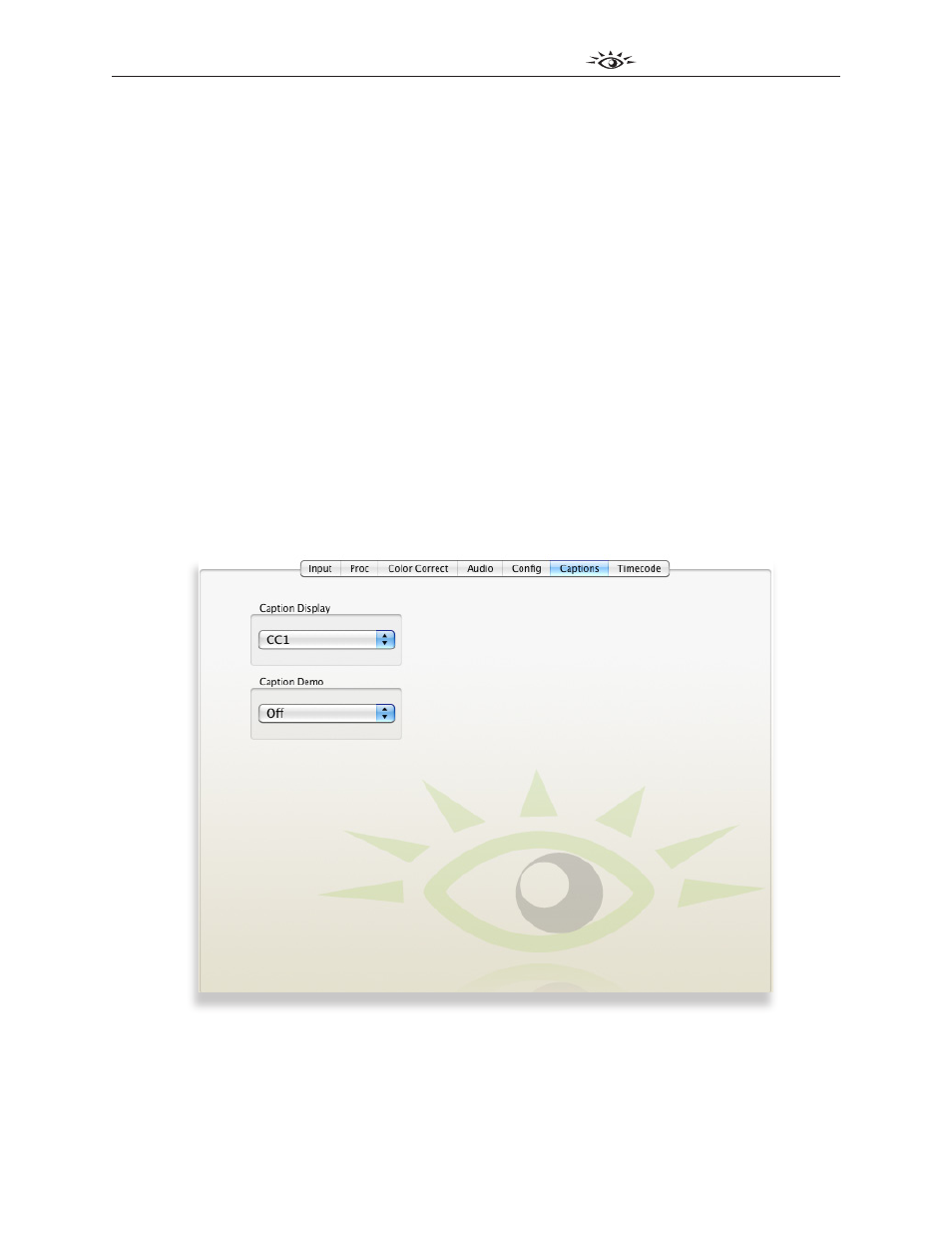
www.ensembledesigns.com
BrightEye 72 and 72-F - Page 26
3G/HD/SD SDI to HDMI Converter User Guide
TM
BrightEye 72 and 72-F
• OSD Enable – Use this control to enable the on-screen display of the BrightEye 72/72-F
software controls. When enabled, the software controls display on the HDMI monitor. Available
choices are: Off, Input Status, Control Adjust, All. Input Status displays in the upper left corner
of the HDMI monitor. It shows the input format, frequency, and indicates if embedded audio
is present. Control Adjust displays in the lower center area of the HDMI monitor. It displays the
value of the control currently selected by the Mode button on the front panel.
Captions Menu
A caption decoder in the video path will read closed captions for an SD or HD signal. The captions
will be overlayed onto the video (open captions) and sent through the HDMI output to display on the
screen. This is useful for compliance to be sure that all the captions are present in the broadcast signal.
Caption Display – Available choices are: Off, CC1, CC2.
Caption Demo – This control is a demonstration mode of the caption capabilities of the BrightEye
72/72-F. In normal operation this control should be turned off.