Color correct menu – Ensemble Designs BrightEye 72 SDI to HDMI Converter, Color Corrector and Broadcast Confidence Monitor User Manual
Page 23
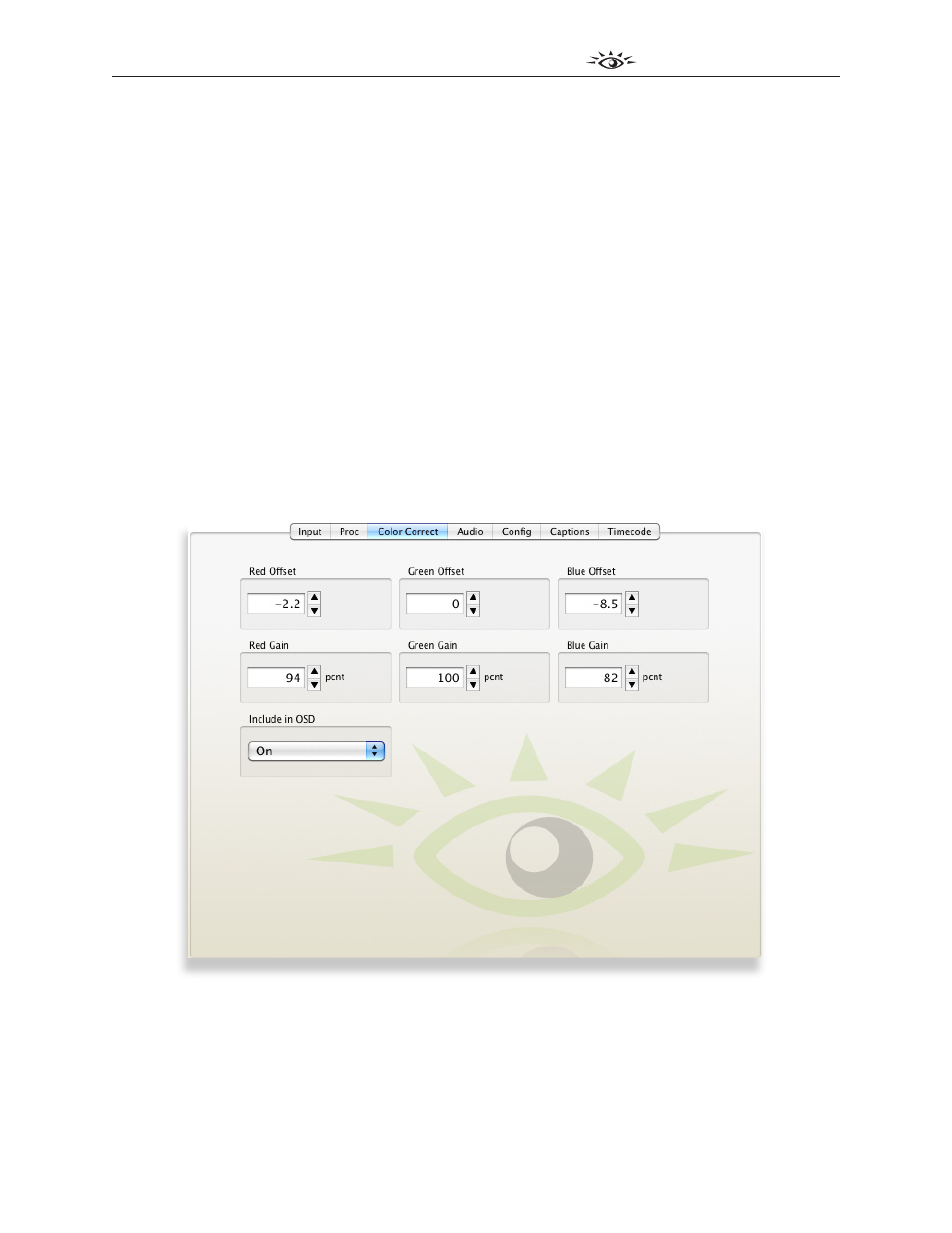
www.ensembledesigns.com
BrightEye 72 and 72-F - Page 23
3G/HD/SD SDI to HDMI Converter User Guide
TM
BrightEye 72 and 72-F
Color Correct Menu
The Color Correct menu provides fine adjust for the red, green and blue in the HDMI output so that the
monitor matches other sources. The gain and offset controls enable you to correct for white balance
and black balance. The Red Offset, Green Offset and Blue Offset controls affect the blacks and can be
adjusted from -50 to 50. The Red Gain, Green Gain and Blue Gain controls affect the white balance
and can be adjusted from 50 to 185%.
Adjust the values of the gain and offset controls by clicking the up and down arrow buttons or by
entering values directly into the fields.
Include in OSD – Turn this control on to include these Gain and Offset controls in the on-screen
display. This control is turned off by default.
Note about front panel LEDs and the Offset and Gain controls: When Include in OSD is turned
on, these six Color Correction controls will be included among those that can be selected by pressing
the Mode button on the front panel. These six additional controls will fall between the Hue and CC
(closed caption) controls and will display their values on the on-screen display; however, no LEDs will
blink when they are selected, since they have no LED on the front panel.
Contact us if you’d like our Color Correction White Paper.