Input operation, Screen input operation, Tablet buttons – Panasonic Toughpad FZ-A2 User Manual
Page 11
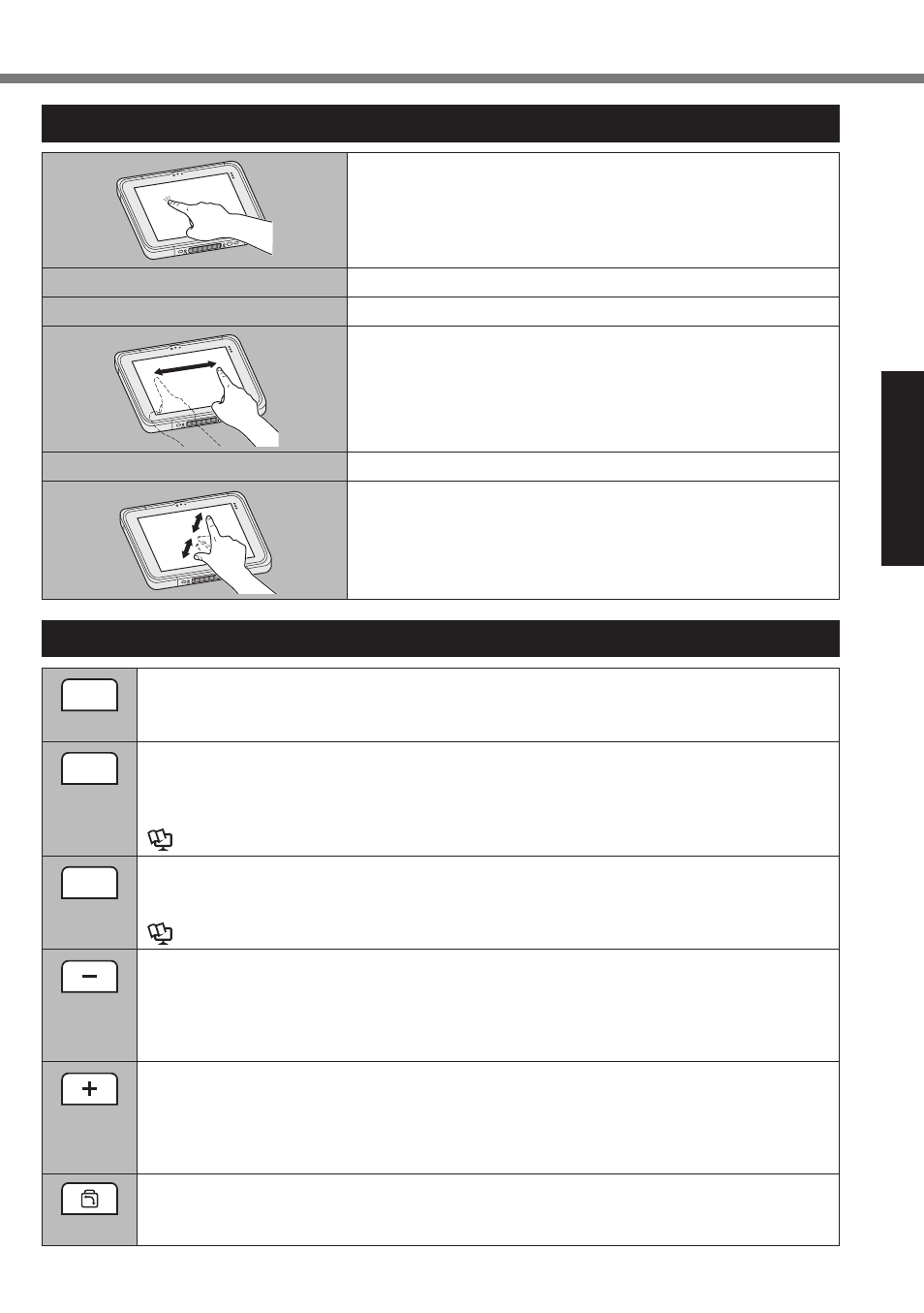
11
Getting Started
Input Operation
Screen Input Operation
Touch
Select items or options.
Touch and hold
Open special options.
Swipe
Scroll the screen.
Flick
Scroll the screen quickly.
Drag and drop
Move an item.
Pinch
Zoom in or out the screen.
Depending on the applications, you can also zoom in or
out by double-touching the screen.
Tablet Buttons
A1
A1 button
Starts the dashboard (under factory default conditions).
When [Concealed Mode] is set to [Enabled], this enables/disables concealed mode.
A2
A2 button
<Only for models with barcode readers>
Scans barcodes (under factory default conditions).
You can change the function assigned to this button using User Button Manager.
Operating Instructions - Reference Manual “Tablet Buttons”
A3
A3 button
Enables security mode (under factory default conditions).
You can change the function assigned to this button using User Button Manager.
Operating Instructions - Reference Manual “Tablet Buttons”
Down button
Decreases the volume.
While using the BIOS Setup Utility, this button functions identically to the ↓ key on a
keyboard. You can also change the function assignment of the button to increasing/
decreasing the brightness or disable the button.
Up button
Increases the volume.
While using the BIOS Setup Utility, this button functions identically to the → key on
a keyboard. You can also change the function assignment of the button to increas-
ing/decreasing the brightness or disable the button.
Rotation lock button
Enables/disables automatic screen rotation.
Automatic screen rotation is enabled under factory default conditions.