Troubleshooting – Panasonic Toughpad FZ-A2 User Manual
Page 21
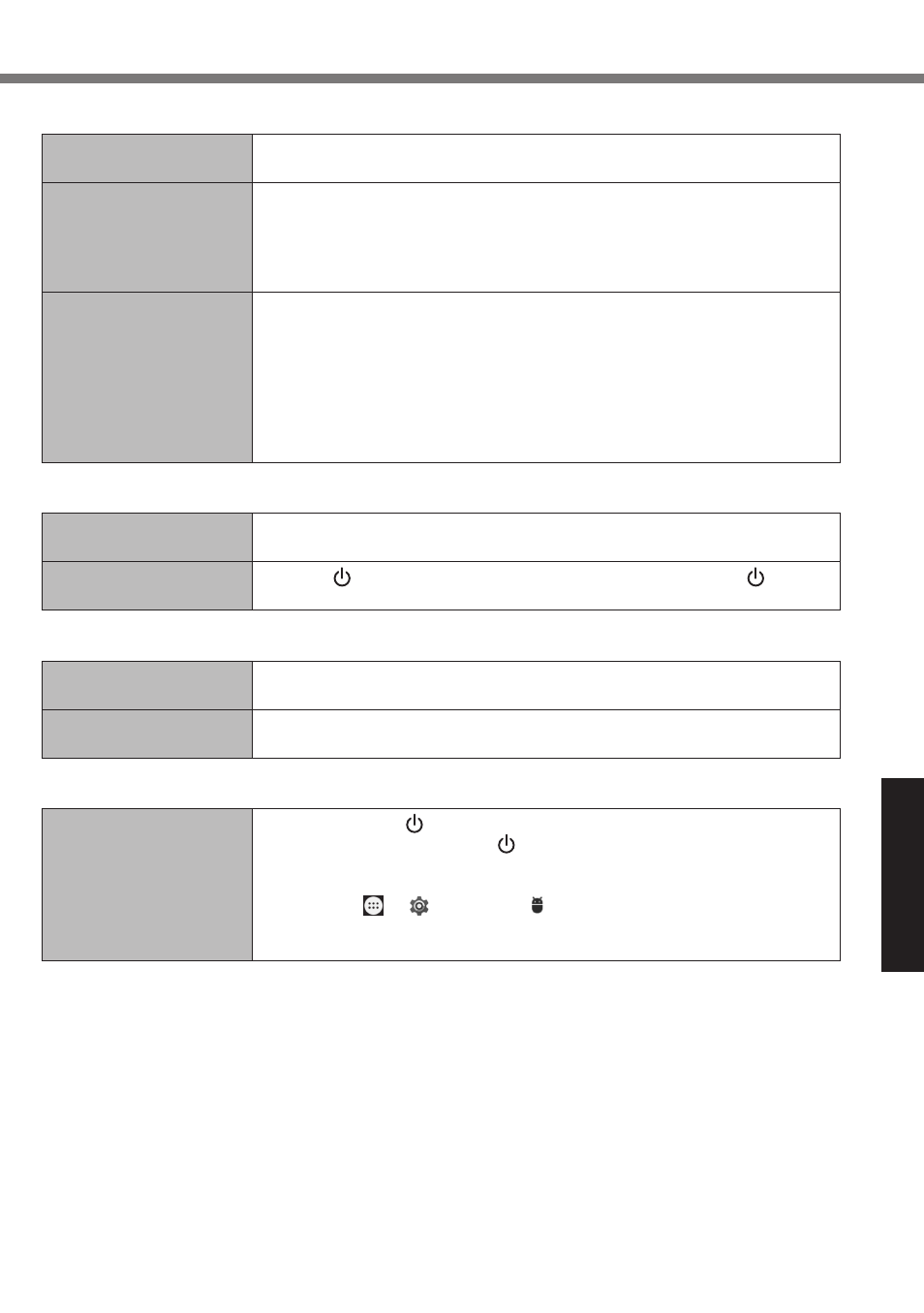
21
Troubleshooting
n
Display
No display.
l
The computer entered sleep mode by the power-saving function. To
resume, press the power switch.
The screen is dark.
l
If the brightness setting of this computer is set to automatic brightness
mode, the screen brightness automatically changes depending on the
ambient brightness.
l
Disable automatic brightness mode and change the brightness of the
screen.
There are red, green, or
blue dots on the screen,
or there is unevenness in
colors and brightness on
the screen.
The following are not malfunctions.
l
Although advanced high-precision technologies are used in the pro-
duction of color LCD screens, 0.002% or less of the picture elements
may be dark or remain constantly lit (more than 99.998% of elements
function properly).
l
Due to the natural characteristics of LCD screens, you may notice
unevenness in colors and brightness depending on your angle of view.
Hues may also vary by product.
n
Screen Input Operation
The pointer does not
work.
l
When using the external mouse, connect it correctly.
Cannot operate the
touchscreen.
l
Press (Power switch) to enter to sleep mode, then press (Power
switch) to wake up.
n
Battery Status Indicator
Blinking orange.
l
The battery cannot be charged temporarily. Remove the AC adaptor,
then connect it again.
Lighting red.
l
The remaining battery charge is approximately 9 % or less. Charge the
battery pack.
n
Others
No response.
l
Press and hold (Power switch) until “Power off” screen is displayed
and touch [OK], then press (Power switch) to turn it on.
l
If the application does not work normally, uninstall and reinstall the ap-
plication. To uninstall :
A
Touch - [ Settings] - [ Apps].
B
Touch the application you want to uninstall, and touch [Uninstall].
C
Uninstall the application by following the on-screen instructions.