Input operation, Home screen – Panasonic Toughpad FZ-A2 User Manual
Page 12
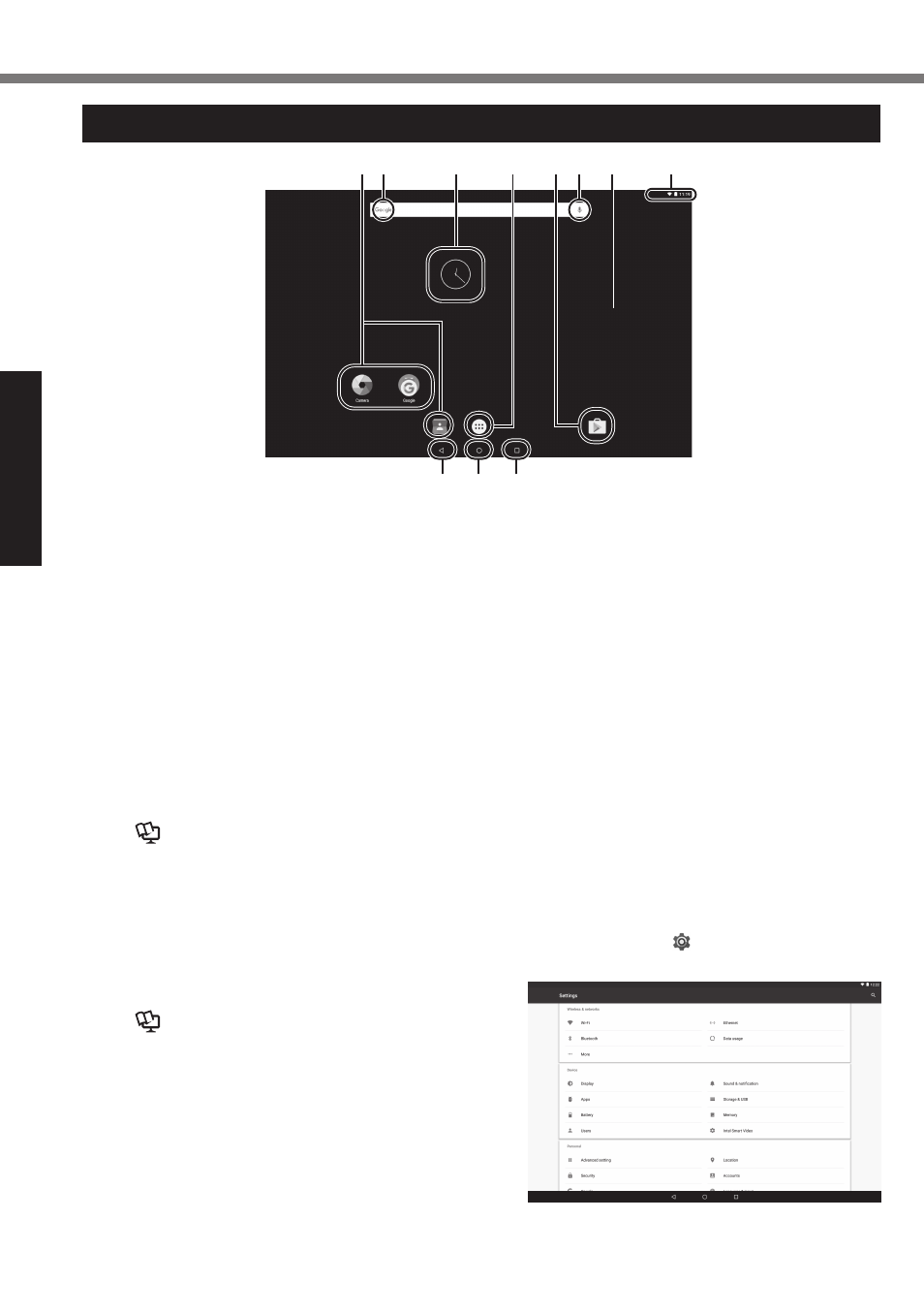
12
Getting Started
Input Operation
Home Screen
B
A
C
D
E
F
G
H
I
J
C
A: Search
Search the internet and this computer
using Google search. You can input the
search terms by using on-screen key-
board.
B: Voice search
Search the internet and this computer
using Google search. You can input the
search terms by speaking.
C: Application shortcuts
Open an application. You can add/remove
applications shortcuts to/from the home
screen.
è
Operating Instructions - Refer-
ence Manual “Customizing the Home
Screen”
D: Widgets
The small applications on the home
screen. Some widgets display the latest in-
formation (clock, calendar, weather, email,
etc.) on the home screen.
è
Operating Instructions - Refer-
ence Manual “Customizing the Home
Screen”
E: Home screen
The starting point for this computer. You
can place shortcuts, widgets and other
items to the home screen.
You can add, delete, and sort items on the
home screen.
F: Apps
Display all applications and widgets. Touch
an application/widget to open from the list.
G: Status detail
The status detail (remaining battery
charge, network status, etc.) and clock are
displayed. Swipe down from the top edge
of the screen, and touch the header in the
notification shade to display the quick set-
tings. The quick settings display network
status, remaining battery charge and other
details.
When you touch [ Settings], Settings ap-
plication is opened.