Handling and maintenance, Operation environment, Handling cautions – Panasonic Toughpad FZ-A2 User Manual
Page 14
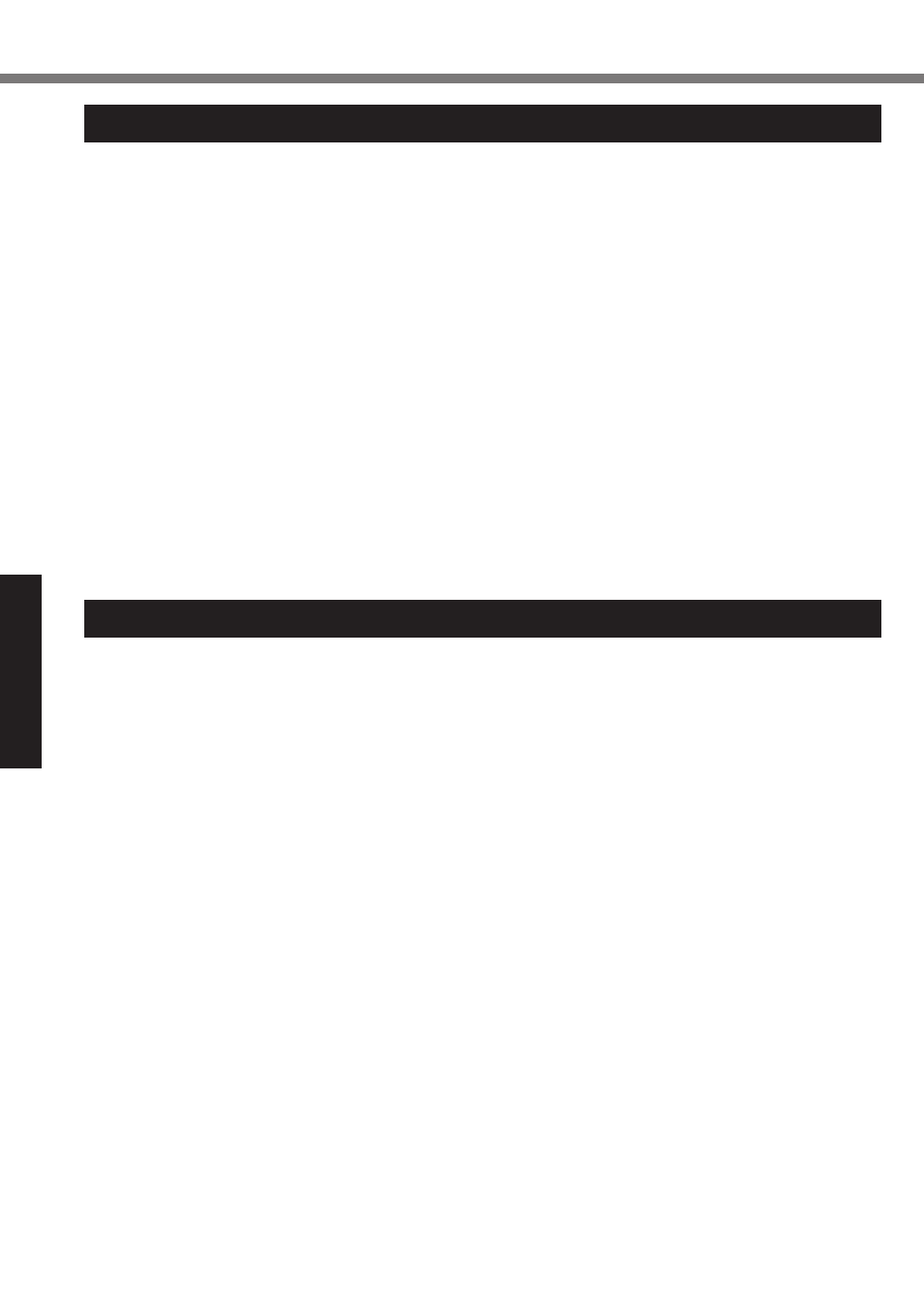
14
Useful Information
Handling and Maintenance
Operation environment
l
Place the computer on a flat stable surface not subject to shock, vibration, and danger of drop-
ping. Do not place the computer upright or turn it over. If the computer is exposed to an ex-
tremely strong impact, it may become damaged.
l
Operating environment
Temperature: Operation : -10
°C
to 50
°C
{14
°F
to 122
°F
} (IEC60068-2-1, 2)
*1
Storage : -20
°C
to 60
°C
{-4
°F
to 140
°F
}
Humidity:
Operation : 30
%
to 80
%
RH (No condensation)
Storage : 30
%
to 90
%
RH (No condensation)
Even within the above temperature/humidity ranges, operation for a long time in extreme en-
vironments, smoking nearby, or operation in places where oil is used or where there is a lot of
dust will result in the product deterioration and will shorten the product life.
*1
Do not expose the skin to this product when using the product in a hot or cold environment.
If the computer is wet in temperatures of 0
°C
{32
°F
} or below, freeze damage may occur.
Make sure to dry off the computer in such temperatures.
l
Do not place the computer in the following areas, otherwise the computer may be damaged.
• Near electronic equipment. Image distortion or noise may occur.
• In extremely high or low temperature.
l
As the computer can become hot during operation, keep it away from items that are sensitive
to heat.
Handling cautions
This computer is designed to minimize shock to parts such as the LCD and the flash memory
drive, but no warranty is provided against any trouble caused by shock. Be extremely careful
when handling the computer.
l
When carrying the computer:
• Turn off the computer.
• Remove all external devices, cables, Smart Cards and other protruding objects.
• Do not drop or hit the computer against solid objects.
• Do not grip the display part.
l
When you board an airplane, take the computer with you and never put it in your checked lug-
gage. When using the computer on airplane, follow the airline’s instructions.
l
When carrying a spare battery, put it in a plastic bag to protect its terminals.
l
The touchscreen is designed to be used by a finger tip. Do not place any object on its surface
and do not press down strongly with sharp-pointed or hard objects that may leave marks (e.g.,
nails, pencils and ball point pens).
l
Avoid any harmful substances such as oil from getting into the touchscreen. The pointer may
not work correctly.
l
Be careful not to get injured by dropping or getting hit when carrying the computer.
l
Use only the dedicated stylus to touch the screen. Do not place any object on its surface and
do not press down strongly with sharp-pointed or hard objects that may leave marks (e.g.,
nails, pencils and ball point pens).
l
Do not use the screen when dust or dirt (e.g., oil) is on the screen. Otherwise foreign particles
on the screen/dedicated stylus can scratch the screen surface or obstruct the dedicated stylus
operation.
l
Use the dedicated stylus only for touching the screen. Using it for any other purpose may
damage the dedicated stylus and result in scratches on the screen.