Step 5: ftp a media file via fibre channel, To step 3 – Grass Valley UIM v.2.1.1 User Manual
Page 113
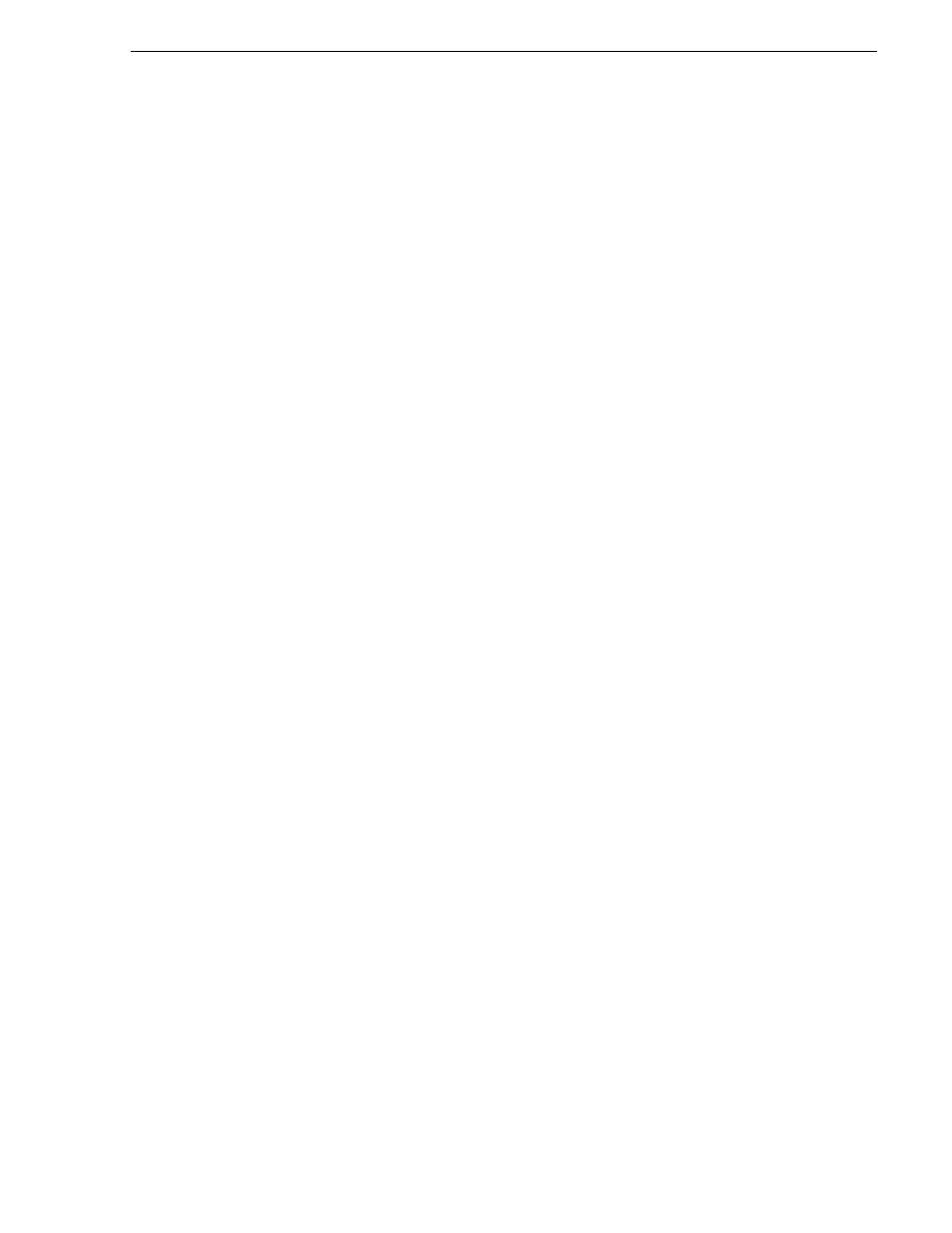
February 5, 2008
UIM Instruction Manual
113
If you have a problem: UIM-DIS-GEIP
e. Do one of the following:
- If the Profile cannot establish a Fibre Channel network connection, refer to
your Profile Service Manual to solve the problem.
- If the Profile Fibre Channel network connection is made, continue with
3. On the UIM, right-click the My Network Places desktop icon, then select
Properties
to open the Network Connections dialog box.
4. Right click
FC NIC
, then select
Status
.
5. Check that status is Connected. If not, check cabling and/or the FC switch. If this
does not correct the connection problem, you may have a FC NIC hardware
problem. Call Grass Valley Product Support.
Step 5: FTP a media file via Fibre Channel
Use the following steps test the UIMs ability to stream a file over the Fibre Channel
interface. You’ll first get, then put a Profile media file. Be sure to choose a small file
to shorten the test time.
1. On the UIM, open the Windows command prompt window, then use the following
syntax to ftp a media file. Insert your own host names and file names. Text you
enter is in bold.
C:\TEMP>ftp XP1_fc0
Connected to XP1_fc0.
220 Profile FTP server (1.0)
User (XP1_fc0:(none)): movie
230 Aspect successfully set to MOVIE.
ftp> bin
200 TYPE command okay. Type is IMAGE.
ftp> get /explodedFile/EXT:/default/clip1 clip1.gxf
200 PORT command okay.
150 Opening data connection.
250 Transfer complete.
ftp: xxxxxxx bytes received in x.xxSeconds xxxx.xxKbytes/sec.
ftp> put Clip1.gxf /explodedFile/EXT:/default/clip1_back
200 PORT command okay.
150 Opening data connection.
250 Transfer complete.
ftp: xxxxxxx bytes sent in x.xxSeconds xxxx.xxKbytes/sec.
ftp> bye
221 Connection closing.
2. Perform one of the following steps:
• If the test passes, proceed to
“Step 8: FTP a file using the 1000BT interface
connected to the streaming LAN”
• If the test fails, contact Grass Valley Product Support. See
.