Part 7: nic name & ip address setup – Grass Valley UIM v.2.1.1 User Manual
Page 138
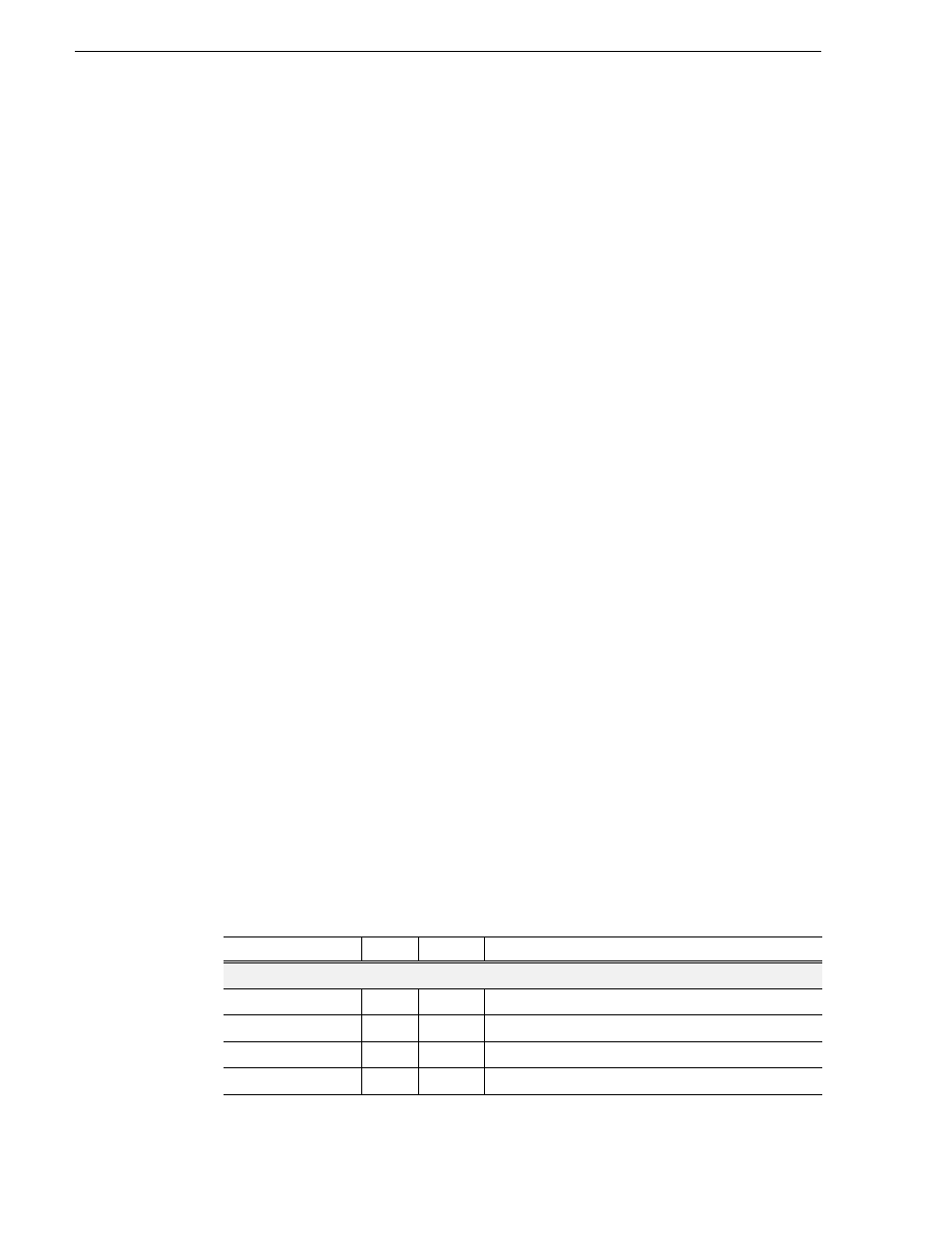
138
UIM Instruction Manual
February 5, 2008
Chapter 6 Service Information
18.Select
Team with other adapters
, then click
New Team
. The New Team Wizard
opens.
19.Enter Streaming Team.
Click
Next
.
20.Select the check box for
…Adapter
and
…Adapter #2
. Click
Next
.
21.Select
Switch Fault Tolerance
. Click
Next
.
22.Click
Finish
and wait a few seconds for the adapters to be teamed.
The TEAM: Streaming Team Properties dialog box opens.
23.Select the
Settings
tab.
24.Click
Modify Team
.
The Modify Team dialog box opens.
25.On the
Adapters
tab, do the following:
a. Select the top entry, which is
Intel® PRO/1000 MT Dual Port Server Adapter
, and
click
Set Primary
.
b. Select
Intel® PRO/1000 MT Dual Port Server Adapter #2
and click
Set Secondary
.
26. Click
OK
and
OK
and to close dialog boxes.
Part 7: NIC Name & IP Address Setup
Use this procedure to rename all Ethernet adapters using factory default names.
1. On the Windows desktop, right-click
My Network Places
icon, then select
Properties
.
The Network Connections window opens.
2. In the Network Connections window, rename each Ethernet adapter as follows:
a. Refer to the following table and identify the appropriate section of the table for
the Dell server platform.
b. Identify each adapter by comparing the Device Name column in the Network
Connections window and the Device Name column in the table.
c. In the Network Connections window name column, for each adapter, in the
Name column, right-click the adapter, then select
Rename
.
d. Rename adapters as specified in the table.
Name
Type
Status
Device Name
Dell 2650
QLogic FC NIC
LAN
Enabled
QLogic QLA2X00 PCI Adapter
Intel 1000BT Port A
LAN
Enabled
Intel(R) Pro/1000 MT Quad Port Server Adapter
Intel 1000BT Port B
LAN
Enabled
Intel(R) Pro/1000 MT Quad Port Server Adapter #2
Intel 1000BT Port C
LAN
Enabled
Intel(R) Pro/1000 MT Quad Port Server Adapter #3