Configuring a preset button on the kaleido-rcp2 – Grass Valley Kaleido-IP v.6.02 User Manual
Page 36
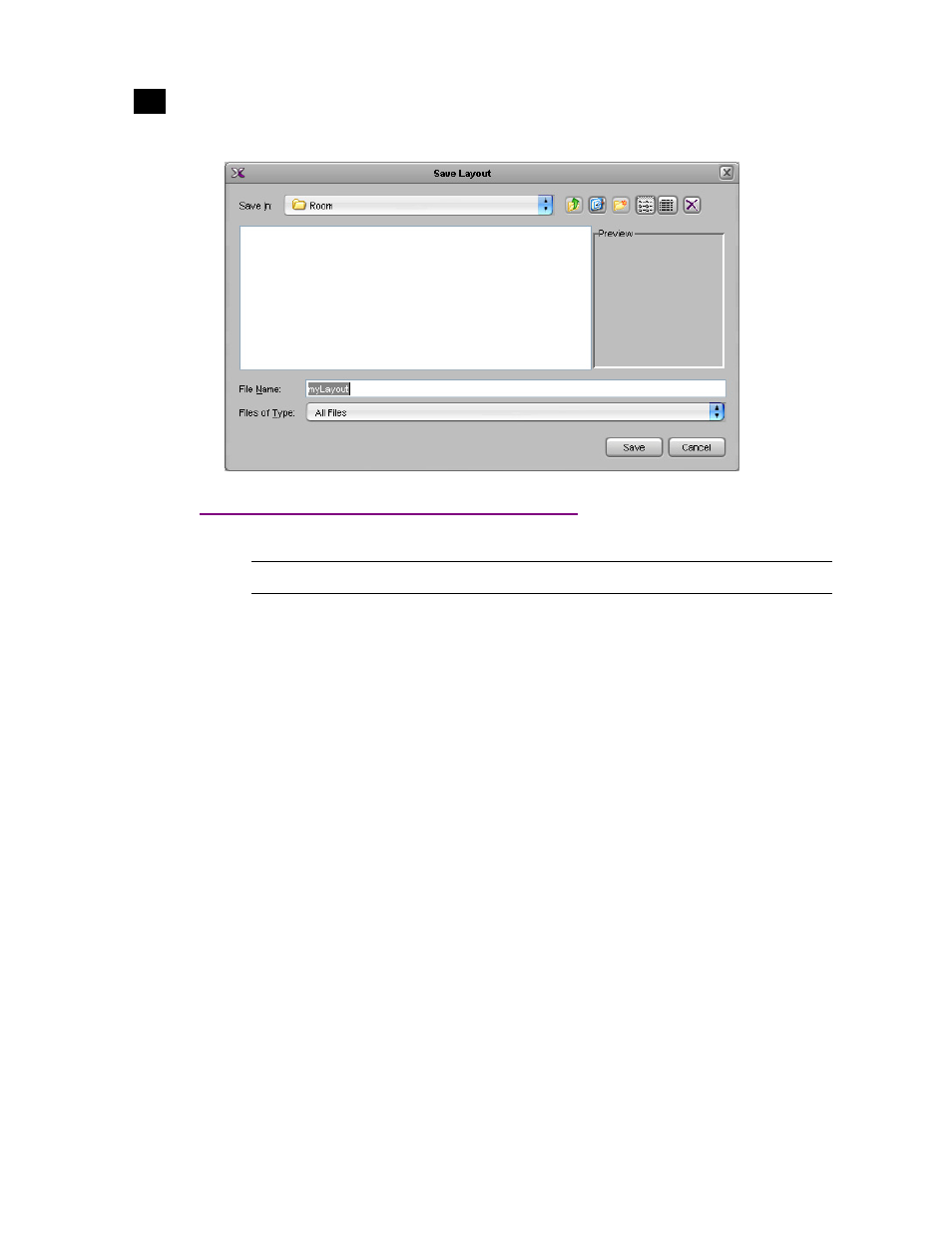
32
Setting Up the Kaleido-IP Multi-Viewer
Configuring a Preset Button on the Kaleido-RCP2
2
Configuring a Preset Button on the Kaleido-RCP2
If your system includes a Kaleido-RCP2 control panel, then you may want to assign layouts to its Preset
buttons. You can configure Preset buttons for a room, or for different operators. Refer to “Managing
Kaleido-RCP Users”, in the Kaleido-X User’s Manual, for details.
To configure a Preset button on the Kaleido-RCP2 for the current room:
1. Click the RCP Users tab in the main window.
2. In the main application pane, expand the current room, and then click Admin.
3. In the Properties pane, click the Preset 1 box, and then select the layout you wish to load on the
monitor wall.
For your current purposes, select the layout you just created (see “Creating a Layout” on page 30).
Note: The Kaleido-RCP2 unit is optional and is not included in the standard Kaleido-IP package.