Loading a layout – Grass Valley Kaleido-IP v.6.02 User Manual
Page 39
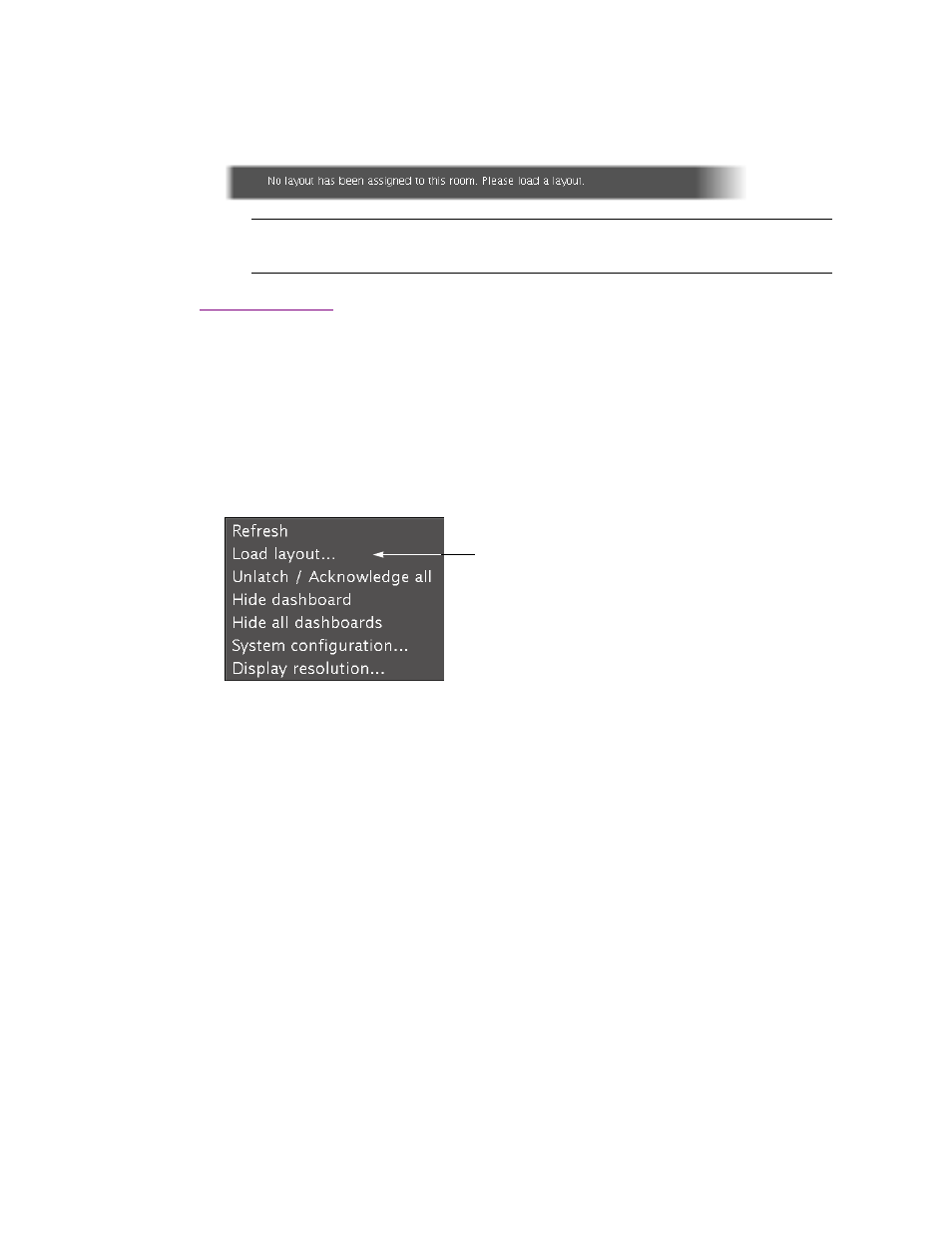
Kaleido-IP
Quick Start Guide
35
Loading a Layout
To load a layout on the monitor wall:
1. Connect a mouse to the RCP2 (if available) and log on to the Kaleido-IP from the RCP2, if you have not
already done so (see “Using the Kaleido-RCP2 with Default Settings” on page 33).
Alternatively, connect the mouse directly to one of the USB ports on the Kaleido-IP frame.
2. Right-click anywhere on the monitor wall, point to Monitor Wall (if you clicked a monitor), and then
click Load layout on the shortcut menu.
A layout browser appears on the displays associated with the current room.
3. Select the layout you wish to load from the list of available layouts for this room, and then click OK.
The selected layout appears on the room displays.
Note: To access other layouts, press the LOAD button. To assign a layout to a preset button, press and hold
the button for more than six seconds while the desired layout is showing on the monitor wall.