4 configuring the network settings on the computer, 1 information on network settings on the computer, 2 windows 7, windows vista – SMA WEBBOX-BT-20 Installation User Manual
Page 26: Configuring the network settings on the computer, Information on network settings on the computer, Windows 7, windows vista
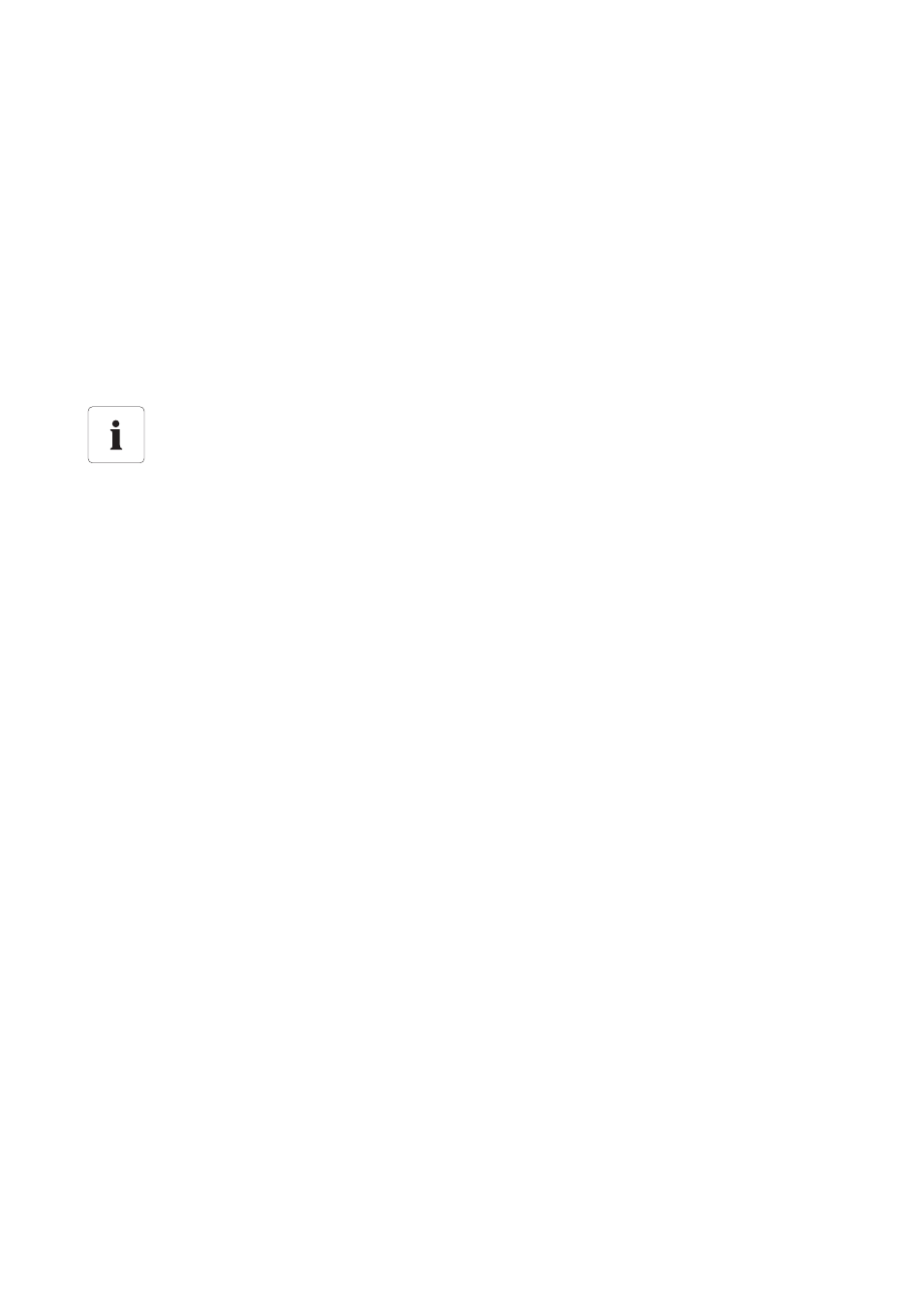
Commissioning
SMA Solar Technology AG
26
SWebBox20-IA-en-12
Installation Manual
6.4 Configuring the Network Settings on the Computer
6.4.1 Information on Network Settings on the Computer
If you do not use the Sunny WebBox Assistant for initial start-up of the Sunny WebBox, you need to
make the network settings manually on the computer. To do so, first configure your computer based
on the Sunny WebBox network range on delivery.
Read the respective section for the operating system of your computer. If you use an operating system
that is not described, refer to the manual of your operating system to find out how to set the computer
to IP address 192.168.0.100 and the Subnet mask to 255.255.255.0. You can then configure the
Sunny WebBox for a local network via the user interface (see page 31).
6.4.2 Windows 7, Windows Vista
1. Start the computer.
2. In Windows, select "Start".
3. Enter "ncpa.cpl" in the search field and press the enter key.
☑ The "Network Connections" window opens.
4. Double-click the LAN connection used to connect the Sunny WebBox.
– If Windows displays several LAN connections, there are probably several network
connections installed on the computer. Ensure that you select the network connection that the
computer is using to connect to the Sunny WebBox. If necessary, refer to the manual of your
computer.
– If no LAN connection is displayed, please refer to Section 12.1 "General Troubleshooting
for the Sunny WebBox" (page 47).
☑ The "Local Area Connection Status" window opens.
5. In the "General" tab, select [Properties].
User rights in the operating system
You need the respective user rights on the computer used to commission the
Sunny WebBox in order to be able to make changes to the network settings.
If you have any questions, consult your system administrator.