3 windows xp, windows 2000, Windows xp, windows 2000 – SMA WEBBOX-BT-20 Installation User Manual
Page 28
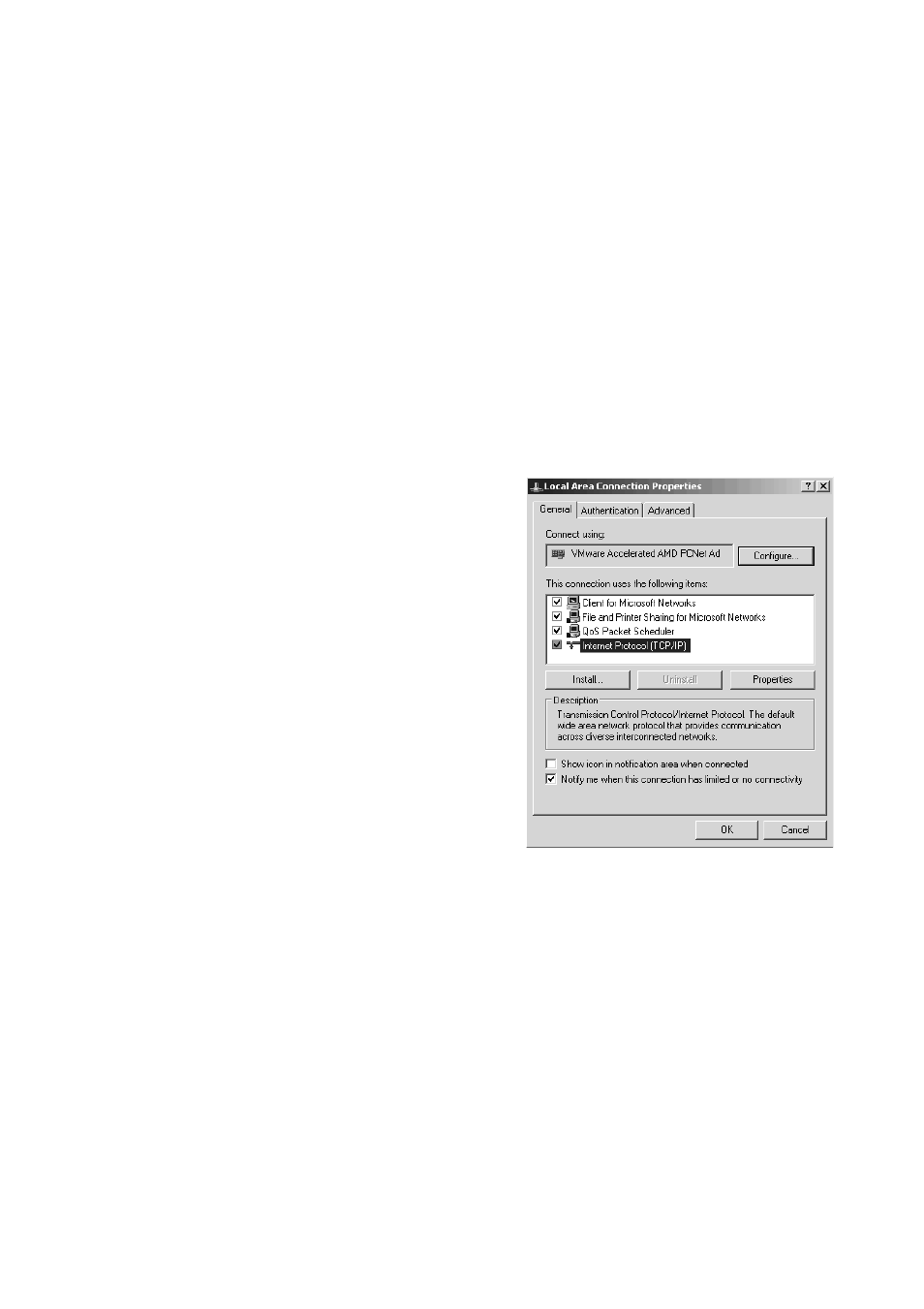
Commissioning
SMA Solar Technology AG
28
SWebBox20-IA-en-12
Installation Manual
6.4.3 Windows XP, Windows 2000
1. Start the computer.
2. In Windows, select "Start > Settings > Network Connections".
3. Double-click the LAN connection used to connect the Sunny WebBox.
– If Windows displays several LAN connections, there are probably several network
connections installed on the computer. Ensure that you select the network connection that the
computer is using to connect to the Sunny WebBox. If necessary, refer to the manual of your
computer.
– In the event that no LAN connection is displayed, please refer to Section 12.1 "General
Troubleshooting for the Sunny WebBox" (page 47).
☑ The "Local Area Connection Status" window opens.
4. In the "General" tab, select [Properties].
☑ The "Local Area Connection Properties" window
opens.
5. Mark "Internet Protocol (TCP/IP)" and select
[Properties].
☑ The "Internet Protocol (TCP/IP) Properties"
window opens.
6. Note the current network settings in the "Internet Protocol (TCP/IP) Properties" window. This will
enable you to reset the computer network settings after configuration of the Sunny WebBox.