Manually updating the firmware – SMA WEBBOX-BT-20 Installation User Manual
Page 39
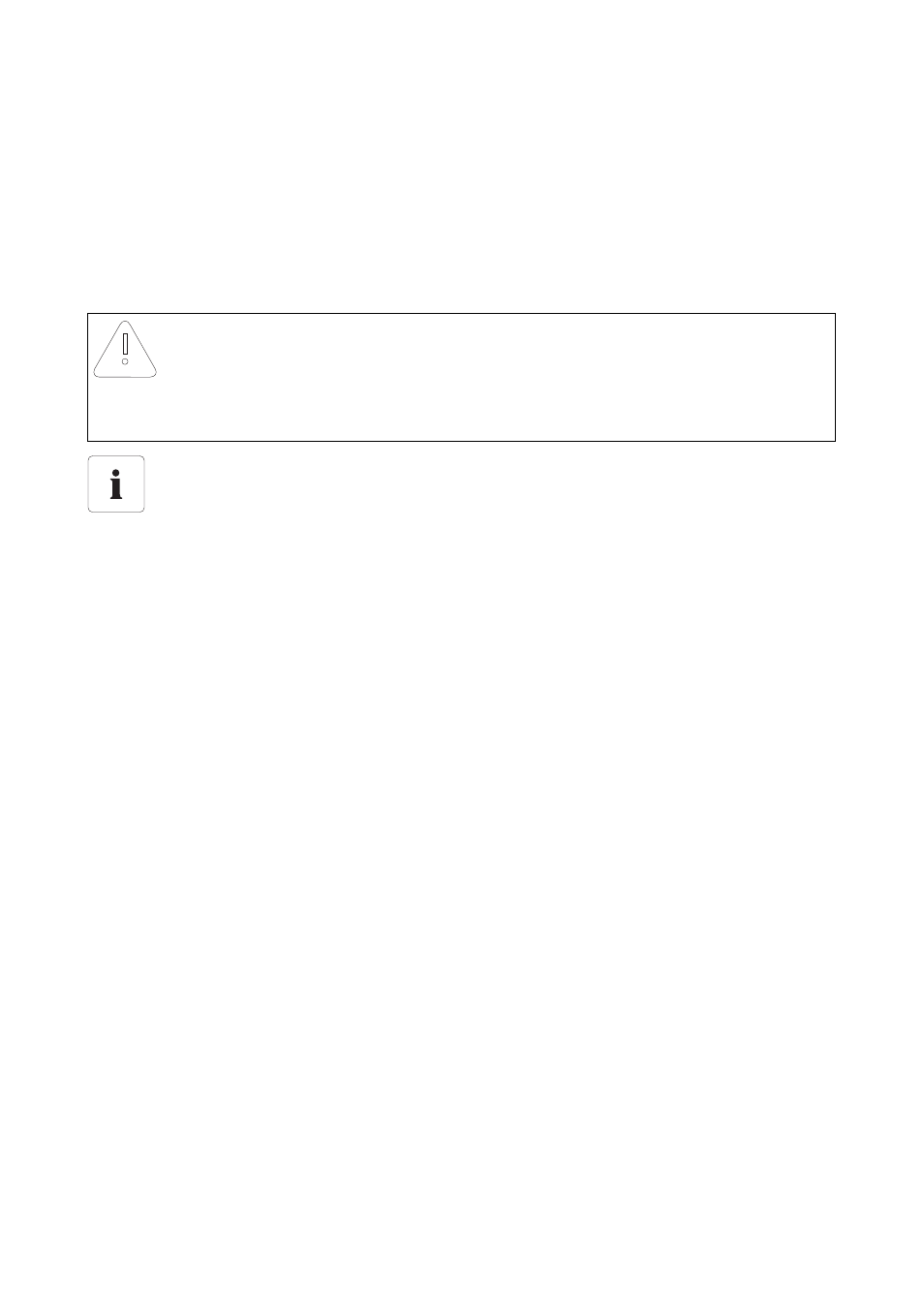
SMA Solar Technology AG
Service Functions
Installation Manual
SWebBox20-IA-en-12
39
4. In the "Automatic update" field, select "Yes" in order to activate the automatic firmware update
(default setting).
or
In the "Automatic update" field, select "No" to deactivate the automatic firmware update.
5. Select [Save].
Manually Updating the Firmware
1. Select the Sunny WebBox in the plant tree and select "Settings" in the device menu.
2. Select the "Device > Update" parameter group.
3. In the "Check for update and install it" field, select [Execute].
☑ The Sunny WebBox checks whether a new firmware update is available. If a new firmware
update is available, the Sunny WebBox downloads the firmware update from the Internet and
starts the update procedure.
NOTICE
Loss of plant data possible!
Only perform a manual firmware update when the PV plant is not in operation
(e.g. during the night). Otherwise, losses may occur during the recording of the plant data.
You can also carry out manual updates when the automatic firmware update is activated.