SMA WEBBOX-BT-20 Installation User Manual
Page 32
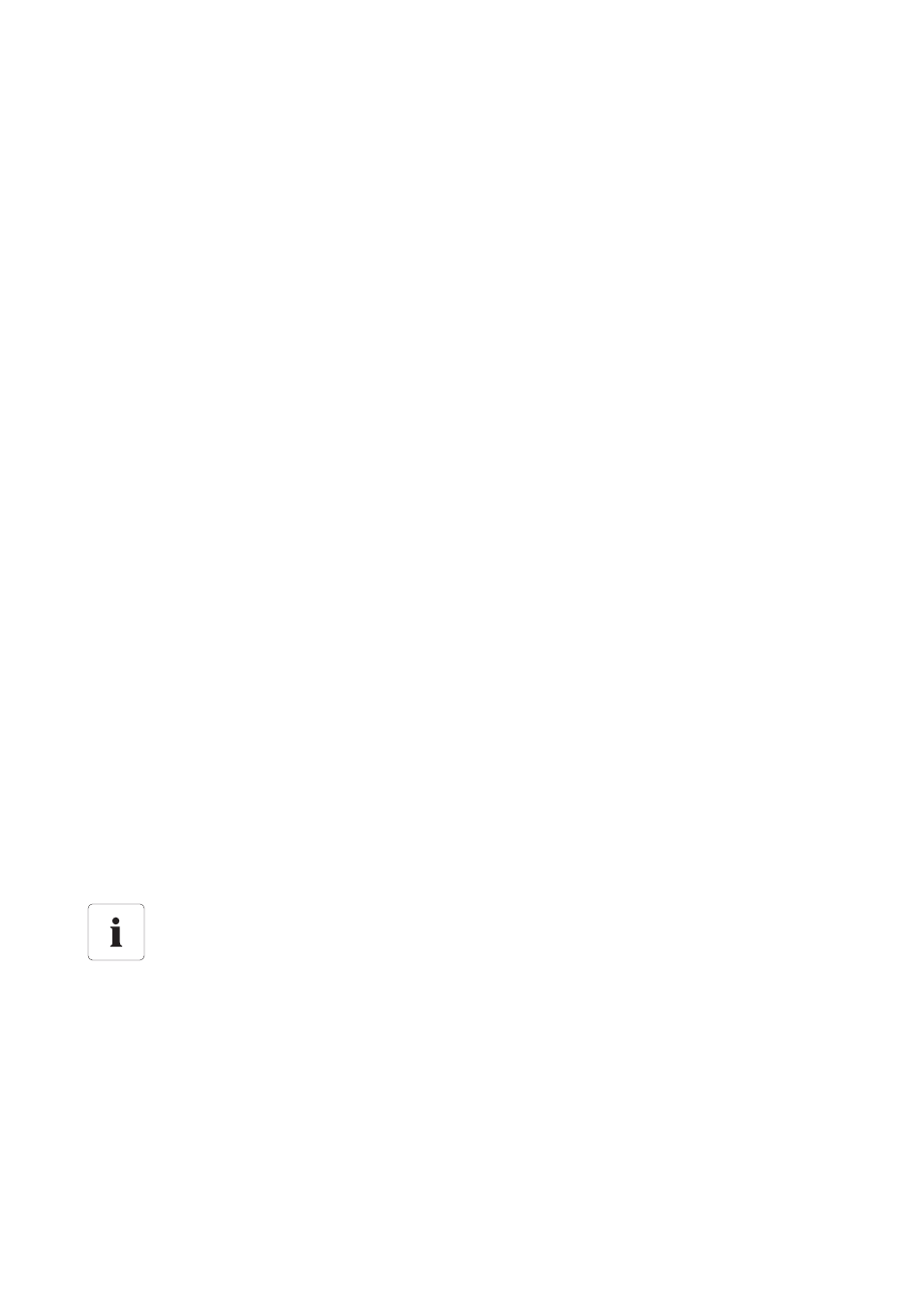
Commissioning
SMA Solar Technology AG
32
SWebBox20-IA-en-12
Installation Manual
1. Log into the Sunny WebBox.
2. Select the Sunny WebBox in the plant tree and select "Settings" in the device menu.
3. Select the "External Communication > DHCP" parameter group.
4. Select [Edit].
5. Select "Yes" in the "Activated" field.
6. Select [Save].
6.6.2 Applying Static Network Settings (Deactivating DHCP)
1. Log into the Sunny WebBox.
2. Select the Sunny WebBox in the plant tree and select "Settings" in the device menu.
3. Select the "External Communication > Ethernet" parameter group.
4. Select [Edit].
5. In the "DNS server IP" field, enter the IP address of the DNS server (Domain Name System
Server). Usually, the IP address of the router has to be entered here.
6. Enter the gateway IP address of your network into the "Gateway IP" field. Usually, the IP address
of the router has to be entered here.
7. In the "IP Address" field, enter the static IP address under which the Sunny WebBox is to be
accessed in the local network (see Section 14.7 "Allocating an IP Address in a Local Network"
(page 57)).
8. In the "Subnet mask" field, enter the subnet mask of your network. Normally, you can find this
information in the router manual.
9. In the "DHCP" parameter group, select "No" in the "Activated" field.
10. Select [Save].
☑ The Sunny WebBox saves the network settings. The saving procedure can take up to
30 seconds. Do not disconnect the Sunny WebBox with Bluetooth from the voltage supply
during the save procedure. The saving procedure is complete once you are directed to the
new IP address or the Sunny WebBox is no longer available via the Internet browser.
11. Once the saving procedure is completed, remove the plug-in power supply of the
Sunny WebBox from the socket-outlet.
12. Remove the patch cable (blue).
Resetting the computer to the network settings
Reset your computer to the original network settings in order that you can reach it via the
local network when required (see Section 6.4 "Configuring the Network Settings on the
Computer" (page 26)).