3 setting the http port, 4 setting the nat port, Setting the http port – SMA WEBBOX-BT-20 Installation User Manual
Page 37: Setting the nat port
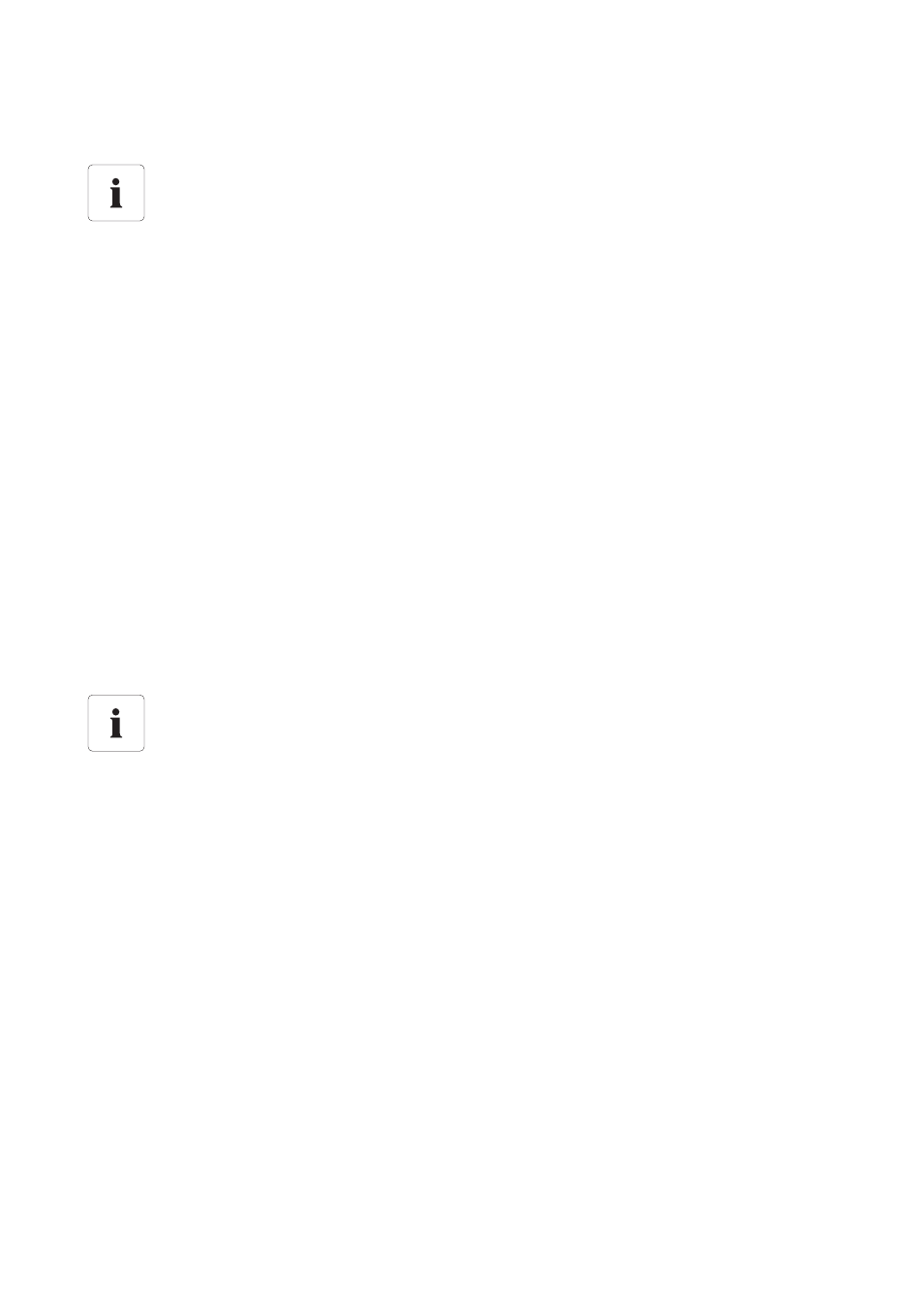
SMA Solar Technology AG
Connecting Sunny WebBox Internet Access
Installation Manual
SWebBox20-IA-en-12
37
8.3 Setting the HTTP Port
The HTTP port is the network port at which the Sunny WebBox user interface is available in the local
network. The HTTP Port is set to 80 by default.
If you set another HTTP port, you must enter this when opening the user interface behind the IP
address.
Example: the IP address of the Sunny WebBox is 192.168.0.168 and you have changed the
HTTP port to 8080. You must then enter "http://192.168.0.168:8080" in the address bar of the
Internet browser.
1. Log into the Sunny WebBox.
2. Select the Sunny WebBox in the plant tree and select "Settings" in the device menu.
3. Select the "External Communication > HTTP" parameter group.
4. Select [Edit].
5. In the "Port" field, set the desired port (default setting: port 80).
6. Select [Save].
8.4 Setting the NAT Port
During data transmission, the Sunny WebBox sends the IP address and port at which the
Sunny WebBox is available on the Internet to the Sunny Portal. You must set up corresponding port
forwarding and release the desired port in the router (see router manual). The NAT port is set to 80
by default. If there are multiple Sunny WebBoxes in your local network, you must select different
NAT ports. If you have selected an NAT port other than 80, you must also set the changed NAT port
in the Sunny WebBox.
1. Log into the Sunny WebBox.
2. Select the Sunny WebBox in the plant tree and select "Settings" in the device menu.
3. Select the "External Communication > Nat" parameter group.
4. Select [Edit].
5. Enter the required port in the "Port" field.
6. Select [Save].
Adjusting the network ports
Changing the ports is only necessary in rare cases. Before adjusting the ports, contact your
network administrator.
Adjusting the network ports
Changing the ports is only necessary in rare cases. Before adjusting the ports, contact your
network administrator.