Climate logic, Location – Irritrol Climate Logic User Manual
Page 8
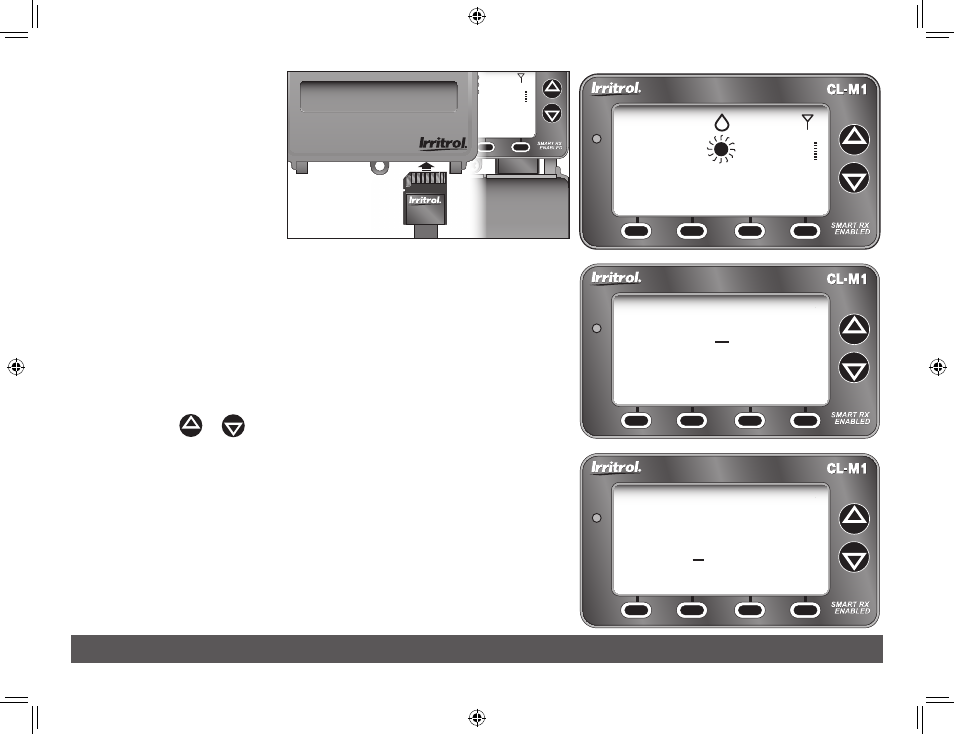
8
Receiver Module Installation
6. With the cover closed,
insert the Climate Logic
Setup Card into the
Receiver Module slot as
shown. Open the cover
to proceed.
Note: The Home screen
(right) will be displayed
only when a location has not been established, or has been
erased. Press the
SET LOC
key to display the Location screen.
7. Establish the site location as follows:
• Press
MENU _
LOCATION
_
ENTER
to display the Location
screen.
Note: The Lat/Lon Location screen will be displayed by default.
To set the location using a 5-digit ZIP code, press the
ZIP
key.
• Press the
or
key to adjust the selected value. Press the
NExT
key to select the next value in sequence.
• When the location information is displayed correctly, press
the
SAVE
key.
Note: The Receiver Module will begin transferring specific data
from Setup Card for the defined location. A confirmation screen
will indicate the completed transfer.
• Press the
ExIT
key (two times) to return to the Home screen.
8. Remove the Setup Card and stow inside the controller cabinet.
THIS SIDE UP
THIS SIDE UP
CLIMATE LOGIC
MENU
1:15
a
11/16
69
F
30%
CLIMATE LOGIC
SETUP CARD
CLIMATE LOGIC
SETUP CARD
TM
CLIMATE LOGIC
MENU
SET LOC
No Rain - Irrigation
MUST SET LOCATION
F
40%
– – –
CLIMATE LOGIC
SETUP CARD
CLIMATE LOGIC
SETUP CARD
THIS SIDE UP
CLIMATE LOGIC
CLIMATE LOGIC
CLIMATE LOGIC
TM
TM
CLIMATE LOGIC
MENU
SET LOC
No Rain - Irrigation
MUST SET LOCATION
F
40%
– – –
Location
ZIP
00000
SAVE
CANCEL
LAT
NEXT
Location
LAT
LONG
North America
-000.0000
00.0000
SAVE
CANCEL
ZIP
NEXT
CL User Guide Final Edit.indd 8
2/11/11 5:19 PM