Changing the language used on the lcd panel, Display, Installing the software in your pc – Epson Stylus Scan 2500 User Manual
Page 10
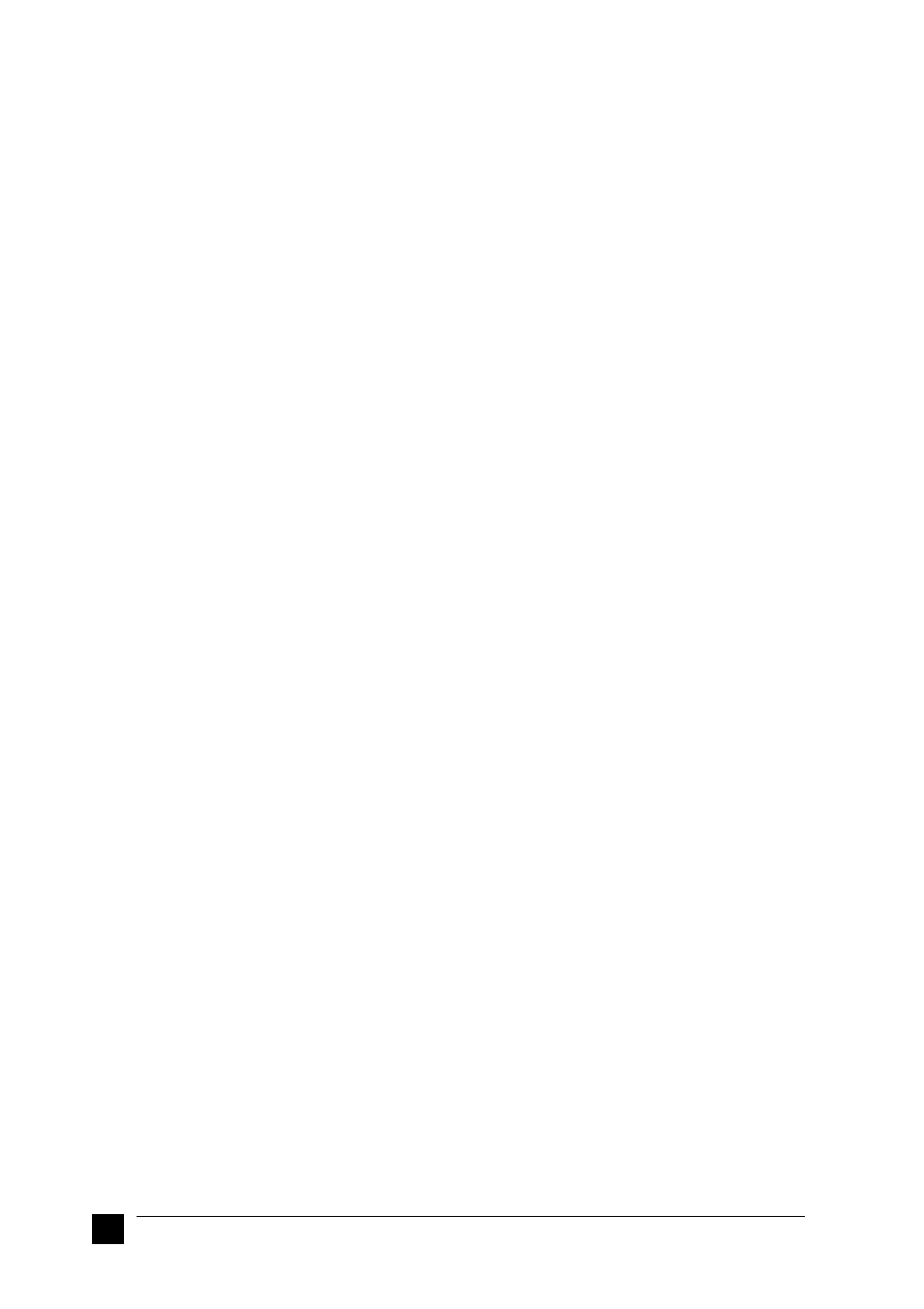
10
Setting up your Stylus Scan 2500
❚
Changing the Language Used on the LCD Panel
Display.
1.
Turn the Stylus Scan on by pressing the
P power button.
2.
Press the Quality and B&W/Color button at the same time to enter the Menu
Mode.
3.
Press the + button under Copies three times until Lang appears.
4.
Press the Copy button until your preferred language is selected.
5.
Press the Quality button to complete your selection.
❚
Installing the Software in Your PC
Your Stylus Scan comes with the EPSON Stylus Scan 2500 Software for Windows
CD-ROM which includes software for your Stylus Scan.
To print and scan with your Stylus Scan, you need to install the following software
included on the CD-ROM.
■
EPSON SMART PANEL
Provides easy access to the Stylus Scan’s scanning, printing, and copying features.
■
EPSON Stylus Scan 2500 Drivers
Printer Driver
Allows you to use the Stylus Scan’s printer function.
EPSON Stylus Scan FB TWAIN
EPSON Stylus Scan FB TWAIN controls the Stylus Scan’s scanner function.
EPSON Scanner Monitor (except Windows 98 USB systems)
This software detects when the "Scan Button" is pressed on the Stylus Scan panel.
The "Scan Button" automatically starts the software selected in the EPSON
Scanner Monitor.
The included CD-ROM also contains the following software.
■
Acrobat Reader
This software enables you to read the manuals for EPSON SMART PANEL and
WinFAX, or any other files that are in Portable Document Format (PDF).
■
WinFax BASIC EDITION
Includes applications that support the Stylus Scan’s fax features and other special
operations.
Note:
❏
Parallel connection:
After connecting the Stylus Scan to your computer as described in “Using the
parallel port (for Windows 95 or 98)” on page 9, follow the steps below to
install the drivers and other software.